Loading ...
Loading ...
Loading ...
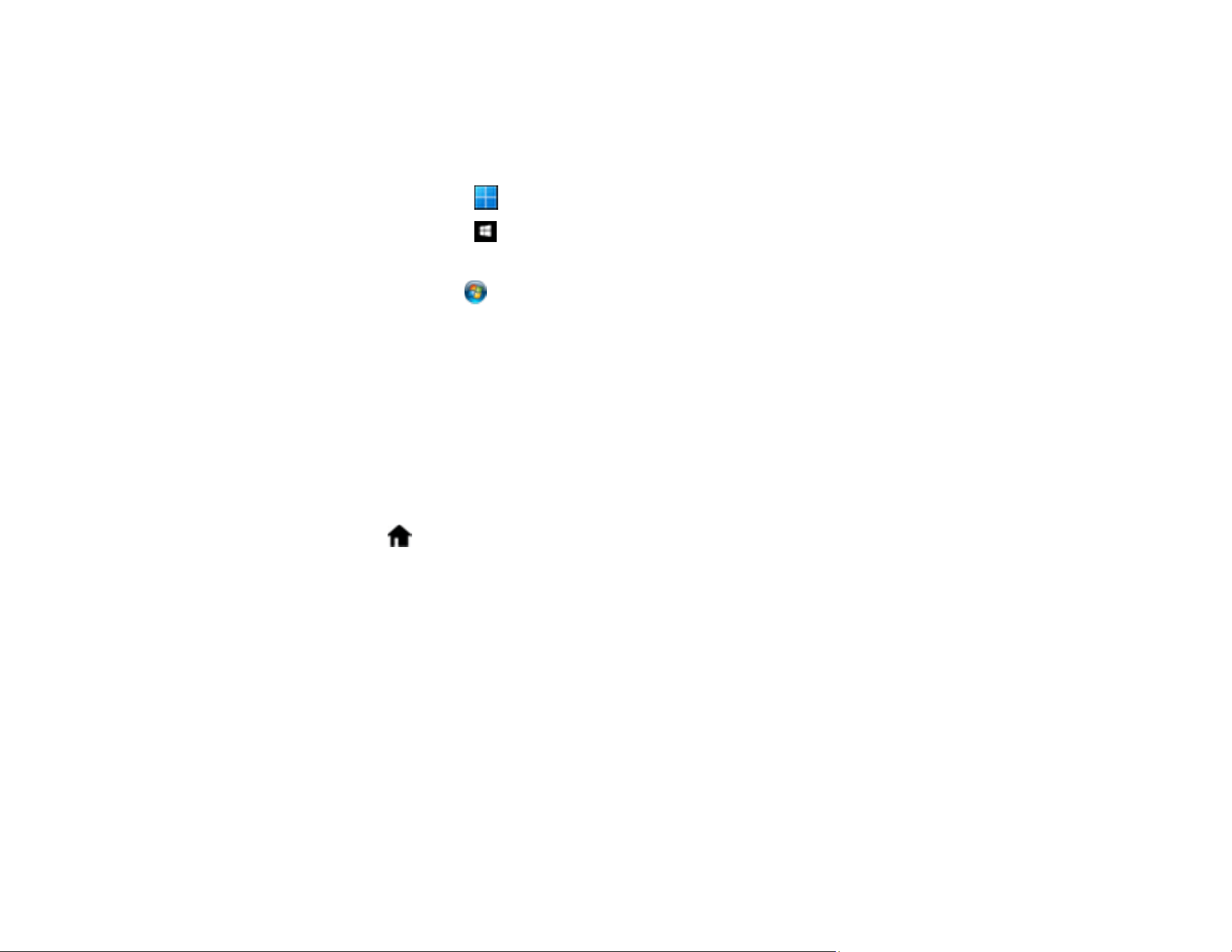
114
Determining the Product's IP Address
If you have multiple products on your network, you need to know the IP address of the product when
setting up network scanning.
1. Do one of the following to start EpsonNet Config:
• Windows 11: Click , then search for EpsonNet Config and select it.
• Windows 10: Click > EpsonNet > EpsonNet Config.
• Windows 8.x: Navigate to the Apps screen and select EpsonNet Config.
• Windows 7: Click , and select All Programs. Select EpsonNet > EpsonNet Config >
EpsonNet Config.
• Mac: Open the Applications folder and select Epson Software > EpsonNet > EpsonNet Config
> EpsonNet Config.
2. Locate your product in the list and write down the IP address.
Parent topic: Setting Up Network Scanning
Configuring Email Server Settings
If you want to send a scanned file by email, you need to configure the email server. You can select
settings for the email server using the control panel on the product.
1. Select the home icon, if necessary.
2. Select Settings.
3. Select Network Settings > Advanced > Email Server > Server Settings.
4. Select an authentication method, then select the settings you want to use. Contact your internet
service provider if necessary to confirm the authentication method for the email server.
5. Select Proceed to save your settings.
6. Select Close to exit.
7. Select Connection Check to verify the connection to the email server.
Email Server Settings
Parent topic: Wi-Fi Networking
Related tasks
Scanning to Email
Loading ...
Loading ...
Loading ...
