Loading ...
Loading ...
Loading ...
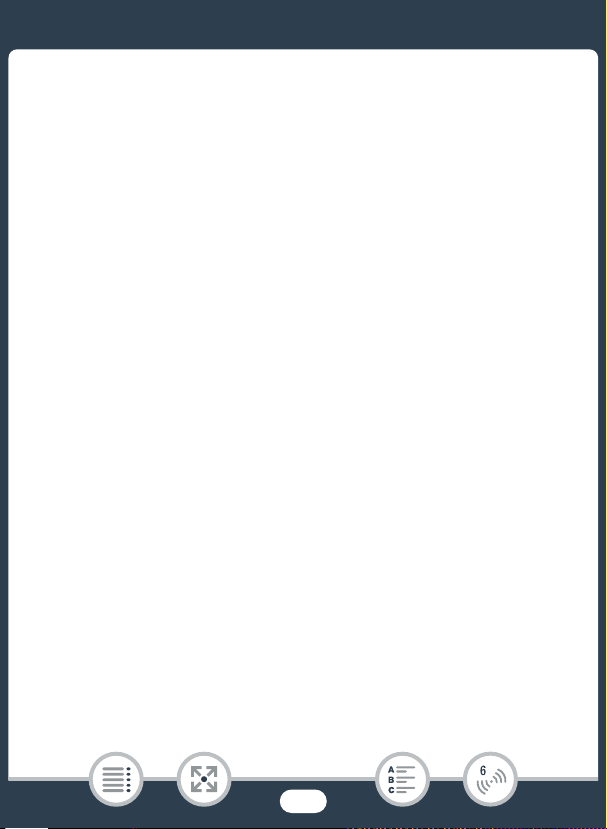
163
The Camcorder’s Wi-Fi Functions
5 If necessary, set up a connection to an access point.
• If you have previously configured and saved only one connection
to an access point, the camcorder will automatically connect to
that access point. Continue to step 6.
•If you have saved more than one connection to an access point,
touch [OK] to use the access point displayed on the screen, and
then continue to step 6. To use a different access point instead,
touch [Change Connection Point] > desired access point >
[OK], and then continue to step 6.
• If no connections to access points have been saved in the cam-
corder, the message [Save the access point] will appear on the
screen. Touch [OK] to configure and save a new access point
connection (step 2 in Wi-Fi Connection Using an Access Point
(A 180)) before continuing with this procedure.
6 When the wireless connection is successfully established,
the camcorder’s ID will be displayed on the screen.
• The camcorder will be ready to connect with the iOS/Android
device.
•If this is the first time you are using this function or if you reset the
camcorder’s settings, you need to register the camcorder’s ID
with the following procedure. Otherwise, continue as described
in To u se the Monitor while Out function (A 164).
To re g i ster the camcorder’s ID in the CameraAccess plus app
1 Android devices compatible with NFC: Connect the cam-
corder and the device.
Loading ...
Loading ...
Loading ...