Loading ...
Loading ...
Loading ...
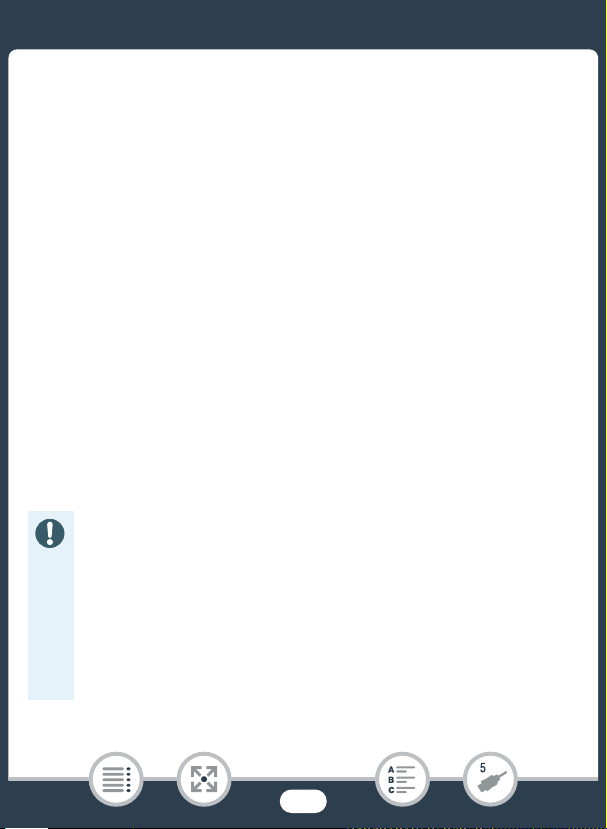
144
Saving and Sharing Your Recordings
• If a device selection screen appears, select [Computer].
• When the connection is correctly established, [USB Connection]
will appear on the screen.
4 Computer: CameraWindow DC will start automatically and
the main screen will appear.
•Windows: If the AutoPlay dialog box appears instead, click
Downloads Images From Canon Camera to start the
CameraWindow DC program.
•Mac OS: If it does not start automatically, start the program man-
ually.
5 Computer: In the CameraWindow DC’s main screen, click
Import Images from Camera > Import Untransferred Images.
•Movies and photos you have not yet transferred to the computer
will be saved.
•Click Cancel to interrupt the transfer while it is in progress.
•When the transfer is completed, click OK and close CameraWin-
dow DC.
• When the camcorder is connected to a computer:
- Do not open the memory card slot cover.
- Do not change or delete any of the camcorder’s folders or
files directly from the computer as this may result in perma-
nent data loss. When saving recordings on a computer, we
recommend using the software described in this section.
- Do not set the computer in Sleep or Hibernate mode (Win-
dows) and do not activate the Sleep function (Mac OS).
Loading ...
Loading ...
Loading ...