Loading ...
Loading ...
Loading ...
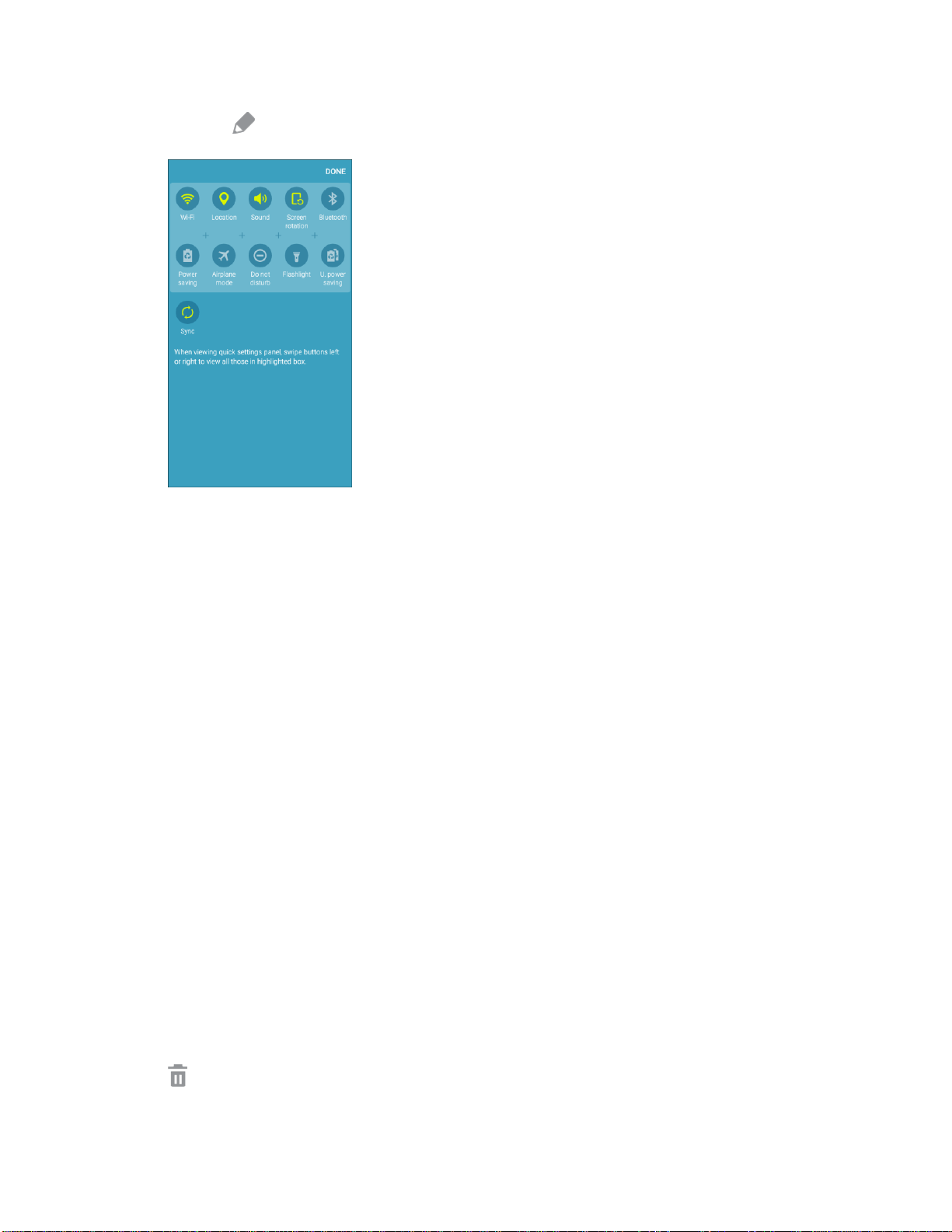
2. Tap Edit
to
display the Quick settings panel options.
3. Drag buttons to arrange which options appear in the Quick settings panel.
You will see two sets of buttons, Active buttons on top and Available buttons below.
• You can have ten buttons active in the Quick settings panel. These appear in the Active
buttons list.
• There are additional but
tons shown in the Available buttons list. These are not currently
active in the Quick settings panel.
To add, remove, or move a button, touch and hold it and move it to the desired location.
4. Tap Done wh
en you are finished.
Note: You can only move buttons from Active to Available or vice-versa if there is space in the destination
area. For example, if there are already ten Active buttons, you will need to move one to Available before
dragging a different Available button up to the Active area.
Customize the Home Screen
Learn how to set the wallpaper and add, move, or remove shortcuts, widgets, and folders from the home
screen.
Options for Rearranging the Home Screen
● Moving Widgets and Icons: From home, touch and hold an item and then drag it to the desired
location.
● Deleting Widgets and Icons: From home,
touch and hold an item and then drag it to Remove
.
Your Phone Interface 58
Loading ...
Loading ...
Loading ...
