Loading ...
Loading ...
Loading ...
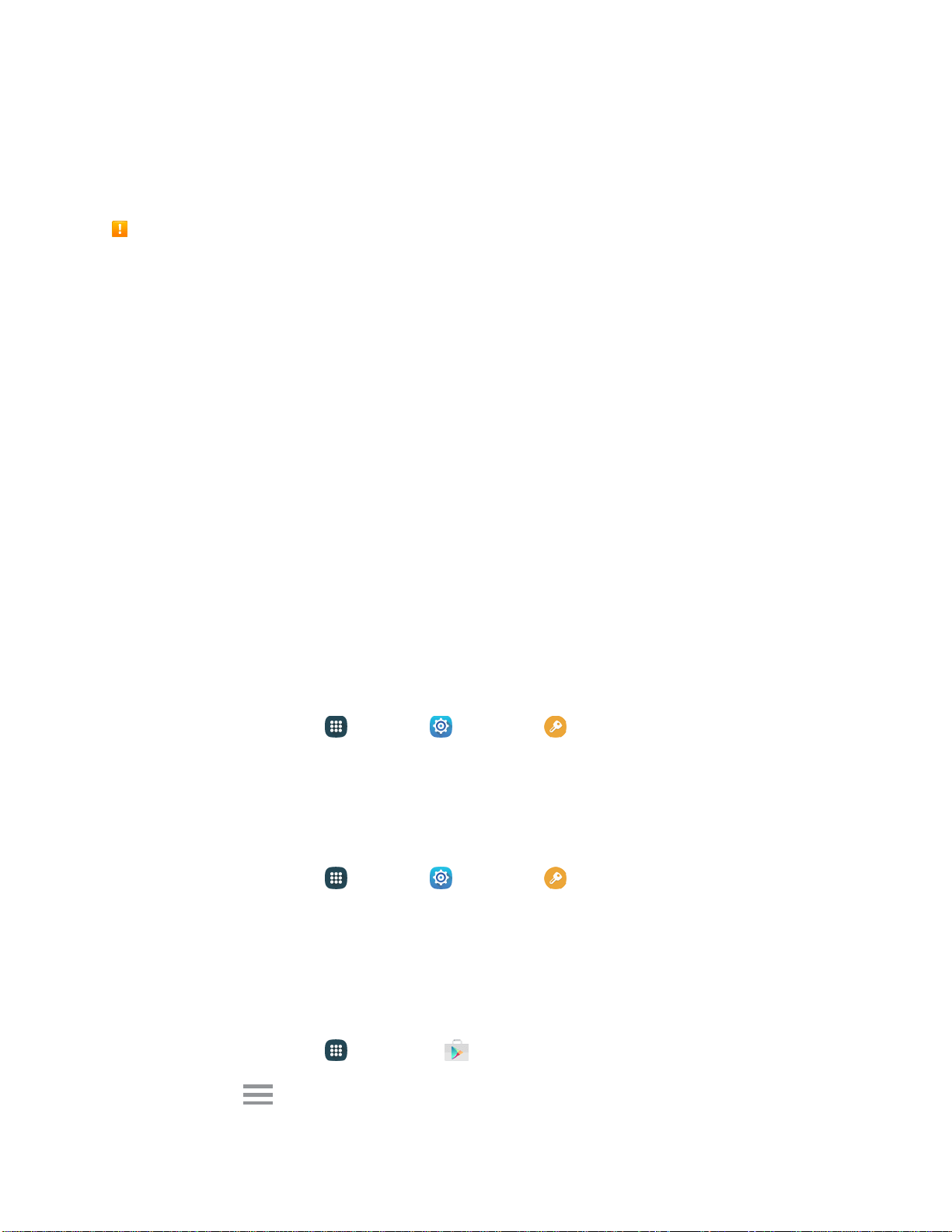
Update Your Phone
From time to time, updates may become available for your phone. You can download and apply updates
through the Settings > System Update menu.
Software Update Cautions
During update: The phone cannot be used until the software update is complete. It may take time to
update your phone’s software.
Signal during update: Update your phone where signal reception is good, and do not change
location during the update process. Make sure the battery is adequately charged before beginning an
update. A weak signal or low battery during an update may cause
the update to fail. An update failure
may disable the phone.
Other functions during update: Other phone functions cannot be used during a software update.
Update Your Phone Software
You can update your phone's
software using the System Update
option.
Before Updating Your Phone
Updating your phone may result in a loss of saved data depending on the condition of your phone
(malfunctioning, damaged, water seepage, and more). You must back up all critical information before
updating your phone firmware.
Back Up All
Data Prior to Update
To back up your Gmail information:
1. From home, tap Apps
>
Sett
ings
>
Accounts
>
Google >
[your account].
2. Tap ON/OFF
to enable backup of each item.
3. Tap More
>
Sync no
w
to sync your Google Account information.
To back up your Exchange Mail information:
1. From home, tap Apps
>
Sett
ings
>
Accounts
>
Microsoft Exchange ActiveSync.
2. Tap ON/OFF
to enable backup of each option (Calendar, Contacts, Email, Tasks).
3. Tap More
>
Sync no
w
to sync your Microsoft Exchange ActiveSync information.
Your Google app purchases are saved remotely and can be re-installed after the update is applied. To
restore your Google apps following the update:
1. From home, tap
Apps
>
Play Store .
2. Tap Menu
>
My apps
>
All
tab.
Basic Operati
ons 46
Loading ...
Loading ...
Loading ...
