Loading ...
Loading ...
Loading ...
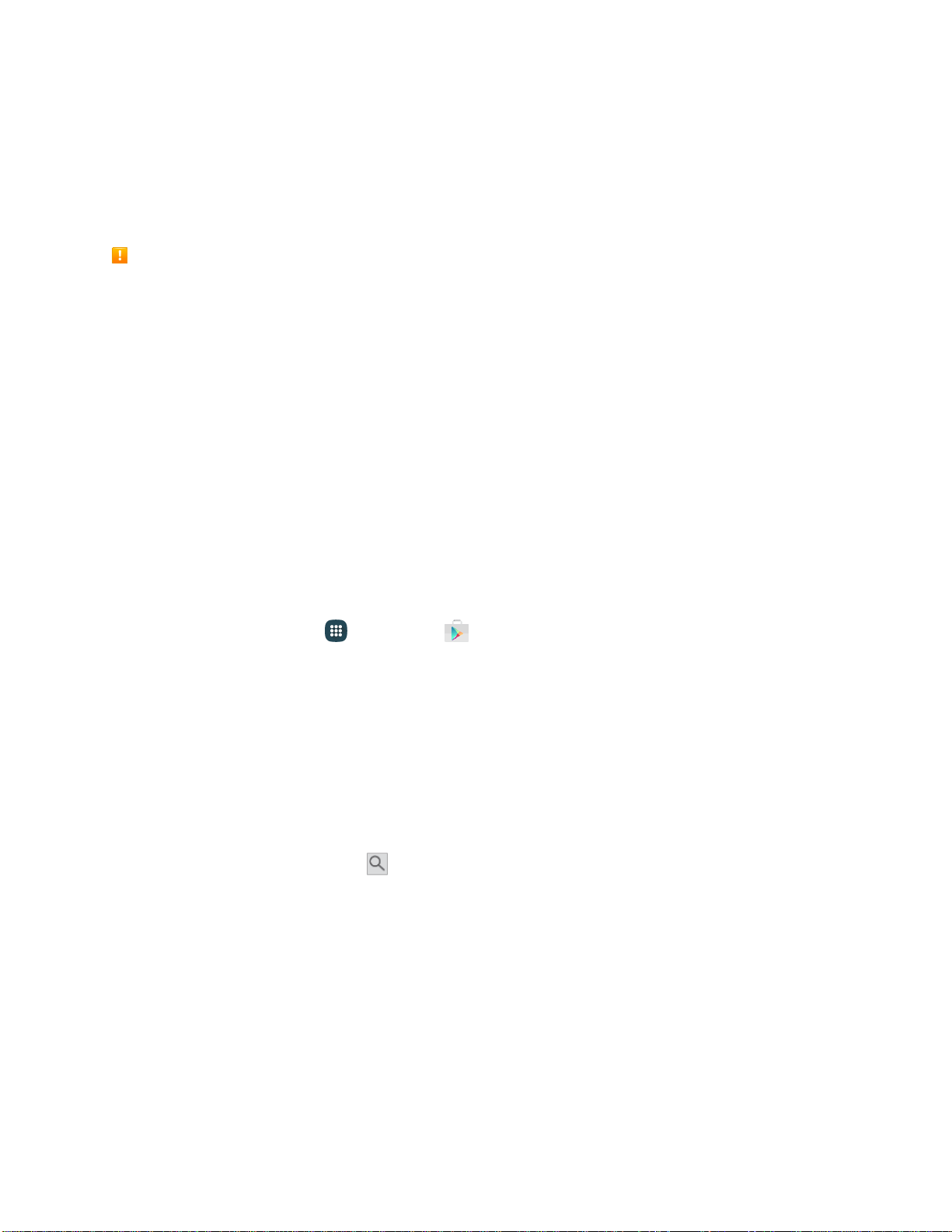
and
for details.
on the ke
yboard.
bes
tselling books and blockbuster movies and music. When you find what you want, you can easily
download an
d install it on your phone.
To access the Google Play store app,
you must first connect to the Internet using your phone’s Wi-Fi or
mobile data connection and sign in to your Google Account. See Browser Sign In to Your Goo
gle
Account
Installing Applications
Many different kinds of applications can be installed on your phone from Google Play (provided by
Google Inc.). Boost Mobile is not responsible in any way for user-installed applications (quality,
reliability, legality, fitness for a purpose, credibility, accuracy, and more) or resulting malfunctions
(viruses, and more).
Important: Our policies often do not apply to third-party applications. Third-party applications may access
your personal information or require us to disclose your customer information to the third-party application
provider. To find out how a third-party application will collect, access, use, or disclose your personal
information, check the application provider’s policies, which can usually be found on their website. If
you
aren’t comfortable with the third-party application’s policies, do not
use the application.
Find and Install an App
When you install apps from Google Play app and use them on your phone, they may require access to
your personal information (such as your location, contact data, and more) or access to certain functions
or settings of your phone. Download and install only apps that you trust.
1. From home, tap
Apps
> Pla
y Store .
2. When you open the Google Play store app for the first time, the Terms of Service window will
appear. Tap Accept to continue.
3. Browse through the categories (Apps & Games or Entertainment), find an item you are
interested in, and tap the name.
Browse through featured apps. Scroll through the list of featured apps when you open G
oogle
Play.
Search for an app. Tap the Google Play se
arch field, enter the name or type of app you are
looking for, and then tap
4. Tap an app to read a description about the app and user reviews.
5. Tap Install (for free applicat
ions) or the price (for paid applications).
Note: If you did not set up a payment option during phone setup or when adding your Google Account,
you will be prompted to add a payment method when making a purchase from Google Play.
6. The subsequent screen notifies you whether the app will require access to your personal
information or access to
certain functions or
settings of your phone. If you agree to the conditions,
tap Accept
(for free apps)
or
Accept and then Buy
(for paid apps)
to begin downloading and
installing the app.
Basic Operations 39
Loading ...
Loading ...
Loading ...
