Loading ...
Loading ...
Loading ...
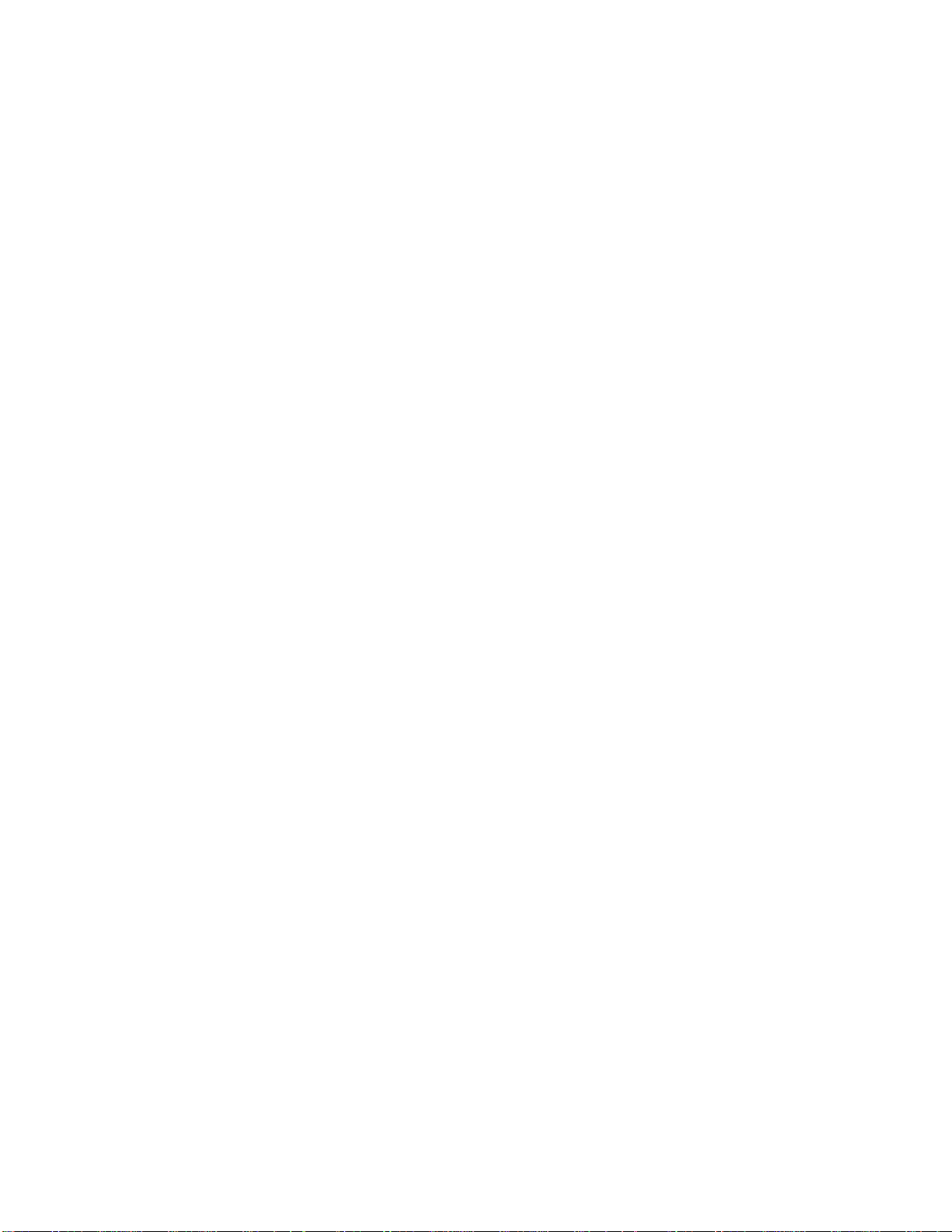
Emergency
call: Make an emergency call.
2.
Follow the prompts
to complete setup for each topic. Tap Next, or
the right arrow, to move
through the steps. You can skip options to continue to the next one. During setup, you may see
the following options:
Note: Screens may vary based on the activation status of your phone.
Wi-Fi: By default, your phone prompts you to use
Wi-Fi when accessing data services. Tap a
Wi-Fi access
point to connect to it, or you can continue setup using your phone’s connection
to the wireless network.
Terms and conditions: Read the End User License
Agreement (EULA) and then tap Agree
to confirm that you understand and agree to the
terms and conditions. If you do not agree to
the EULA, you cannot continue with setup.
•
If you consent to provide diagnostic and usage data to Samsung, tap the check box.
Ha
nds Free Activation: Automatically connect to the network
and set up voice and data
services.
•
Af
ter Hands Free Activation completes, tap OK
to
continue.
•
You may see a message indicating your
phone needs
to restart. Tap OK
again and wait
for your phone to restart.
Add
your account (Google): Your phone uses your Google Account to provide access to
many features and apps. Complete the steps to sign in to your current Google Account, or
sign up for a new Google Account right from your phone. You can also skip
signing in to your
Google Account, or sign in later.
•
To sign in to an existing Google Account, you will need your account name (Gmail
address) and password.
•
For both new
and existing accounts, you will need to review and accept the Terms of
Service and Privacy Policy by tapping Accept when prompted.
Da
te & time: Configure your time zone, date, and time, if necessary.
Na
me: Enter
your First and Last name, to personalize Google features and apps.
Protec
t your phone: Set up a screen lock to prevent others from using the phone without
your permission.
Google
services: Select Google
service preferences, including Backup & Restore, Location
and Communication options.
Sam
sung account: Some apps and features use your Samsung account. You can sign in to
your Samsung account, or follow the prompts to create a new account.
•
To sign in t
o or set up a Samsung account, you will have to review and agree to the
Terms and
Conditions by tapping Agree
wh
en prompted.
Get
Started
13
Loading ...
Loading ...
Loading ...
