Loading ...
Loading ...
Loading ...
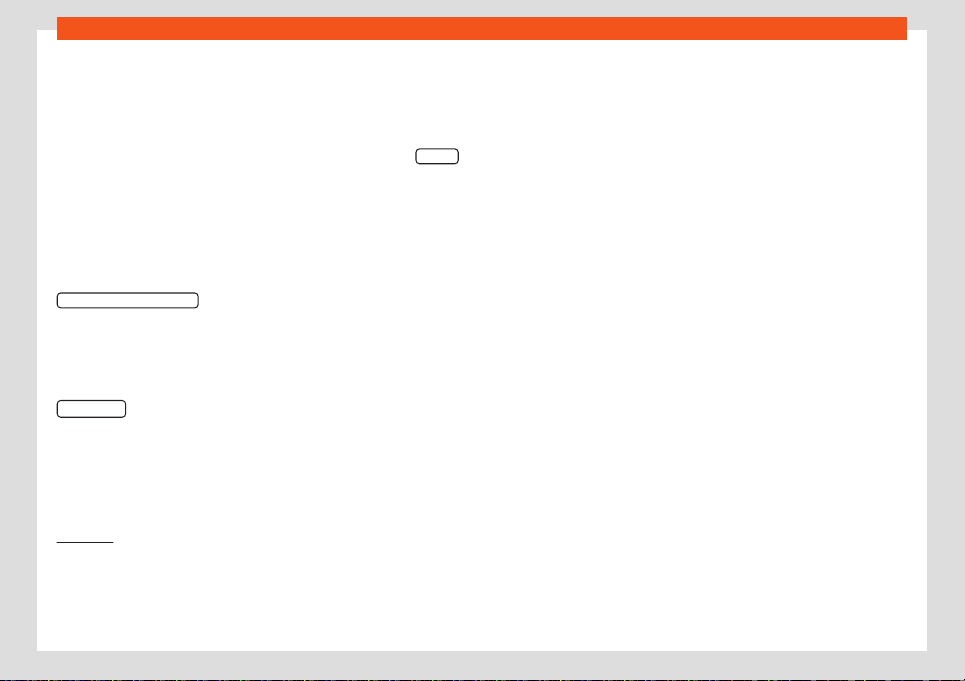
Infotainment system
Once the first pairing is made, it may take
some time until the phonebook dat
a
1)
of the
paired mobile are available in the infotain-
ment system. Depending on the volume of
data that has to be transferred, the process
may take several minutes. It may be necessa-
ry to confirm the data transmission on the
mobile phone.
The phonebook can also be viewed during a
telephone conversation.
If the name saved in the phonebook has an
assigned photo, it can be displayed on the list
next to the name. To do this, the option
Show pictures for contacts
in the Phone set
-
tings context must be enabled and your mo-
bile phone must support this functionality
(check the compatibility list)
›››
page 237,
Phone settings.
In the Telephone main menu, press the
Contacts
function button to access the
phone book
.
Select a contact from the list
●
Search the list and press on the desired
contact to make the call.
●
OR: If the contact has several numbers, first
press on the contact and then press on the
desired number for making the call.
Search for a contact in the search window
●
Press the Search
function button
›
››
Fig. 225 to open the search window.
●
Enter the name of the contact you are look-
ing for in the window
›››
Fig. 226. While the
characters are being entered, a contact is
displayed in the input field.
●
The number of matching results is dis-
played to the right of the input field. Press the
function button to go to the list.
●
Search the list and press on the desired
contact to make the call.
Opening the detailed view of a contact
●
Press the function button
›››
Fig. 225 lo-
cated next to the entry in the contact list
2)
.
All the telephone numbers are displayed in
the detailed view, and where applicable, the
address recorded for the contact in question.
Read contact name
●
Press the function button on the detailed
list if you want the voice control system to
read the name of the contact
2)
.
Call a contact
●
Press the desired telephone number on the
detailed list to make the call.
Send SMS to a contact
●
Press the function button on the detailed
list
2)
.
Start route guidance to a contact's ad-
dress
3)
If the contact’s address data has been saved,
route guidance can be started to the con-
tact's address.
●
Press address data in the detailed view to
start route guidance.
1)
Depending on the device, only contacts in the
phone's memory ar
e loaded.
2)
Not available for the Media System Colour
model.
3)
Valid for Navi System and Navi System Plus.
234
Loading ...
Loading ...
Loading ...