Loading ...
Loading ...
Loading ...
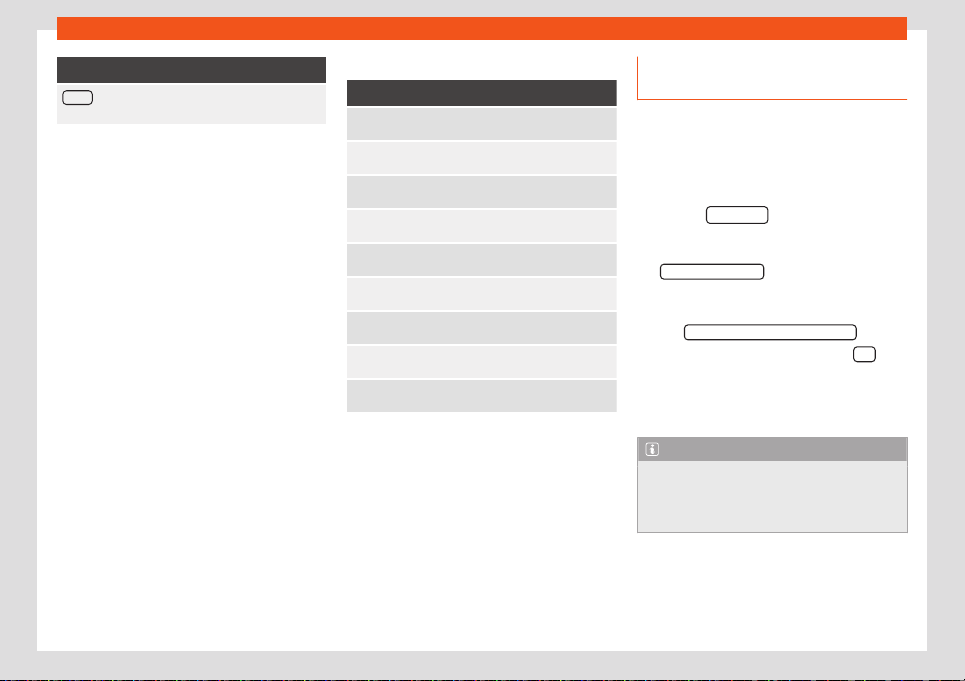
Operating modes
Function buttons
Route : The traffic bulletins received that affect the
cal
culated route will be displayed.
Dynamic route guidance
In or
der for dynamic route guidance to func-
tion, Dynamic route must be activated in the
route options.
If a traffic report is received that affects the
route being travelled, an alternative route will
be searched for if the system calculates that
time can be saved.
If, on the other hand, the alternative route
does not save time, the route will continue
with the traffic jam. In both cases, an an-
nouncement will be made.
Shortly before reaching the announced traf-
fic jam, it is indicated again.
Avoiding a traffic jam by following the instruc-
tions of a traffic bulletin does not always save
time, for example, if alternative routes are
congested. The effectiveness of dynamic
navigation depends on the traffic bulletins
that are received.
The rest of the route that has to be travelled
can be manually excluded to force its recal-
culation
›››
page 218.
Traffic reports on map (selection)
Symbol: Meaning
: Sl
ow traffic
: T
raffic jam
: Accident
: Slippery r
oad surface (ice or snow)
: Slippery r
oad surface
: Danger
: R
oad works
: Str
ong wind
: Road closed to traffic
During route guidance, traffic incidents that
do not aff
ect the calculated route calculated
are displayed in grey.
The length of a traffic jam on the calculated
route is shown by a red line.
Incidents that affect the calculated route and
that have led to the recalculation of the route
are shown in orange.
The position of a symbol indicates the start of
the traffic jam if it is precisely specified in the
traffic bulletin.
Importing vCards (electronic busi-
ness cards)
Importing vCards to the destination mem-
ory
●
Insert the data storage device with the stor-
ed vCar
ds or connect it to the Infotainment
system
›››
page 203.
●
Press the Settings
function button in the
Navigation main menu.
●
In the Navigation settings menu, pr
ess
the Import destinations
function button.
●
Select the data carrier with the vCards
sav
ed in the list.
●
Press Import all vCards from this folder
.
●
Confirm the import notice with the OK
function button.
Sav
ed vCards will now be in the destinations
memory
›››
page 218.
Note
Only one address per vCard can be impor-
t
ed. In the event any vCards have multiple
addresses, only the main address will be
imported.
223
Loading ...
Loading ...
Loading ...