Loading ...
Loading ...
Loading ...
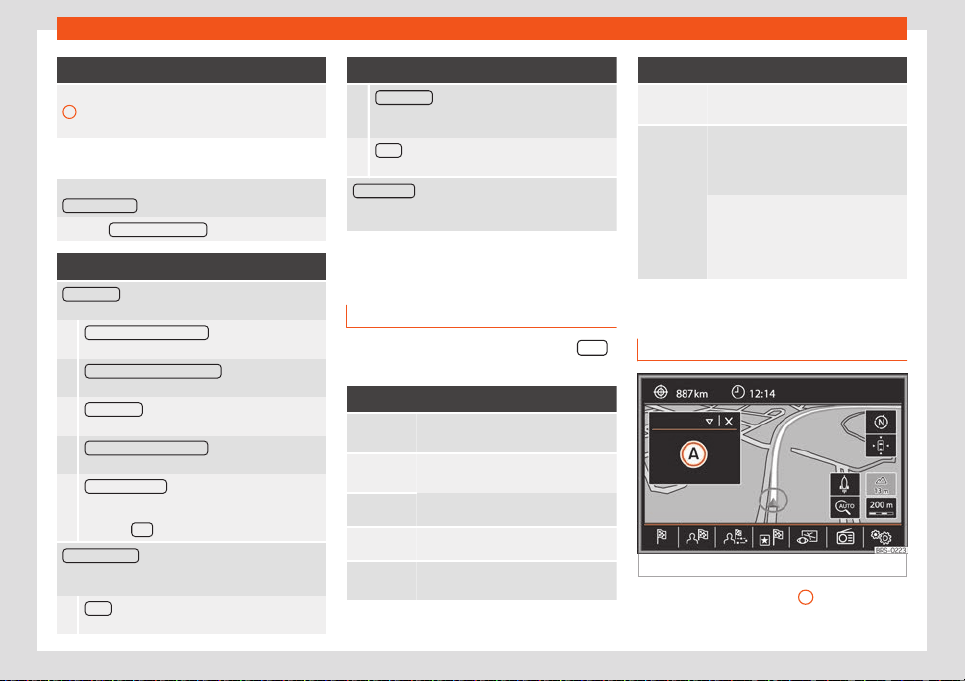
Operating modes
Function buttons
2
The only point of interest in this zone. Press the
symbol t
o open the detailed view of the point of
interest.
Search for a point of interest
In the Navigation main menu, press the
Points of interest function button .
Press the Mor
e points of interest
button.
Function buttons
Search area : To select the area in which special des-
tinations must be sear
ched.
Surroundings of the location
: Points of interest will
be sear
ched around the location.
Surroundings of the destination
a)
: P
oints of interest
will be searched around the destination.
On the route
a)
: P
oints of interest will be searched
along the route.
Surroundings of the address
: Points of interest will
be sear
ched around the address entered.
Select on the map
: Points of interest will be
sear
ched around the destination selected on
the map. To select a destination on the map,
press the Edit
button.
Search category : Select the main category (e.g. Ve-
hicle and travel), the cat
egory (e.g. Air-
ports) and then the desired entry on the list.
Save
: To save the selected point of interest in
the destination memory
›
››
page 218.
Function buttons
Dial number : Establishes a telephone connec-
tion with the number st
ored for the point of inter-
est.
Start
: Starts guided navigation to the selected
point of interest.
Search name : To search a point of interest entering
the name or using synonyms of the cat
egories
(e.g. “Sleep” for hotels and hostels).
a)
This function button is only displayed with route
guidance activ
ated.
View
In the Navigation main menu, pr
ess the
View
function button.
Function buttons
Map display in two dimensions (con-
v
entional).
Map display in three dimensions (bird's
eye vie
w).
a)
To display the destination on the map.
a)
To display the route on the map.
Auto /
Day / Night
To switch between day and night for-
mat.
Function buttons
SPLIT
SCREEN
Show the split screen
›
››
page 221.
POI
Press to display the categories of the
points of int
erest selected on the map.
Also see
›››
page 220, Special desti-
nations (POI).
In the Navigation settings
menu, under Map settings you can
configur
e the categories of points of
interest to display on the map
›››
page 224.
a)
Only displayed with route guidance activated.
Split screen
Fig. 217 Split screen displayed.
The split screen
›
››
Fig. 217
A
shows the in-
f
ormation detailed below:
»
221
Loading ...
Loading ...
Loading ...