Loading ...
Loading ...
Loading ...
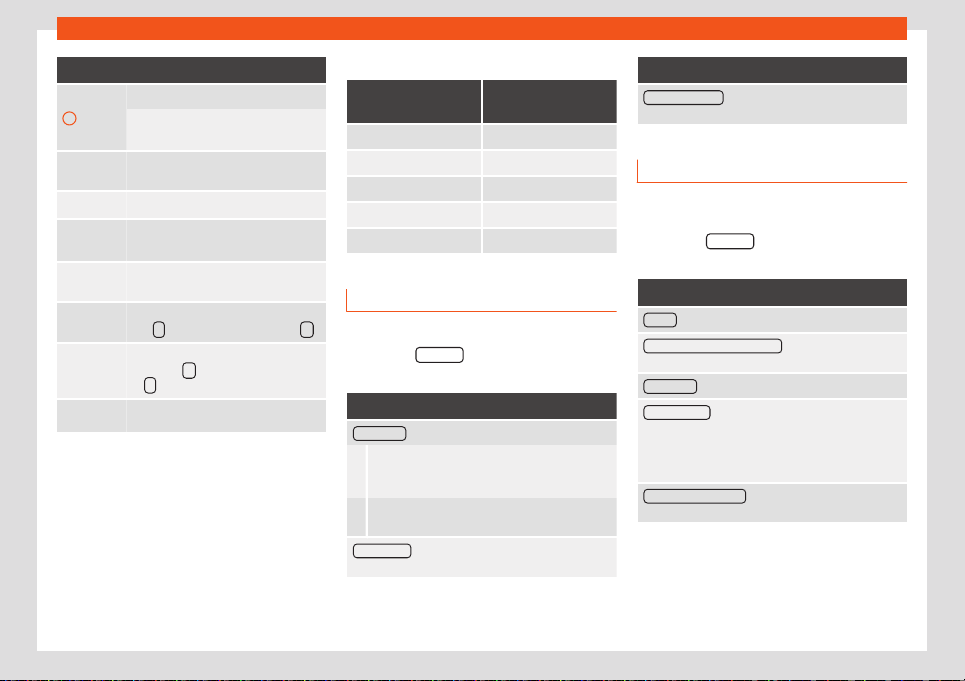
Infotainment system
Function buttons
1
Display and selection of the source.
Only sources with compatible image
formats can be selected
›››
page 214.
/
To rotate the view of the image 90 de-
gr
ees to the left or the right.
Reset the view of the image.
Sel
ec-
tion
Opens a list of image files.
/
To change to the previous or next im-
age
.
To stop the playback of a slideshow.
The
function button changes to .
To continue the playback of a slide-
sho
w. The
function button changes
t
o
.
Set
up
Image settings
›
››
page 214.
Enlarging or reducing the view
●
Slide 2 fingers across the screen, moving
them further apart or cl
oser together.
●
OR: turn the settings button.
Requirements for viewing images
Image files Maximum resolu-
tion
BMP 4MP
JPEG 4MP (Progressive Mode)
JPG 64MP
GIF 4MP
PNG 4MP
Image settings
Open the Image settings menu
●
Press the Settings function button in the
main Images menu.
Function buttons
Image view : To adjust the image view format.
Automatic: Images scale to the size of the
screen (the image may not be displayed com-
pletely).
Complete: The images ar
e displayed fully on
the screen.
Display time
: To adjust the display time of images
during a slidesho
w.
Function buttons
Repeat slideshow : The active slideshow is repeated
infinit
ely.
Media settings
●
Select the MEDIA main menu by pr
essing
the Infotainment button .
●
Press the Settings
function button to open
the Media settings menu.
Function buttons
Sound : Sound settings
›
››
page 181.
Mix/repeat including subfolders
: Subfolders are inclu-
ded in the selected playback mode
›››
page 203.
Bluetooth® : Bluetooth® settings
›
››
page 238
Remove safely
: To prepare external data media for ex-
tr
action or disconnection. See also
›››
page 210, In-
sert or eject an SD card and
›››
page 211, External
data storage device connected to the USB port
.
Traffic programme (TP)
: The TP function (tracking of
tr
affic information stations) is active
›››
page 200.
214
Loading ...
Loading ...
Loading ...