Loading ...
Loading ...
Loading ...
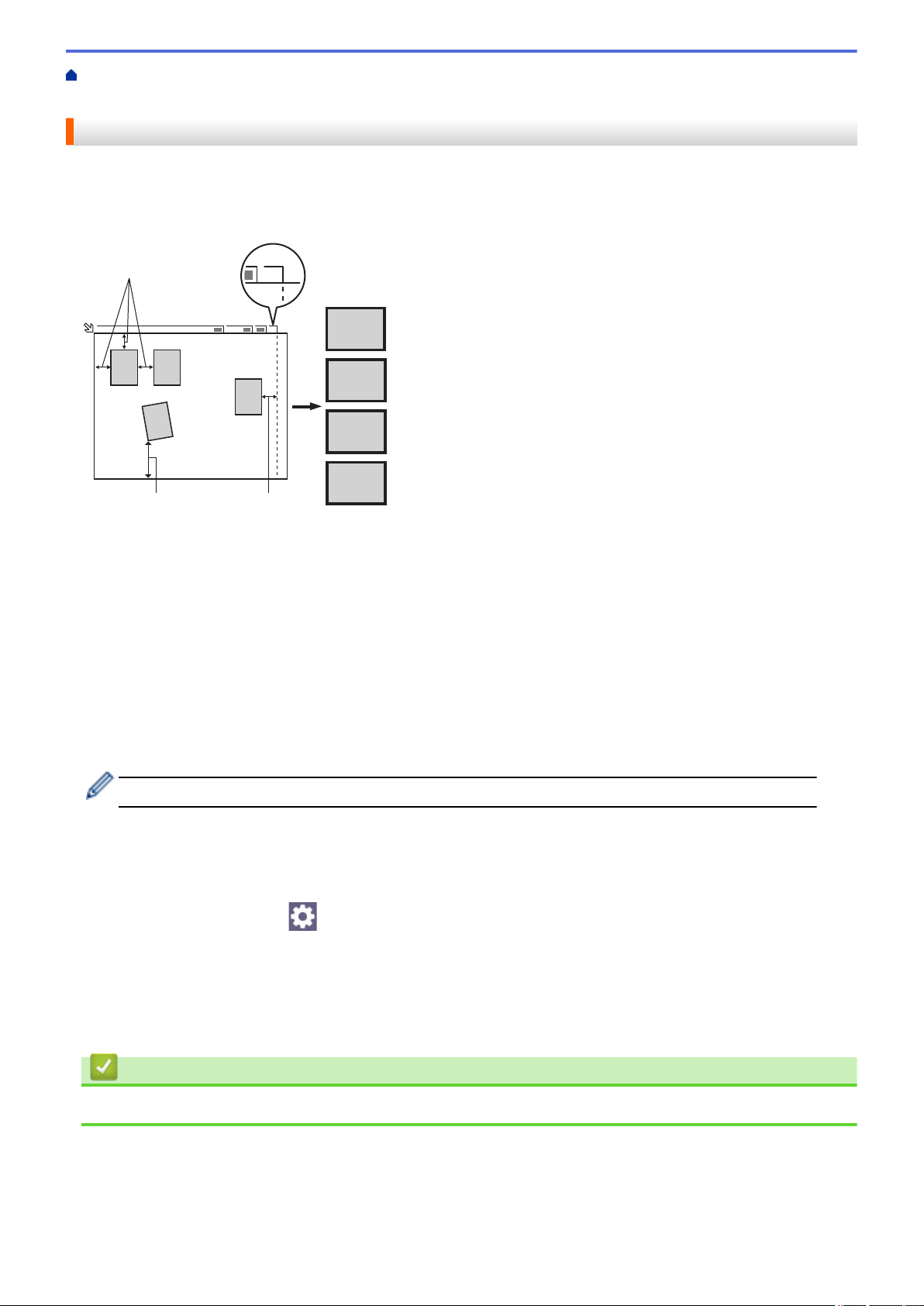
Home > Scan > Scan Using the Scan Button on Your Machine > Scan Multiple Business Cards and Photos
(Auto Crop)
Scan Multiple Business Cards and Photos (Auto Crop)
You can scan multiple documents placed on the scanner glass. The machine will scan each document and use
the Auto Crop feature to create separate files or a single multi-page file.
Guidelines for Auto Crop
LTR
1
2
3
4
1
24 3
LTR
1
2 1
1. 0.4 in. (10 mm) or greater
2. 0.8 in. (20 mm) or greater (bottom)
• This setting is available only for documents that are rectangular or square.
• If your document is too long or wide, this feature will not work as described here.
• You must place the documents away from the edges of the scanner glass as shown in the illustration.
• You must place the documents at least 0.4 in. (10 mm) away from each other.
• Auto Crop adjusts the skew of the document on the scanner glass; however, if your document is skewed
more than 45 degrees at less than 300 x 300 dpi or 10 degrees at 600 x 600 dpi, this feature will not work.
• The ADF must be empty to use Auto Crop.
• The Auto Crop feature is available for a maximum of 16 documents, depending on the size of the documents.
To scan documents using the Auto Crop feature, you must place the documents on the scanner glass.
1. Load documents on the scanner glass.
2. Insert a USB flash drive into your machine.
The LCD automatically changes.
3. Press [Scan to USB] >
[Options] > [Auto Crop].
4. Press [On].
5. Press [OK].
6. Press [Start].
The machine starts scanning. Follow the LCD instructions to complete the scanning job.
Related Information
• Scan Using the Scan Button on Your Machine
89
Loading ...
Loading ...
Loading ...