Loading ...
Loading ...
Loading ...
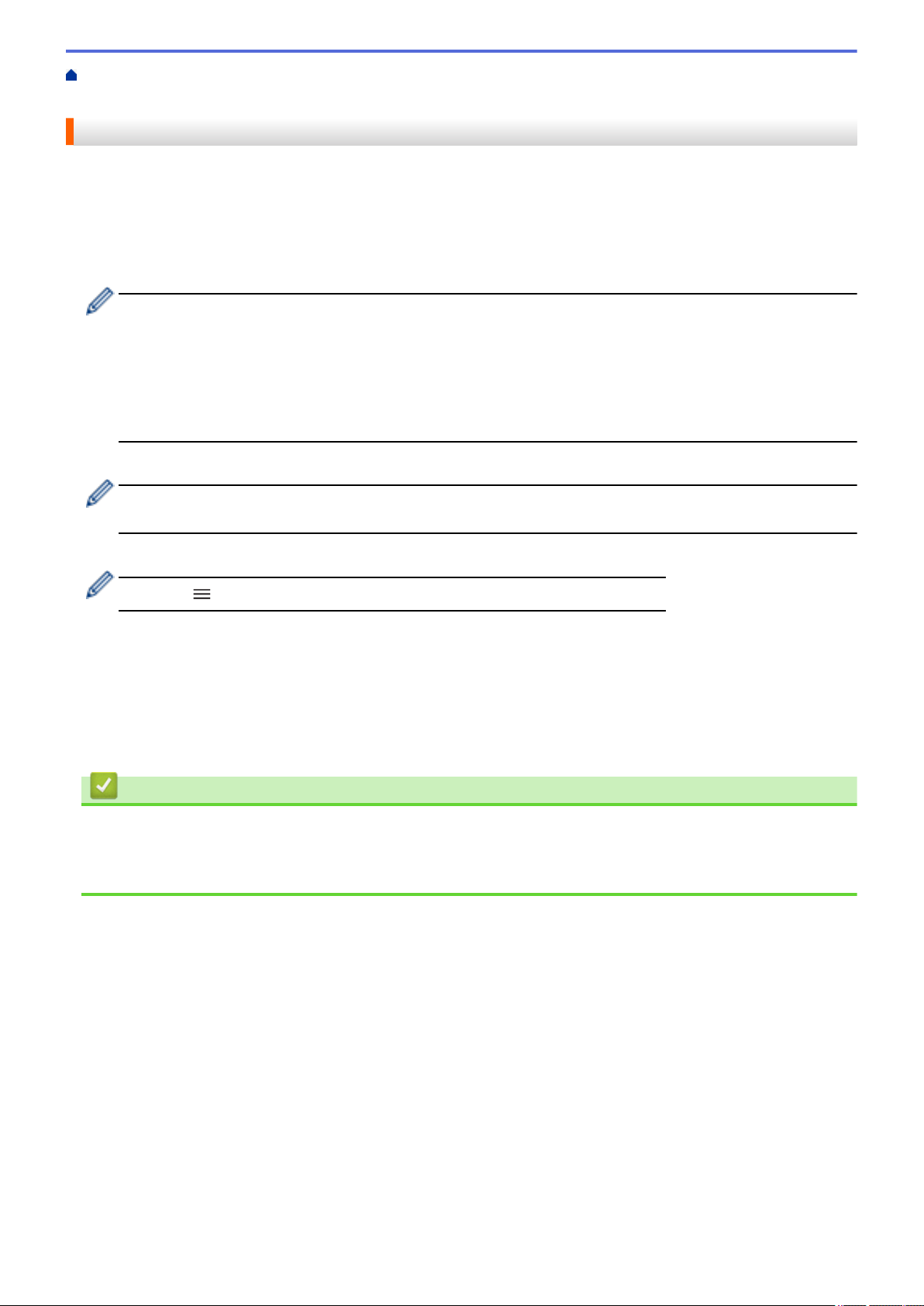
Home > Scan > Scan Using the Scan Button on Your Machine > Scan to SSH Server (SFTP) > Create a
Client Key Pair Using Web Based Management
Create a Client Key Pair Using Web Based Management
1. Start your web browser.
2. Type "https://machine's IP address" in your browser's address bar (where "machine's IP address" is your
machine's IP address).
For example:
https://192.168.1.2
• If you are using a Domain Name System or enable a NetBIOS name, you can type another name, such
as "SharedPrinter" instead of the IP address.
For example: https://SharedPrinter
• If you enable a NetBIOS name, you can also use the node name.
For example: https://brn123456abcdef
• The NetBIOS name can be found in the Network Configuration Report.
3. If required, type the password in the Login field, and then click Login.
The default password to manage this machine’s settings is located on the back of the machine and marked
"Pwd".
4. Go to the navigation menu, and then click Network > Security > Client Key Pair.
Start from
, if the navigation menu is not shown on the left side of the screen.
5. Click Create New Client Key Pair.
6. In the Client Key Pair Name field, type the name (up to 20 characters) you want.
7. Click the Public Key Algorithm drop-down list, and then select the algorithm you want.
8. Click Submit.
The client key pair is created and saved in your machine's memory. The client key pair name and public key
algorithm will be displayed in the Client Key Pair List.
Related Information
• Scan to SSH Server (SFTP)
Related Topics:
• Access Web Based Management
103
Loading ...
Loading ...
Loading ...