Loading ...
Loading ...
Loading ...
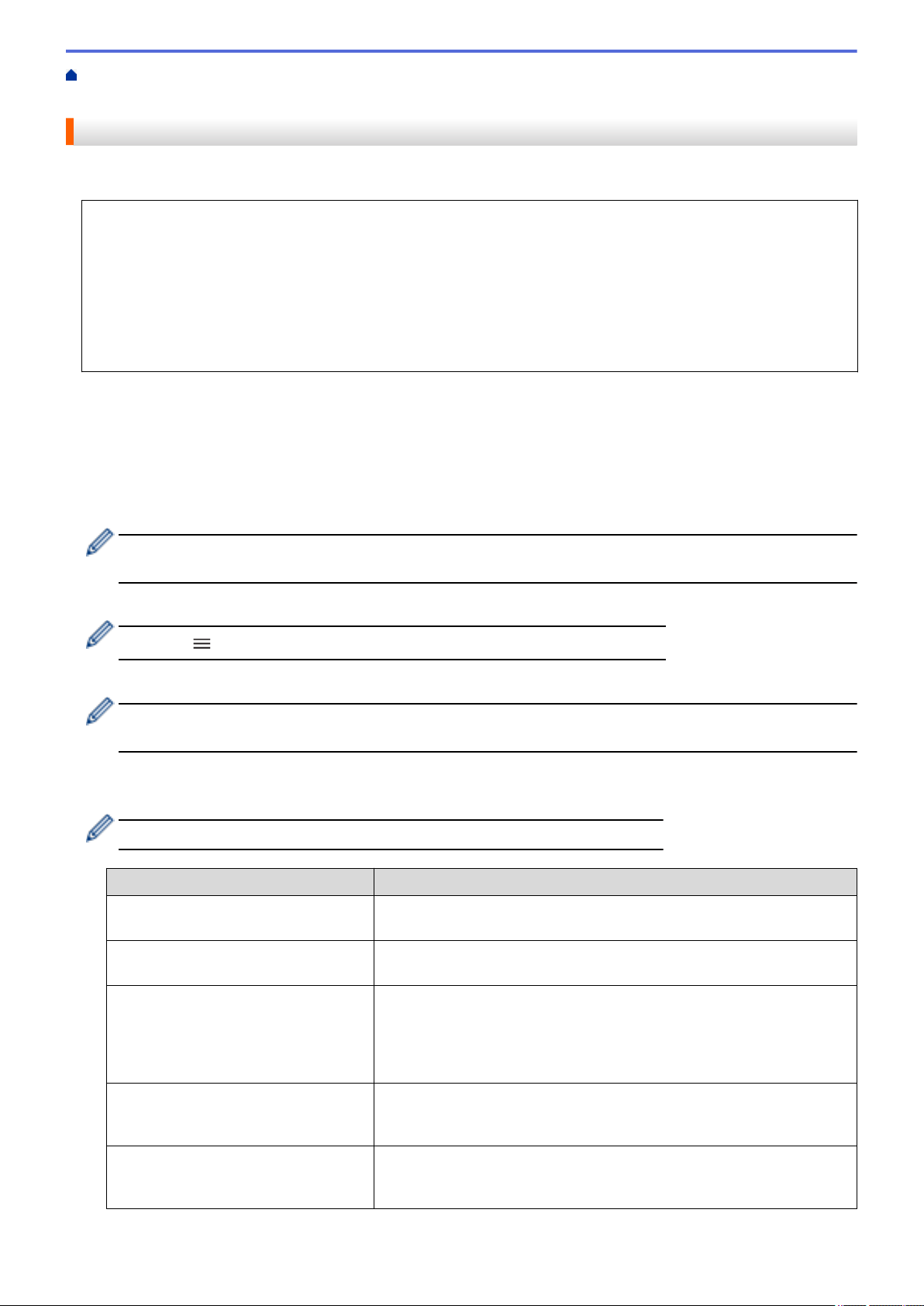
Home > Scan > Scan Using the Scan Button on Your Machine > Scan to Network (Windows) > Set up a
Scan to Network Profile
Set up a Scan to Network Profile
Set up a Scan to Network Profile to scan and upload scanned data directly to a folder on a CIFS server.
• We recommend using the latest version of the following web browsers:
- Microsoft Edge, Firefox, and Google Chrome
™
for Windows
- Safari, Firefox, and Google Chrome
™
for Mac
- Google Chrome
™
for Android
™
- Safari and Google Chrome
™
for iOS
• Ensure that JavaScript and Cookies are always enabled, regardless of which browser you use.
1. Start your web browser.
2. Type "https://machine's IP address" in your browser's address bar (where "machine's IP address" is your
machine's IP address).
For example:
https://192.168.1.2
3. If required, type the password in the Login field, and then click Login.
The default password to manage this machine’s settings is located on the back of the machine and marked
"Pwd".
4. Go to the navigation menu, and then click Scan > Scan to FTP/SFTP/Network/SharePoint.
Start from
, if the navigation menu is not shown on the left side of the screen.
5. Select the Network option, and then click Submit.
If you want to send the data to your designated folder on the CIFS server, select On for the Send to My
Folder option.
6. Click the Scan to FTP/SFTP/Network/SharePoint Profile menu.
7. Select the profile you want to set up or change.
Using the following characters: ?, /, \, ", :, <, >, | or * may cause a sending error.
Option Description
Profile Name Type a name for this server profile (up to 15 alphanumeric characters).
The machine will display this name on the LCD.
Network Folder Path Type the path to the folder on the CIFS server where you want to send
your scanned data.
File Name Select a file name prefix from the preset names provided, or from user-
defined names. The file name used for the scanned document will be
the file name prefix you select, followed by the last six digits of the
flatbed/ADF scanner counter and the file extension (for example:
"Estimate_098765.pdf").
Quality Select a quality setting. If you choose the User Select option, the
machine will prompt users to select a setting each time they use the
scan profile.
File Type Select the file type you want to use for the scanned document. If you
choose the User Select option, the machine will prompt users to select
a setting each time they use the scan profile.
108
Loading ...
Loading ...
Loading ...