Loading ...
Loading ...
Loading ...
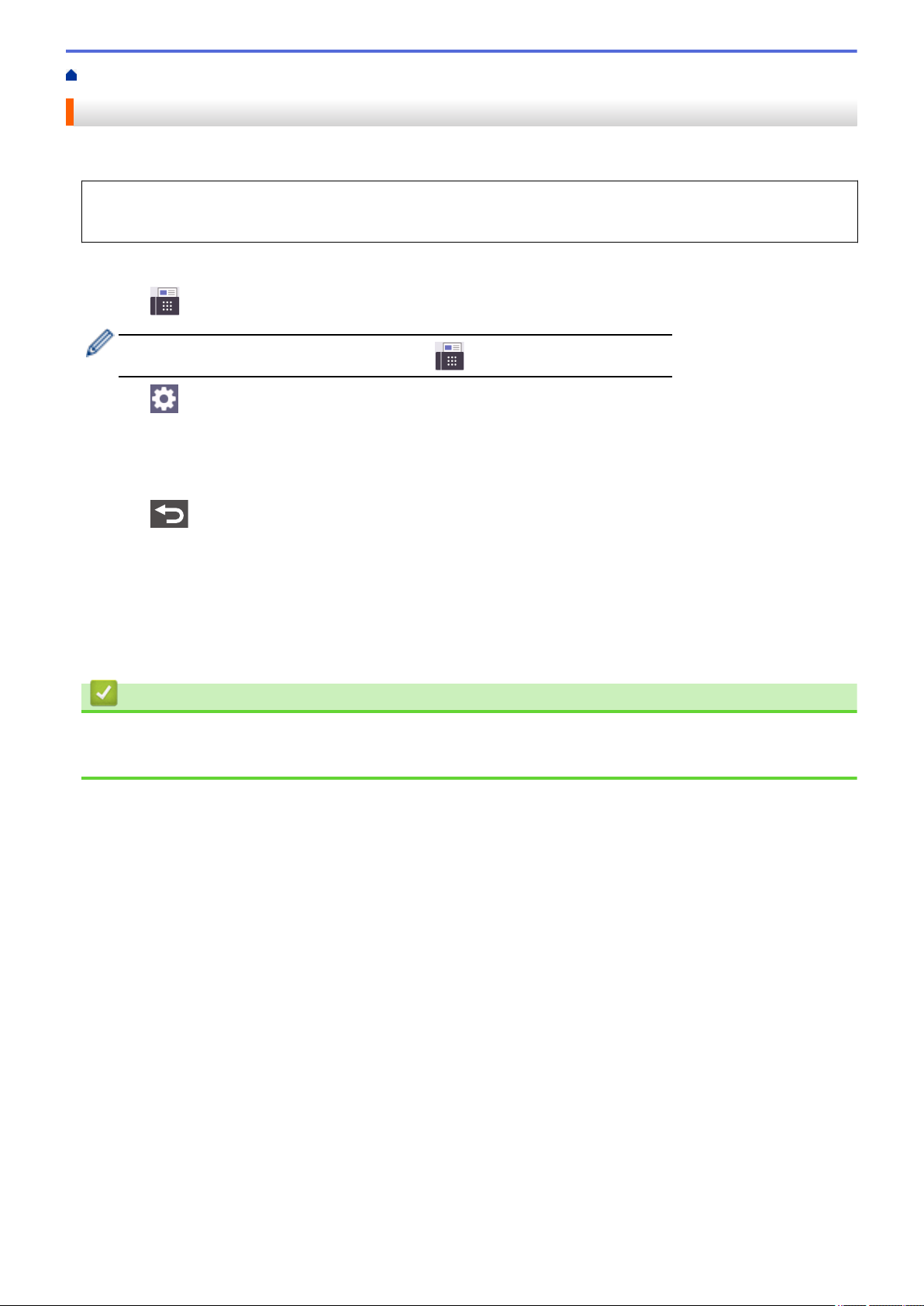
Home > Fax > Send a Fax > Add a Cover Page to Your Fax
Add a Cover Page to Your Fax
You can add a cover page to the next fax or every outgoing fax.
• This feature will not work unless you have set up your Station ID.
• The cover page includes your Station ID, a comment, and the name stored in the Address Book.
1. Load your document.
2. Press [Fax].
If the Fax Preview option is set to [On], press [Fax] > [Sending Faxes].
3. Press [Options] > [Coverpage Setup] > [Coverpage Setup].
4. Press [On].
5. Press [Coverpage Message].
6. Swipe up or down or press a or b to choose the comment you want to use, and then press the comment.
Press .
7. Press [OK]. (If the [OK] button is displayed.)
8. Enter the fax number.
9. Press [Fax Start].
The cover page will be added to the next fax. If you want to add the cover page to every outgoing fax, set the
settings as the new default.
Related Information
• Send a Fax
• Create a Cover Page Message
162
Loading ...
Loading ...
Loading ...