Loading ...
Loading ...
Loading ...
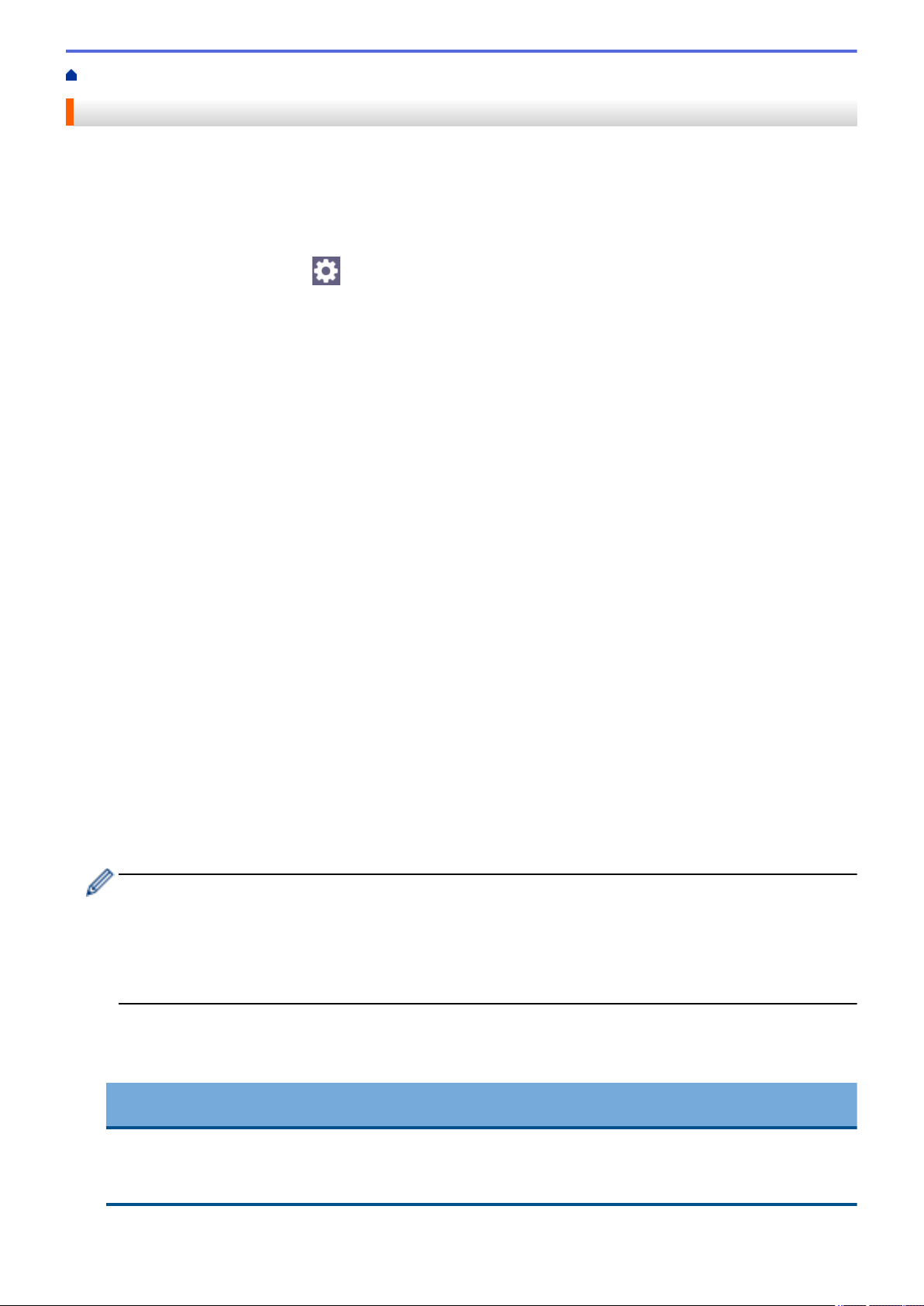
Home > Scan > Scan Using the Scan Button on Your Machine > Save Scanned Data to a USB Flash Drive
Save Scanned Data to a USB Flash Drive
Scan documents directly to a USB flash drive.
1. Load your document.
2. Insert a USB flash drive into your machine.
3. Press [Scan to USB].
4. To change the settings, press [Options], and then select the scan settings you want to change. If you
use the default settings, skip this step.
• [2-sided Scan]
• [Color Setting]
• [Resolution]
• [File Type]
• [Document Size]
• [Brightness]
• [Contrast]
(available only for the [Color] and [Gray] options)
• [File Name]
• [File Name Style]
• [File Size]
(available only for the [Color] and [Gray] options)
• [Auto Crop]
• [Auto Deskew]
• [Skip Blank Page]
• [Skip Blank Page Sensitivity]
• [Remove Background Color]
(available only for the [Color] and [Gray] options)
• [Margin Settings]
• [Document Separation]
• [B&W TIFF Compression]
• If your machine displays the [OK] button, press [OK].
• To set your own default settings: after making changes to settings, press the [Set New Default]
option, and then press [Yes].
• To restore the factory settings: press [Factory Reset], and then press [Yes].
• To save the settings as a shortcut, press [Save as Shortcut].
5. Press [Start].
The machine starts scanning. If using the machine's scanner glass, follow the touchscreen instructions to
complete the scanning job.
IMPORTANT
The LCD displays a message while reading the data. DO NOT unplug the power cord or remove the USB
flash drive from the machine while it is reading the data. You could lose your data or damage the USB
flash drive.
87
Loading ...
Loading ...
Loading ...