Loading ...
Loading ...
Loading ...
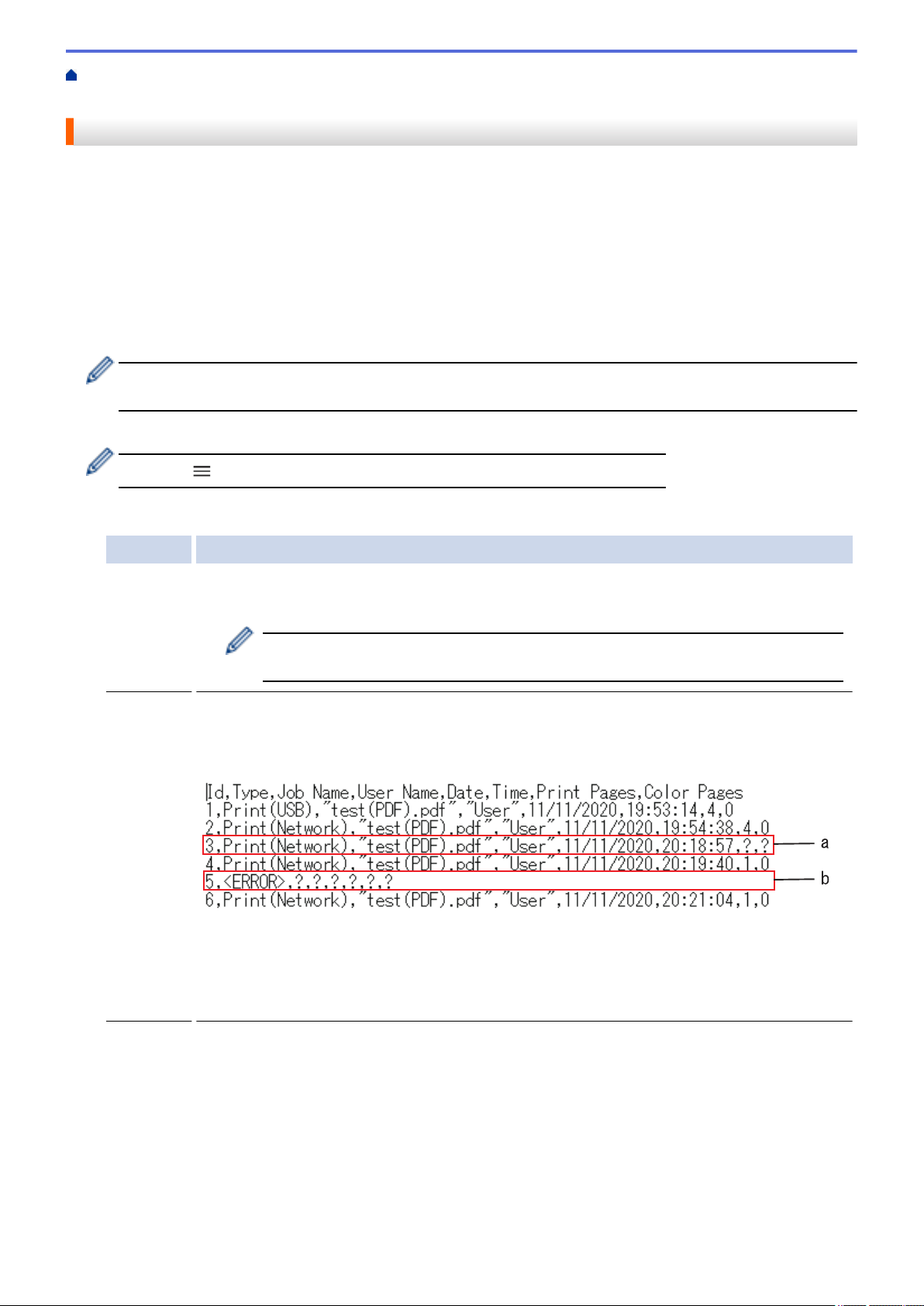
Home > Security > Store Print Log to Network > Use the Store Print Log to Network's Error Detection
Setting
Use the Store Print Log to Network's Error Detection Setting
Use Error Detection Settings to determine the action that is taken when the print log cannot be stored to the
server due to a network error.
1. Start your web browser.
2. Type "https://machine's IP address" in your browser's address bar (where "machine's IP address" is your
machine's IP address).
For example:
https://192.168.1.2
3. If required, type the password in the Login field, and then click Login.
The default password to manage this machine’s settings is located on the back of the machine and marked
"Pwd".
4. Go to the navigation menu, and then click Administrator > Store Print Log to Network.
Start from , if the navigation menu is not shown on the left side of the screen.
5. In the Error Detection Setting section, select the Cancel Print or Ignore Log & Print option.
Option Description
Cancel
Print
If you select the Cancel Print option, the print jobs are canceled when the print log cannot be
stored to the server.
Even if you select the Cancel Print option, your machine will print a received fax.
(For MFC models)
Ignore
Log &
Print
If you select the Ignore Log & Print option, the machine prints the documentation even if the
print log cannot be stored to the server.
When the Store Print Log function has recovered, the print log is recorded as follows:
a. If the log cannot be stored at the end of printing, the number of printed pages will not be
recorded.
b. If the print log cannot be stored at the beginning and the end of printing, the print log of the
job will not be recorded. When the function has recovered, the error is reflected in the log.
6. Click Submit to display the Test Print Log to Network page.
To test your settings, click Yes and then go to the next step.
To skip the test, click No. Your settings will be submitted automatically.
7. The machine will test your settings.
8. If your settings are accepted, Test OK appears on the screen.
If Test Error appears, check all settings, and then click Submit to display the Test page again.
391
Loading ...
Loading ...
Loading ...