Loading ...
Loading ...
Loading ...
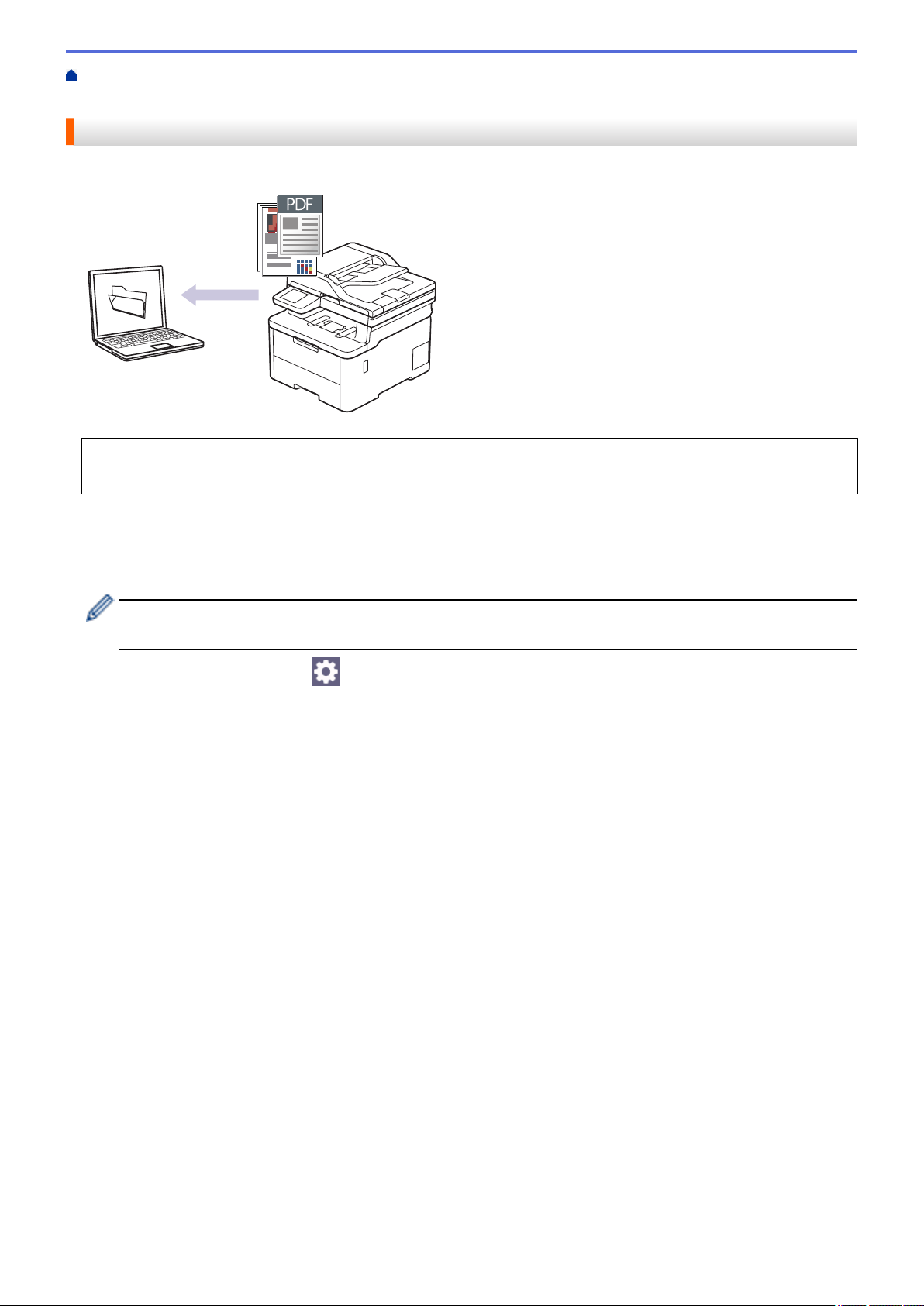
Home > Scan > Scan Using the Scan Button on Your Machine > Save Scanned Data to a Folder as a PDF
File
Save Scanned Data to a Folder as a PDF File
Scan documents and save them to a folder on your computer as PDF files.
Use the Scan button on the machine to make temporary changes to the scan settings. To make permanent
changes, use Brother iPrint&Scan.
1. Load your document.
2. Press [Scan] > [to PC] > [to File].
3. If the machine is connected over the network, select the computer name where you want to send data.
If the LCD prompts you to enter a PIN for the computer, enter the four-digit PIN on the LCD, and then press
[OK].
4. To change the settings, press [Options], and then select the scan settings you want to change. If you
use the default settings, skip this step.
• [2-sided Scan]
• [Scan Settings]
• [Color Setting]
• [Resolution]
• [File Type]
• [Document Size]
• [Brightness]
• [Contrast]
(available only for the [Color] and [Gray] options)
• [Auto Deskew]
• [Skip Blank Page]
• [Skip Blank Page Sensitivity]
• [Remove Background Color]
(available only for the [Color] and [Gray] options)
• [Margin Settings]
• [B&W TIFF Compression]
85
Loading ...
Loading ...
Loading ...