Loading ...
Loading ...
Loading ...
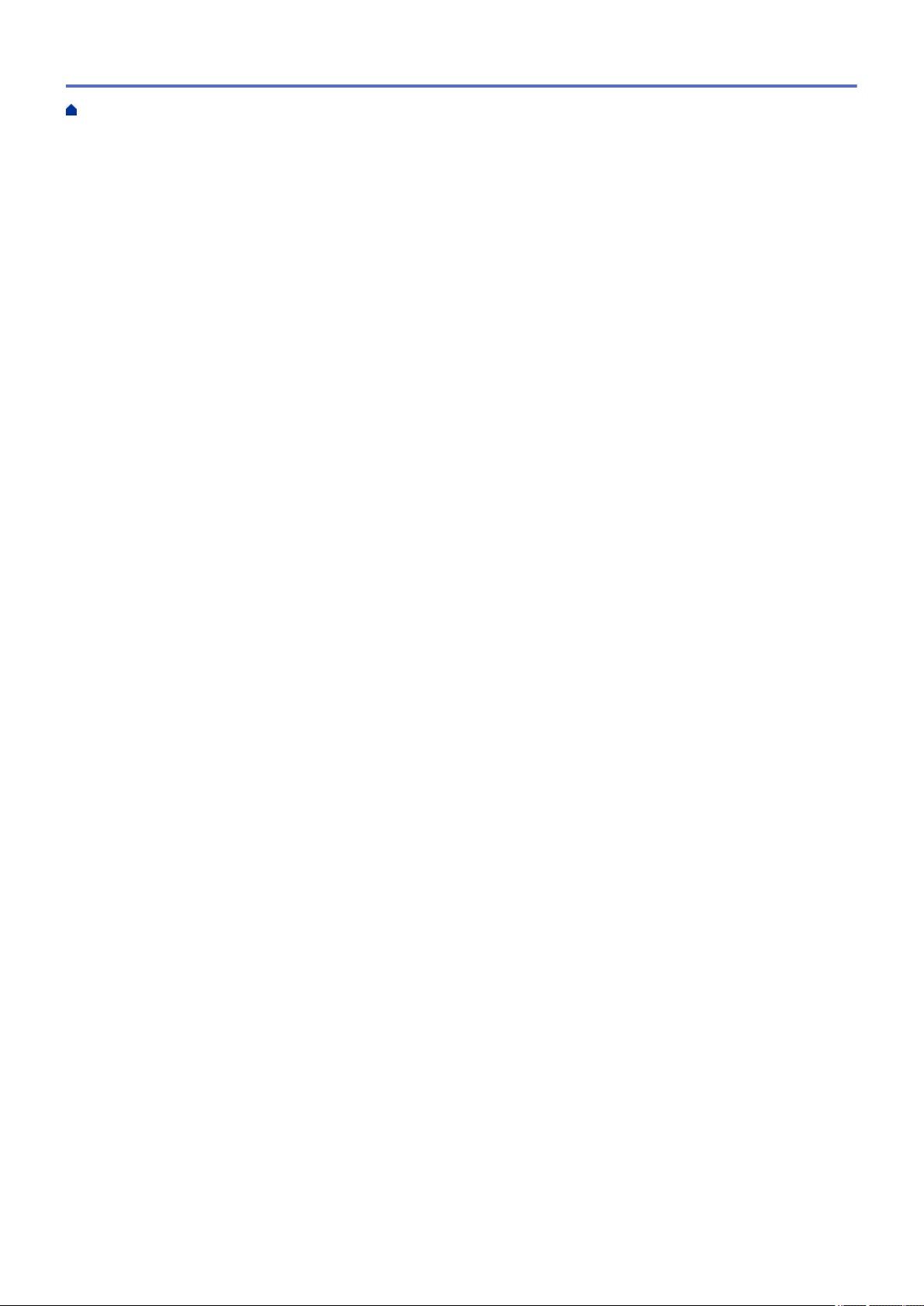
Register a new ID Card Using the Machine's Control Panel ............................................................ 382
Send or Receive an Email Securely........................................................................................................... 383
Configure Email Sending or Receiving Using Web Based Management......................................... 384
Send an Email with User Authentication .......................................................................................... 385
Send or Receive an Email Securely Using SSL/TLS ....................................................................... 386
Store Print Log to Network ......................................................................................................................... 387
Store Print Log to Network Overview ............................................................................................... 388
Configure the Store Print Log to Network Settings Using Web Based Management....................... 389
Use the Store Print Log to Network's Error Detection Setting .......................................................... 391
Use Store Print Log to Network with Secure Function Lock 3.0....................................................... 393
Lock the Machine Settings from the Control Panel .................................................................................... 394
Setting Lock Overview...................................................................................................................... 395
Use Global Network Detection Features.................................................................................................... 399
Enable Global IP Address Detection ................................................................................................ 400
Block Communications from the Global Network ............................................................................. 401
Mobile/Web Connect......................................................................................................................... 402
Brother Web Connect................................................................................................................................. 403
Brother Web Connect Overview....................................................................................................... 404
Online Services Used with Brother Web Connect............................................................................ 406
Set Up Brother Web Connect........................................................................................................... 408
Scan and Upload Documents Using Brother Web Connect............................................................. 416
Download and Print Documents Using Brother Web Connect ......................................................... 417
FaxForward to Cloud or E-mail ........................................................................................................ 419
AirPrint ....................................................................................................................................................... 422
AirPrint Overview.............................................................................................................................. 423
Before Using AirPrint (macOS) ........................................................................................................ 424
Print Using AirPrint ........................................................................................................................... 425
Scan Using AirPrint (macOS)........................................................................................................... 428
Send a Fax Using AirPrint (macOS)................................................................................................. 429
Mopria
™
Print Service and Mopria
™
Scan................................................................................................. 430
Brother Mobile Connect ............................................................................................................................. 431
Register an External IC Card Reader ........................................................................................................ 432
Brother iPrint&Scan.......................................................................................................................... 433
Access Brother iPrint&Scan (Windows/Mac) ............................................................................................. 434
Troubleshooting ................................................................................................................................ 435
Error and Maintenance Messages ............................................................................................................. 436
Unable to Print or Scan -Transfer Your Faxes.................................................................................. 442
Error Messages When Using the Brother Web Connect Feature .............................................................. 446
Document Jams ......................................................................................................................................... 448
Document is Jammed in the Top of the ADF Unit ............................................................................ 449
Document is Jammed under the Document Cover .......................................................................... 450
Remove Small Scraps of Paper Jammed in the ADF ...................................................................... 451
Paper Jams ................................................................................................................................................ 452
Clear Paper Jams............................................................................................................................. 453
Paper is Jammed in the MP tray ...................................................................................................... 454
Paper is Jammed in the Paper Tray ................................................................................................. 455
Paper is Jammed in the Output Paper Tray ..................................................................................... 457
Home > Table of Contents
v
Loading ...
Loading ...
Loading ...