Loading ...
Loading ...
Loading ...
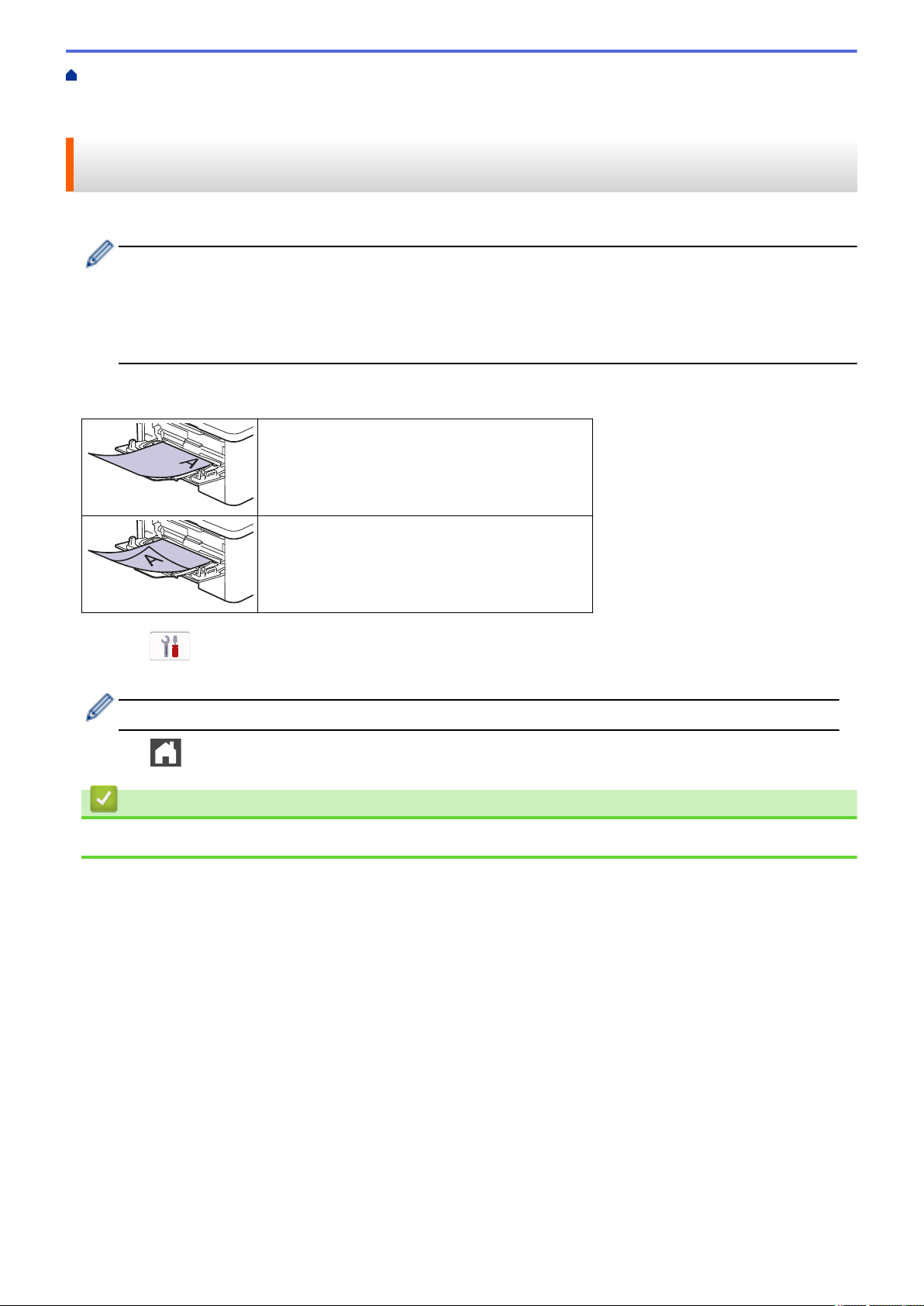
Home > Paper Handling > Load Paper > Load and Print Using the Multi‑purpose Tray (MP Tray) > Load
Paper in the Multi‑purpose Tray (MP Tray) > Change Machine Settings to Print on Preprinted Paper Using
the MP Tray
Change Machine Settings to Print on Preprinted Paper Using the MP
Tray
When you use preprinted paper for 2-sided printing, change the machine's settings.
• DO NOT load different sizes and types of paper in the paper tray at the same time. Doing this may
cause the paper to jam or misfeed.
• If the print position is misaligned with the preprinted objects, the print position is adjustable using the
Print Position setting for the MP tray.
• Some preprinted paper may cause print stains, depending on the printing method and ink type.
Orientation
For 1-sided printing
• face up
• top edge first
For automatic 2-sided printing (long edge binding)
• face down
• bottom edge first
1. Press [Settings] > [All Settings] > [Printer] > [2-sided] > [Single Image] > [2-
sided Feed].
If your machine displays the [All Settings] menu on the Home screen, skip the [Settings] menu.
2. Press .
Related Information
• Load Paper in the Multi‑purpose Tray (MP Tray)
33
Loading ...
Loading ...
Loading ...