Loading ...
Loading ...
Loading ...
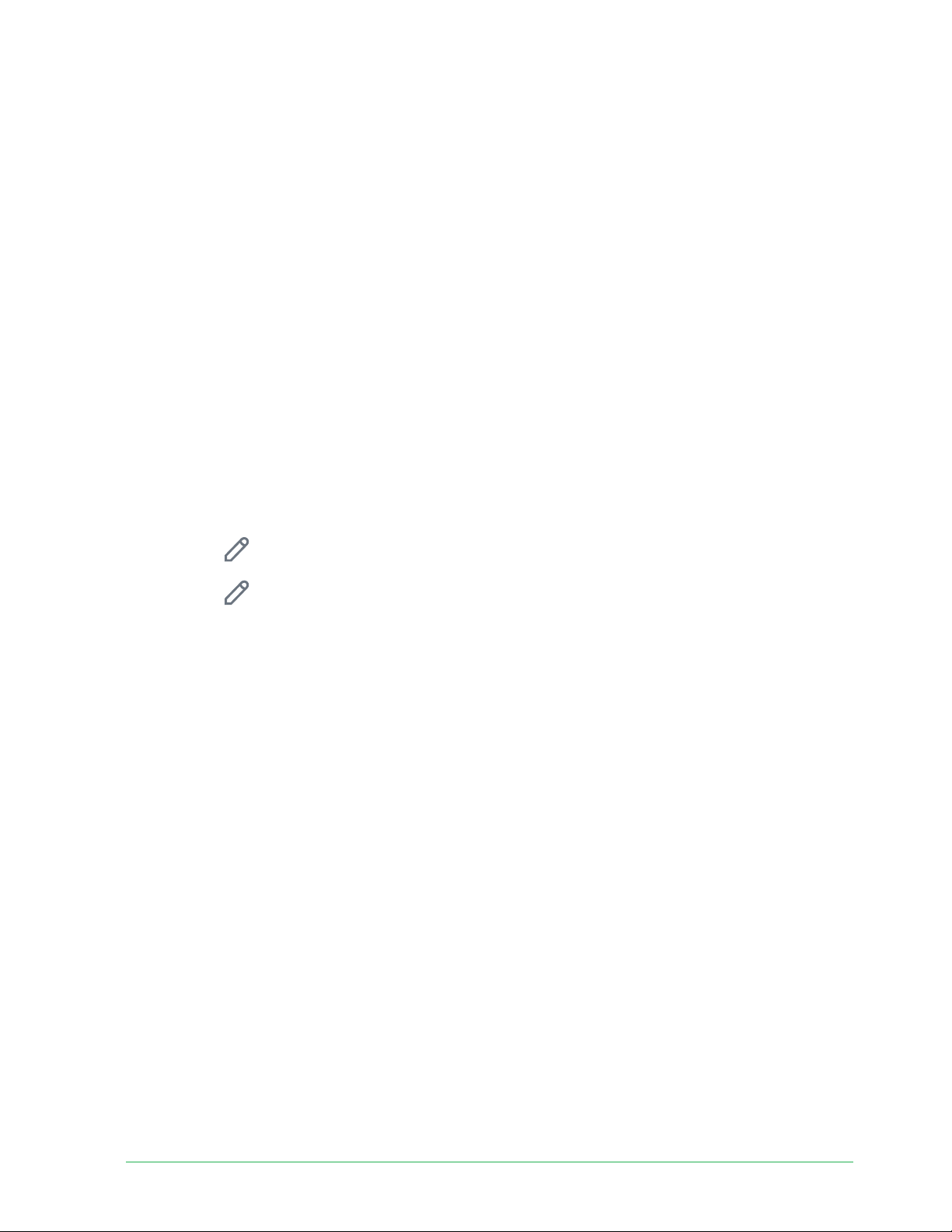
73Troub le shooting
Essential Wire-Free Video Doorbell
User Manual
Not receiving push notifi cations
You must be logged in to the Arlo Secure App to receive Arlo alerts on your smartphone or
mobile device. Arlo registers your device for push notifi cation when you log in. If you used the
logout option instead of simply exiting the app, you must log back in to the app. You receive
Arlo alerts even if your device is sleeping.
Check the rules for armed modes
Check the rules in your modes. Make sure that push notifi cation is enabled in the Armed mode
or in a custom mode if you created one.
1. Open the Arlo Secure App.
2. Tap the Mode button.
3. Select the Essential Wire-Free Video Doorbell.
A list of modes displays.
4. Tap Edit
next to Armed.
5. Tap Edit next to the rule.
6. Under Alert, make sure that the Push Notifi cation check box is selected.
7. If you made changes, tap Save.
Check the Arlo Secure App notifi cation settings on an iOS device
Make sure that you allow the Arlo Secure App to receive push notifi cations. The Arlo Secure
App push notifi cations might be disabled on your iOS device.
1. Tap the Settings icon for your iOS device.
2. Tap Notifi cations > Arlo.
3. Make sure that Allow Notifi cation is selected.
Check the Arlo Secure App notifi cation settings on an Android
device
Make sure that you allow the Arlo Secure App to receive push notifi cations. The Arlo Secure
App push notifi cations might be disabled on your Android device.
1. Tap the Settings icon for your Android device.
2. Tap Application Manager > Arlo.
Loading ...
Loading ...
Loading ...