Loading ...
Loading ...
Loading ...
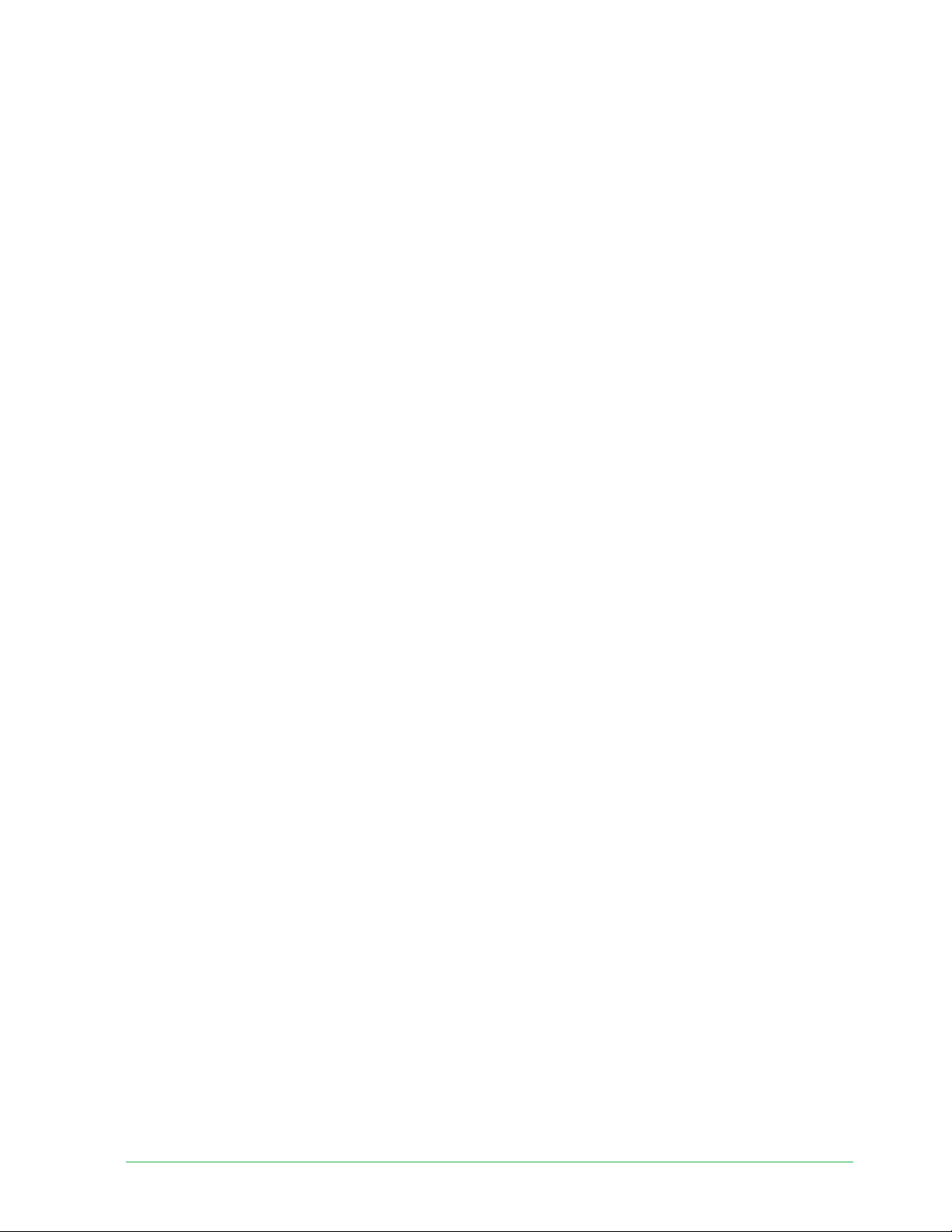
36View and Record Videos
Essential Wire-Free Video Doorbell
User Manual
Delete an activity zone
1. Open the Arlo Secure App.
2. Tap Settings > My Devices.
3. Select the doorbell.
4. Under VIDEO, tap Activity Zones.
5. Tap a zone to select it.
6. Delete the device.
On an iOS device, slide the motion detection zone to the le and tap Delete.
On an Android device, slide the motion detection zone to the le .
View recordings and snapshots
With an Arlo Secure plan, your recordings and snapshots are stored in your Arlo library. You
can use the fi lter and the calender to fi nd and view specifi c recordings.
Access cloud recordings
Your Essential Wire-Free Video Doorbell records when it is in an armed mode and detects
motion. Your Arlo recordings are sent to your Arlo account in the cloud and stored in your
library. Recordings are encrypted with your user name and password.
You can access your recordings from the Arlo Secure App on your mobile device or by using
a web browser to visit https://my.arlo.com/#/login. You can download recordings from the
cloud and save them.
Use the Library
You can use the library to fi nd and view recordings based on the date.
1. Open the Arlo Secure App.
2. Tap Library.
A green circle indicates the selected day. A green dot below the date indicates each day on
which a video clip was recorded.
3. Tap a highlighted date.
Recordings from that date display below the calendar.
Loading ...
Loading ...
Loading ...