Loading ...
Loading ...
Loading ...
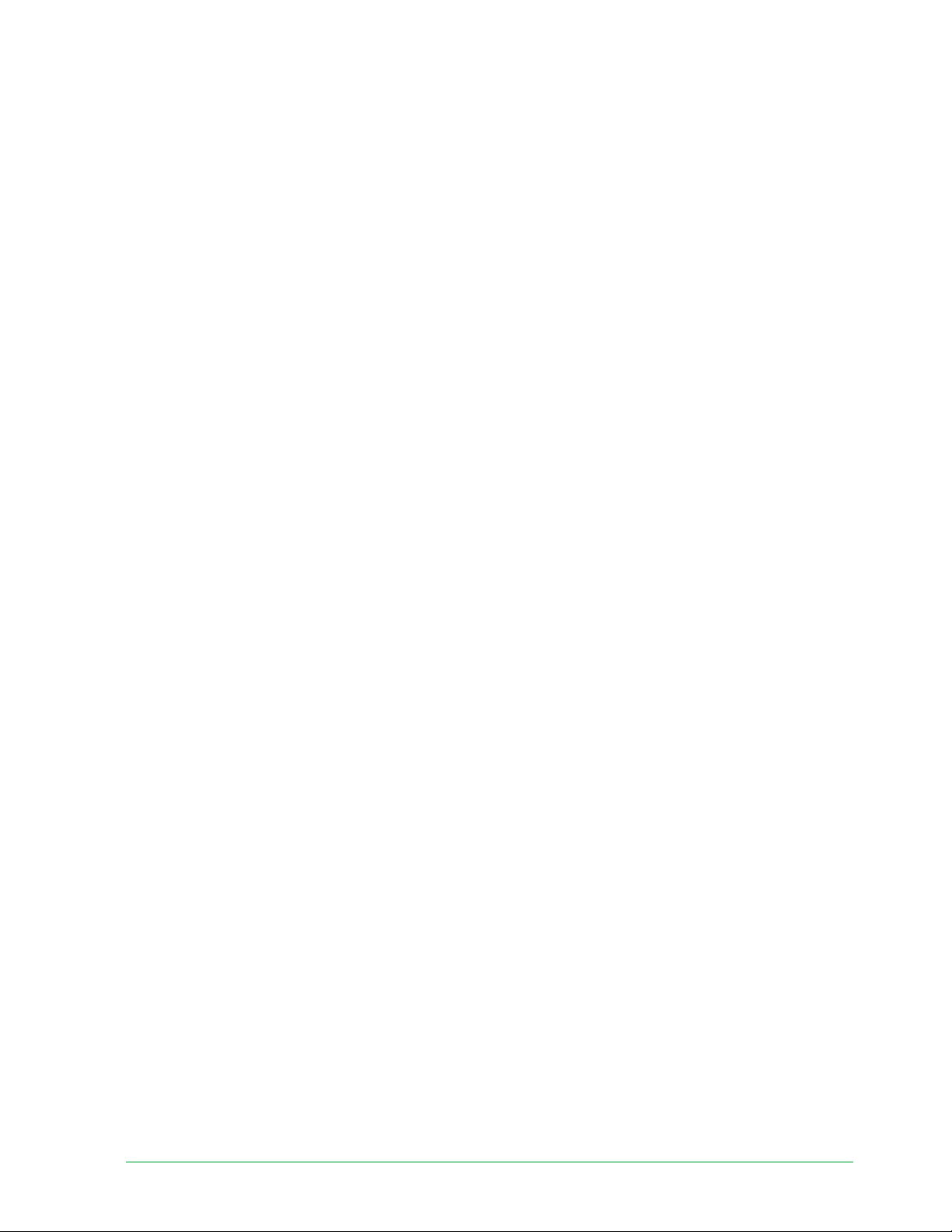
52Modes, Rules, and Alerts
Essential Wire-Free Video Doorbell
User Manual
You can customize the Armed and Schedule modes and you can add new modes. When you’re
sleeping, you might want the doorbell to record, but not send you alerts. Then during the
daytime, the doorbell could both record and notify you when motion is detected. You can
create diff erent modes for the same doorbell or camera, but each Arlo device can only use one
mode at a time.
Select a mode
You can select a mode or set modes to activate according to a schedule.
1. Open the Arlo Secure App.
2. Tap Mode.
3. Tap the doorbell.
A list of modes displays.
4. Tap a mode to activate it.
The mode that you selected turns on immediately. The mode stays active until you change
it.
Mute Notifi cations
Mute Notifi cations temporarily silences push notifi cations to your mobile device, while videos
continue to be recorded. This is great for a party when you don’t want to be disturbed. You
can mute notifi cations from the Arlo Secure App. If you use Arlo Secure, you can also activate
Mute Notifi cations directly from push notifi cations.
To mute notifi cations:
1. Open the Arlo Secure App.
2. Tap Settings > Mute Notifi cations.
3. Select the length of time to mute notifi cations.
A message displays confi rming that you’re muting notifi cations. The Mute Notifi cation
status shows the amount of remaining time until notifi cations resume.
To unmute notifi cations
1. Open the Arlo Secure App.
2. Tap Settings > Mute Notifi cations > Unmute.
The Mute Notifi cations status changes to Off .
Loading ...
Loading ...
Loading ...