Loading ...
Loading ...
Loading ...
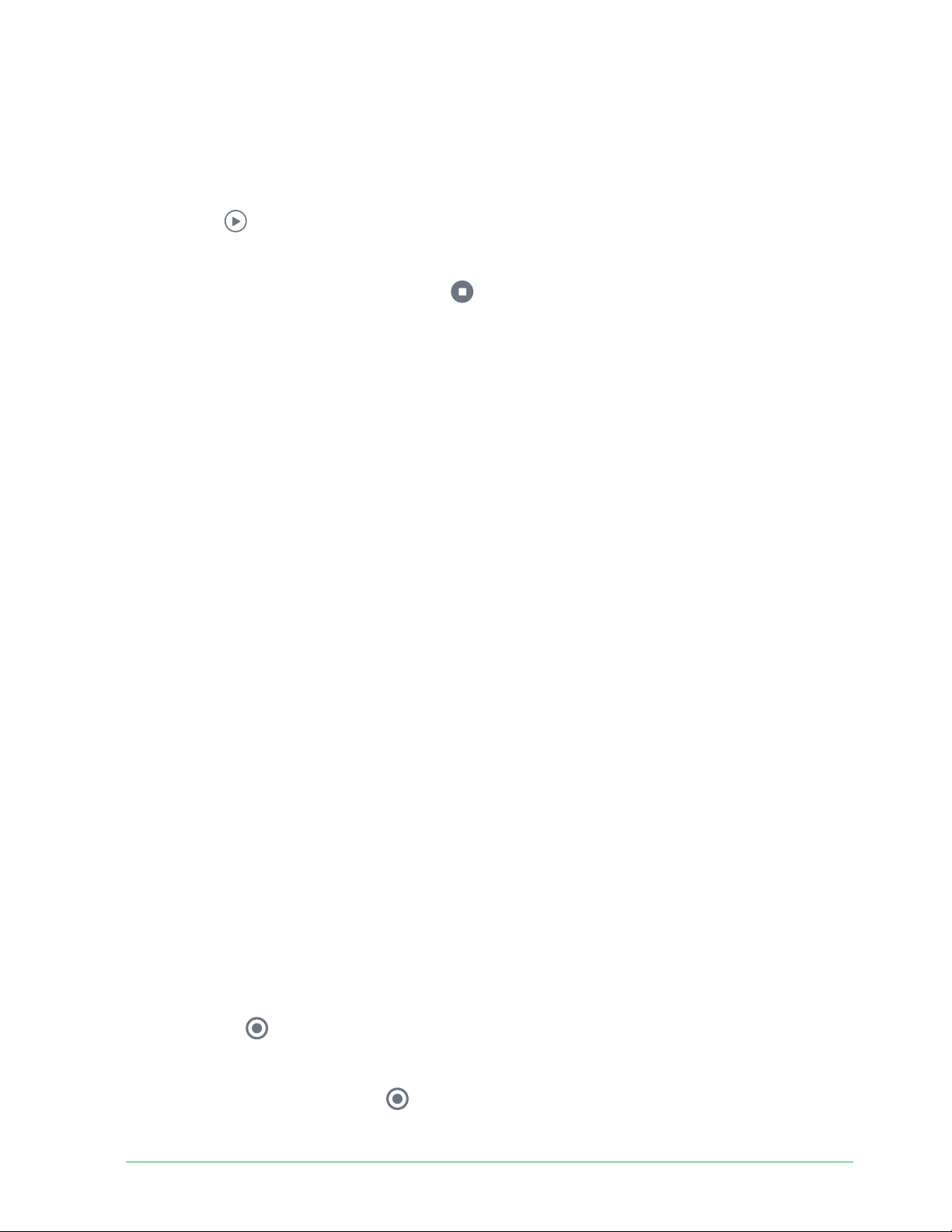
33View and Record Videos
Essential Wire-Free Video Doorbell
User Manual
View your doorbell’s camera feed
1. Open the Arlo Secure App.
2. Tap Play
on the camera feed.
The camera feed updates and camera feed icons display.
3. To stop viewing the live feed, tap Stop
.
Pan and zoom video
You can pan and zoom to focus in on the high-defi nition details of any live or recorded video.
Just pinch and drag any image as you do with photos on your smartphone. You can also
pinch and zoom in live feed, or use pinch and zoom to adjust your fi eld of view from the Video
Settings.
1. Open the Arlo Secure App.
2. Tap Library.
3. Tap any live video or prerecorded video from your Arlo library.
A full screen view displays.
4. To pan and zoom using a mobile device:
• Pinch to zoom in and out of the video.
• Touch and drag to move around the zoomed-in frame.
5. To pan and zoom using a computer:
• Click the Zoom icon.
• Use your mouse to move around the frame.
Record clips from live video
This feature requires an Arlo Secure subscription.
1. Open the Arlo Secure App.
2. Tap the camera feed image.
3. Tap Record
to begin recording.
This icon turns red to indicate that you’re recording the live feed.
4. To stop recording, tap Record
again.
Loading ...
Loading ...
Loading ...