Loading ...
Loading ...
Loading ...
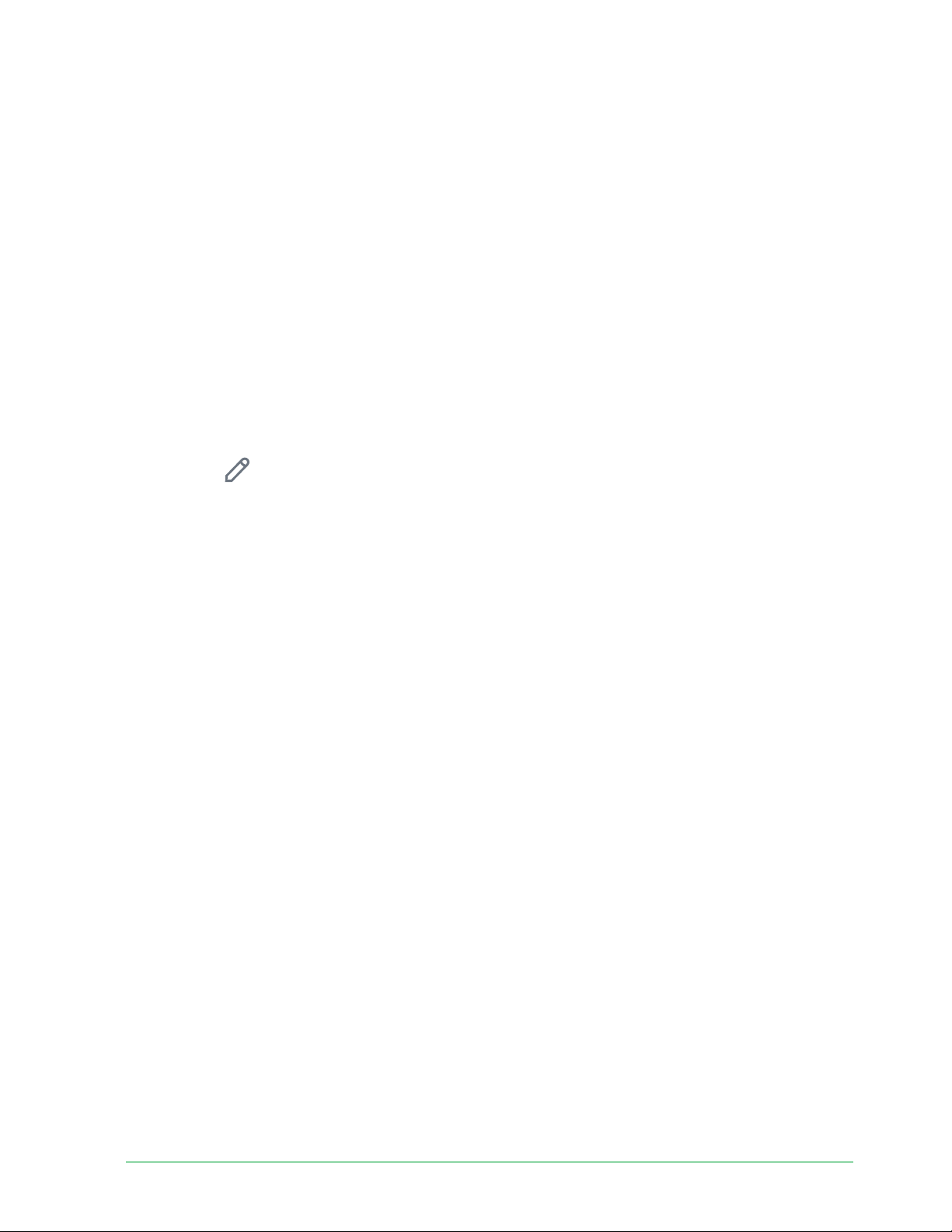
59Modes, Rules, and Alerts
Essential Wire-Free Video Doorbell
User Manual
• Your friends’ and family’s mobile devices are added to your account.
For information about adding devices, see
Enable or disable geofencing for friends’ mobile
devices on page 59.
• (Required when your friend wants to participate in geofencing) Your friend is logged in to
the Arlo Secure App on his or her mobile device and the GPS or location service is enabled
on your friend’s mobile device.
Enable or disable geofencing for friends’ mobile devices
1. Open the Arlo Secure App.
2. Tap Mode.
3. Tap the Essential Wire-Free Video Doorbell.
4. Tap Edit next to Geofencing.
5. Tap Enabled Devices.
A list of mobile devices displays. A check mark appears next to the device name when
geofencing is enabled.
6. Tap one or more mobile devices.
The device location displays as either In Zone, Out of Zone, or Unavailable (if there’s an
issue contacting that device).
7. To disable geofencing, tap the mobile device again.
The check mark disappears when geofencing is disabled.
For more information, see Set up Arlo Geofencing on page 56.
Custom modes
You can add modes in addition to the modes that come with the Arlo Secure App and give the
new modes custom names, such as Vacation. You can create one rule for each mode.
You can create multiple rules within the same mode so that each camera performs diff erent
actions and sends diff erent alerts. You can also use Schedule mode to activate modes
automatically at diff erent times of the day or week. (See Schedule your rules on page 43.)
Loading ...
Loading ...
Loading ...