Loading ...
Loading ...
Loading ...
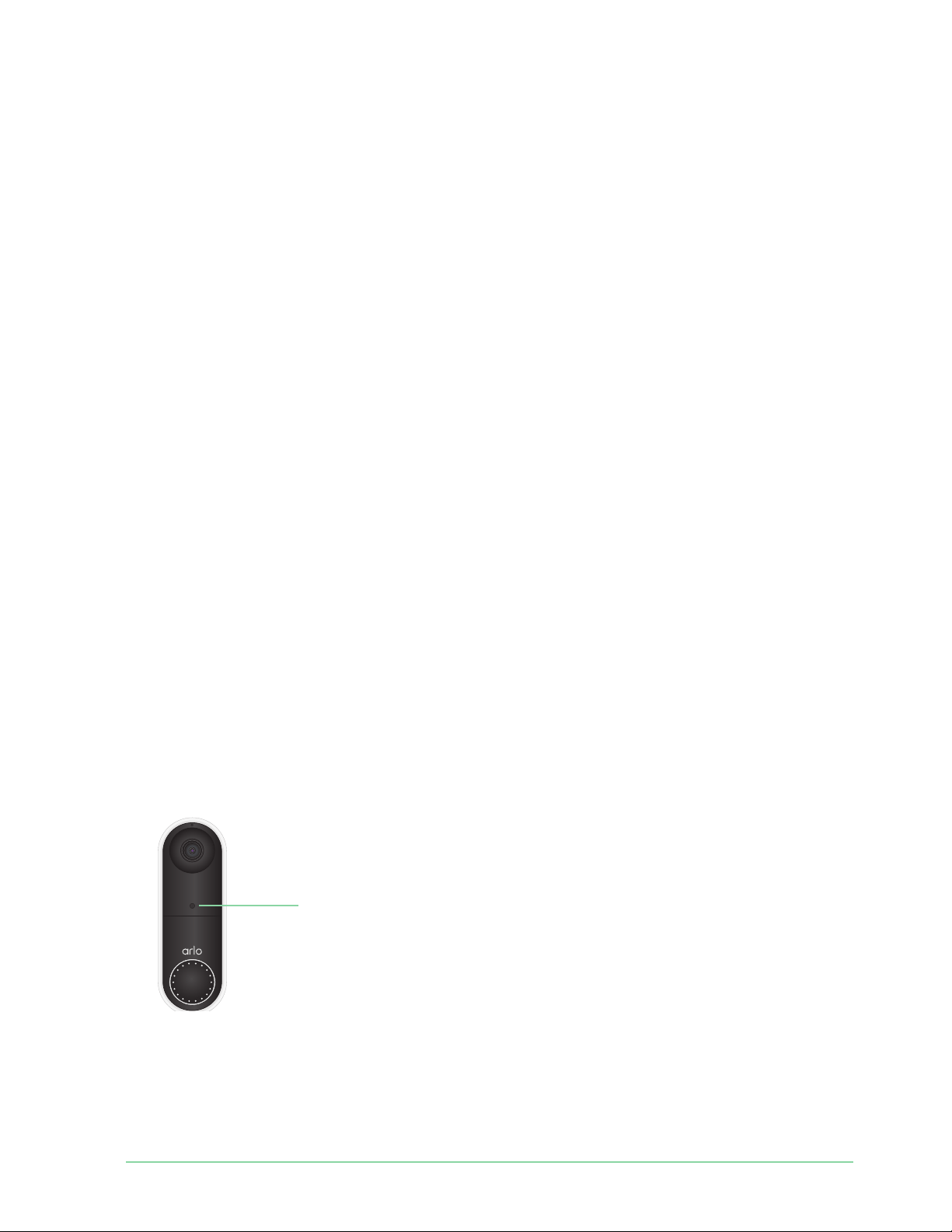
65
10. Troubleshooting
Scan the QR code during doorbell setup
During setup, your doorbell’s camera must scan a QR code from the Arlo Secure App when
you’re adding the doorbell to your 2.4 GHz WiFi network. If your doorbell doesn’t emit a chime
sound a er scanning the QR code, then the QR code was not successfully scanned.
If your doorbell didn’t scan the QR code:
• Scan the QR code in an evenly lit area.
Avoid scanning the QR code in a low light area.
• Move your phone closer to the doorbell’s camera lens.
Position your phone about four inches (10 cm) from the doorbell lens and slowly move it
closer. You can also try diff erent angles.
• Increase the brightness on your phone.
Turn up the brightness on your phone to the highest level. On an iPhone, also select Light
(not Dark) under Settings > Display & Brightness.
• If your phone is small, consider using the Arlo Secure App on a tablet to set up your
doorbell.
• If the infrared (IR) LED on the doorbell is lit red while you are scanning the QR code, cover
the LED with your thumb. The IR LED can interfere with scanning the QR code.
• Clean the doorbell’s camera lens.
Use a lint-free cloth to remove any smudges.
IR LED location
Loading ...
Loading ...
Loading ...