Loading ...
Loading ...
Loading ...
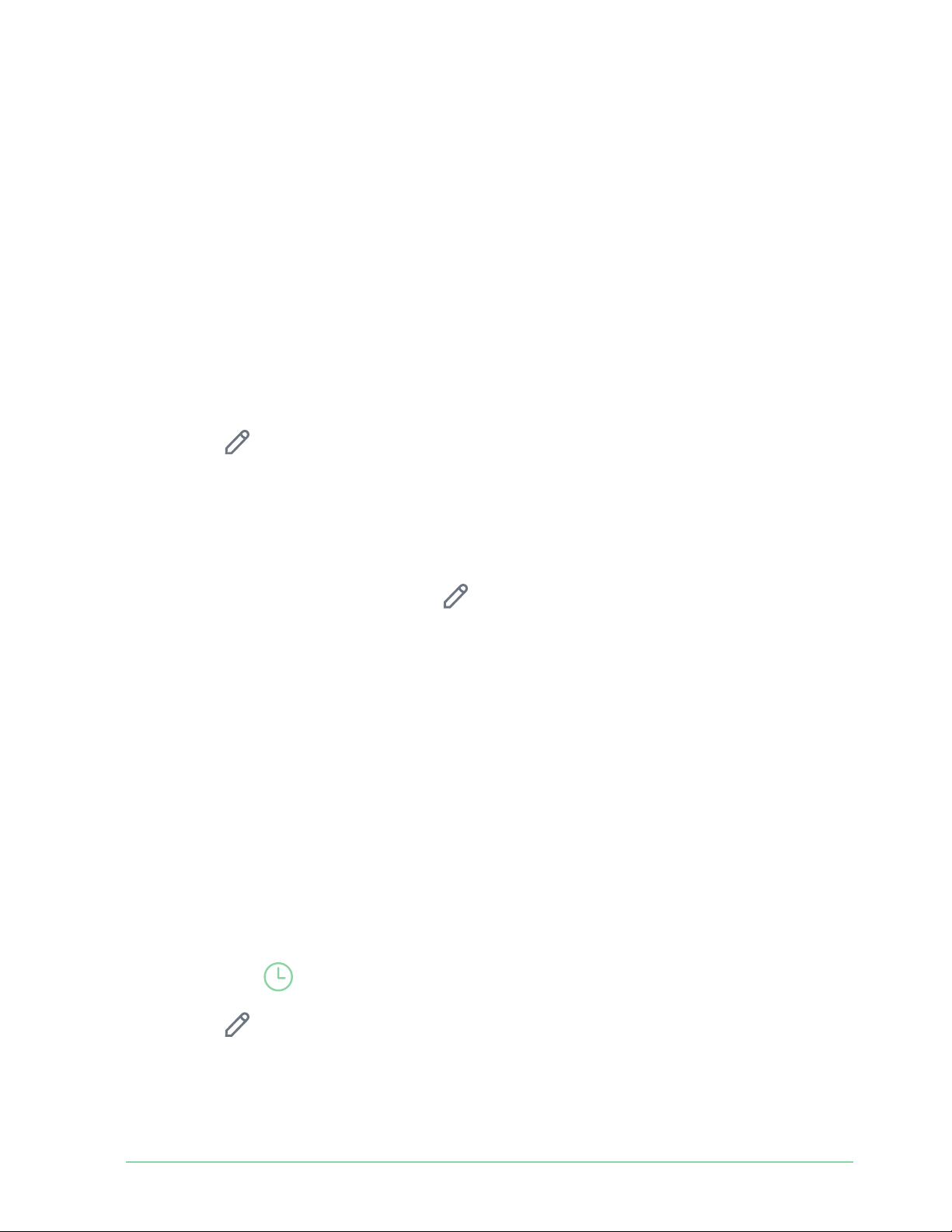
55Modes, Rules, and Alerts
Essential Wire-Free Video Doorbell
User Manual
Manage alerts
Arlo can push notifi cations to your smartphone, send you email alerts, or do both. To receive
Arlo notifi cations on your phone, you must install the Arlo Secure App on your phone.
Note: If you log out of the Arlo Secure App on your smartphone or mobile device, you will
stop receiving push notifi cations.
1. Open the Arlo Secure App.
2. Tap Mode.
3. Tap the Essential Wire-Free Video Doorbell.
4. Tap Edit
next to the mode.
Note: The Disarmed mode doesn’t send alerts.
5. Under Alert, tap Push Notifi cation to turn alerts on and off for your mobile device.
6. Under Alert, tap Email Alerts to turn email notifi cations on and off .
7. To specify an email address, tap Edit
next to Email Alerts and enter the email address.
Schedule when your doorbell camera is armed
You can set a schedule to specify the days and times during the week when your doorbell’s
camera records in response to motion triggers. Schedules recur weekly. For example, the
schedule for Tuesday repeats every Tuesday as long as the schedule is turned on.
To schedule when your camera responds to motion triggers:
1. Open the Arlo Secure App.
2. Tap Mode.
3. Select your doorbell.
A list of modes displays.
4. Tap Schedule
.
5. Tap Edit next to Schedule.
6. Tap Add or +.
7. Set the days and times for your new schedule.
Loading ...
Loading ...
Loading ...