Loading ...
Loading ...
Loading ...
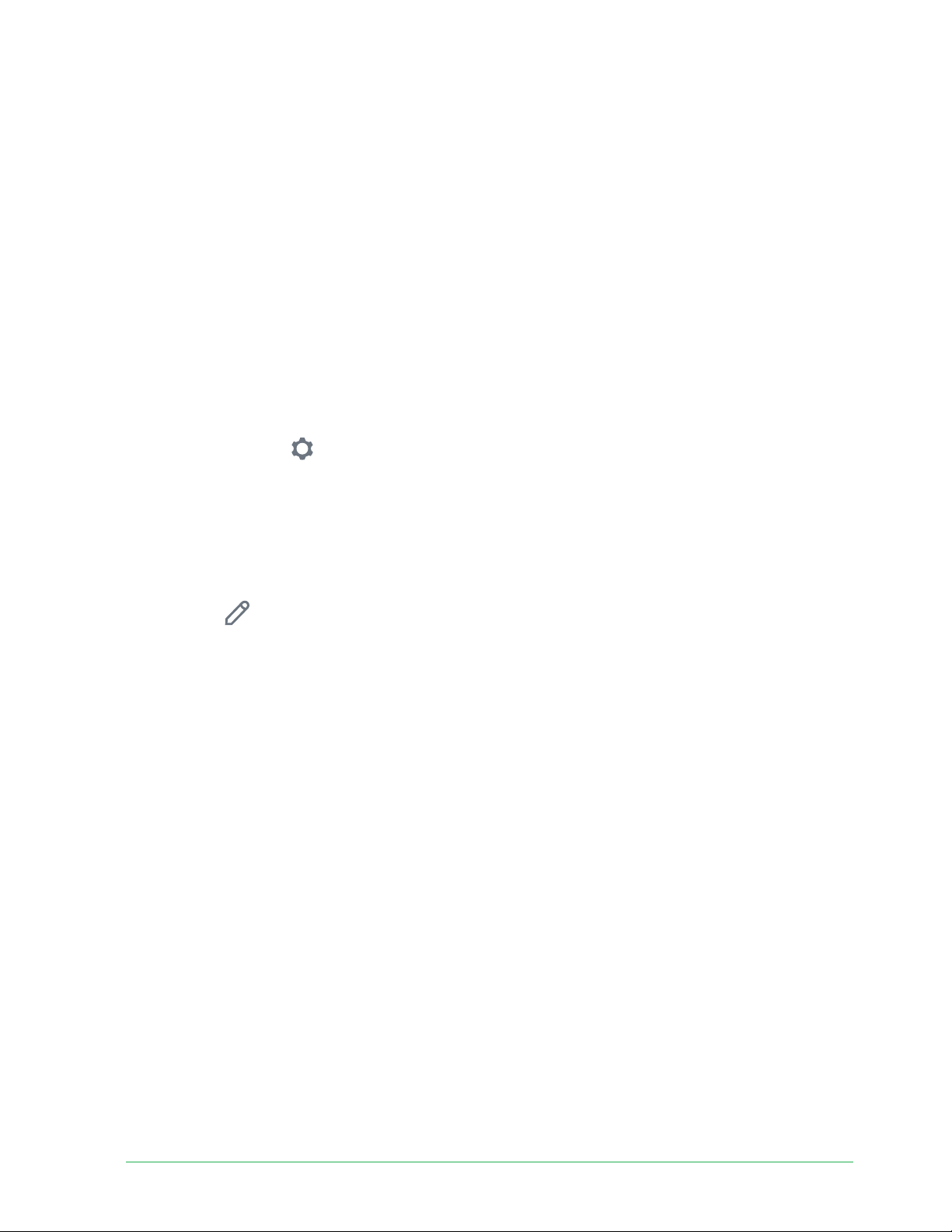
46Change Your Settings
Essential Wire-Free Video Doorbell
User Manual
3. Tap the Essential Wire-Free Video Doorbell.
4. Tap Time Zone.
5. Tap a time zone.
If you’re using a mobile device, your settings are saved.
6. If you’re using a computer, click Save.
Doorbell settings
You can view or change the settings for your doorbell using either of these methods:
• Tap Settings > My Devices and select the doorbell.
• Tap the gear icon below the doorbell’s camera feed.
Change the doorbell name
1. Open the Arlo Secure App.
2. Tap the gear icon next to the Essential Wire-Free Video Doorbell.
3. Tap Edit
next to the doorbell name.
4. Enter a new name.
Names are limited to 32 characters.
5. Tap Save.
Change the type of traditional chime the doorbell triggers
You can set your Essential Wire-Free Video Doorbell to trigger a mechanical, digital, or no
chime when someone presses the doorbell button.
Note: If you already added your doorbell in the Arlo Secure App and you selected battery
(not wired), then you’ll need to remove your doorbell from the Arlo Secure App and re-add it
selecting wired in order to change the chime setting.
To change the type of chime that your doorbell triggers when the doorbell is setup as wired:
1. Open the Arlo Secure App.
2. Tap the gear icon next to the Essential Wire-Free Video Doorbell.
3. Tap Traditional Chime.
Loading ...
Loading ...
Loading ...