Loading ...
Loading ...
Loading ...
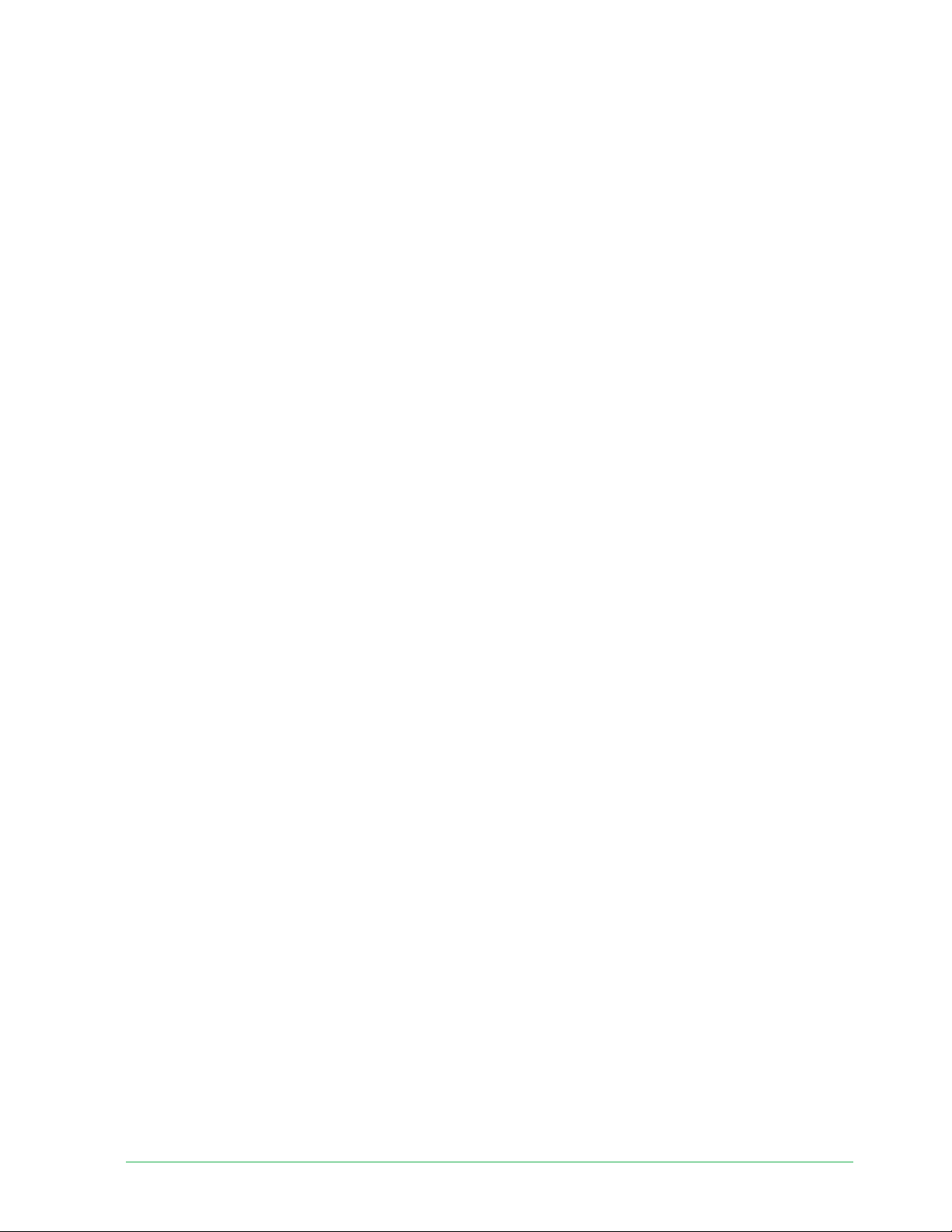
69Trouble shooting
Essential Wire-Free Video Doorbell
User Manual
The following factors reduce your doorbell battery life:
• Frequent motion and audio recordings. When your doorbell is armed, every time it
detects motion or audio, it uses battery power to record the event. If you want fewer
motion alerts and recordings, reduce the doorbell’s motion sensitivity. For more
information, see Change motion sensitivity on page 54. You can also set a schedule
for your doorbell so that it only records video at certain times of the day. For more
information, see Schedule when your doorbell camera is armed on page 55.
• Long livestreams and motion or audio recordings. Your Essential Wire-Free Video
Doorbell uses battery power while it is recording or streaming video. If possible, try to
avoid frequent and lengthy livestreams of your doorbell. Additionally, you can reduce the
length of each motion and audio recording. For more information, visit How do I adjust
Arlo video recording length?.
• Connection to a WiFi extender or mesh WiFi network. Some WiFi extenders or mesh
satellites might cause more power consumption on your doorbell.
If you are using a WiFi router with an extender, try to connect your doorbell to the router’s
WiFi network. For help reconfi guring your network connection, see the instructions for
your WiFi router or your WiFi extender.
If you are using a mesh WiFi network with a WiFi router and one or more satellites, try
moving your WiFi router closer to your doorbell, so that the doorbell connects to the
router instead of a satellite. For help reconfi guring your network, see the instructions for
your WiFi router.
Scan the QR code during Chime 2 setup
The Arlo Chime 2 is optional. Depending on the product you purchase, an Arlo Chime 2 may
be included with your Essential Wire-Free Video Doorbell, or sold separately.
When you use the Arlo Secure App to set up your Chime 2, you’re prompted to use your
mobile device to scan the QR code located on the chime. If the Arlo Secure App doesn’t read
this QR code, try the following:
• Move your mobile device closer or further from the QR code.
Your mobile device might need to be a certain distance from the QR code to properly
focus.
• Slowly move the phone camera closer to and farther away from the QR code to enable
the camera to focus better. Some smartphones might not be able to auto-focus.
• Try scanning the QR code at a diff erent angle.
• Scan the QR code in an evenly lit area.
Avoid scanning the QR code in the dark or directly under a bright light. Bright lighting can
cause refl ect off the Arlo device and inhibit your mobile device camera from seeing the
entire QR code.
Loading ...
Loading ...
Loading ...