Loading ...
Loading ...
Loading ...
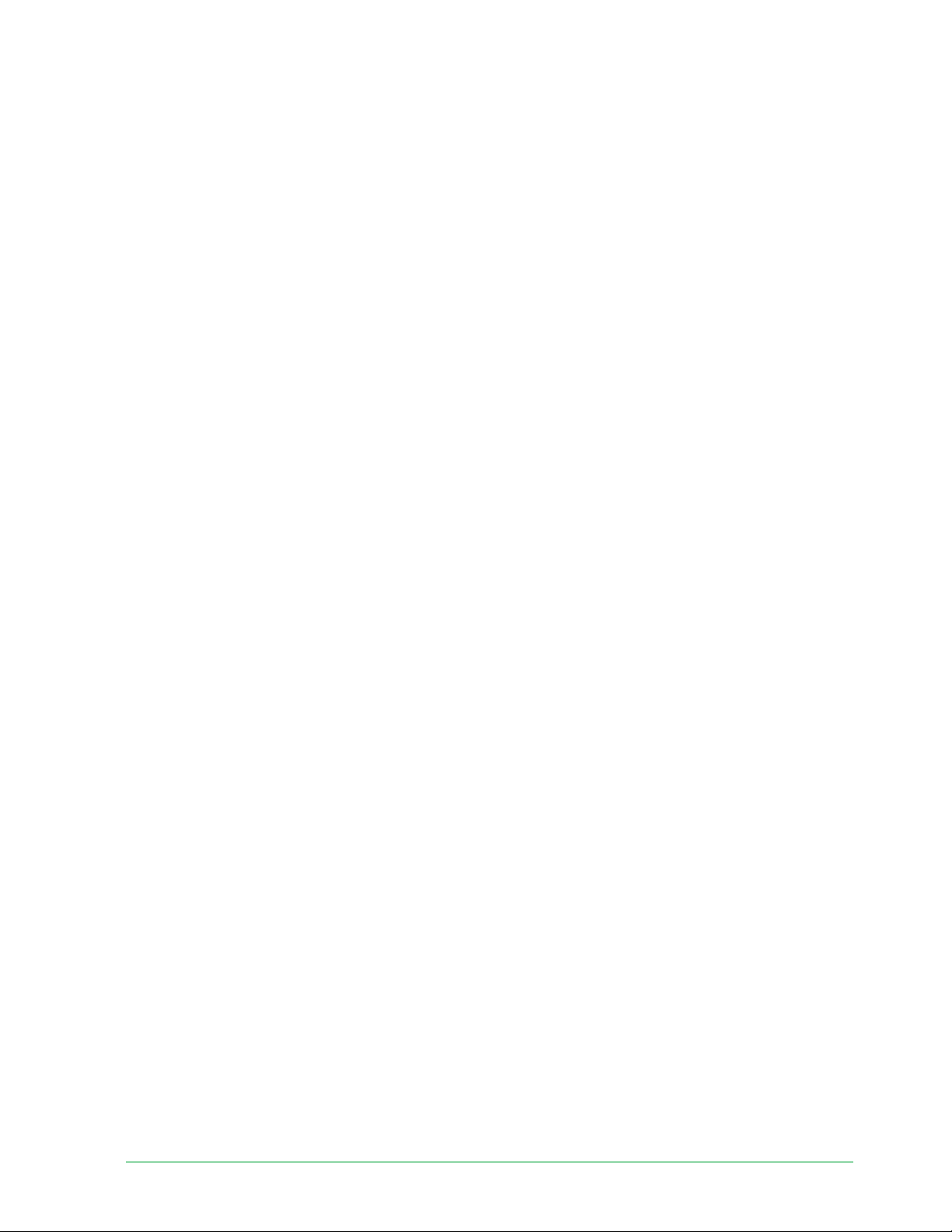
47Change Your Settings
Essential Wire-Free Video Doorbell
User Manual
4. Select Mechanical, Digital, or None.
• Mechanical. Mechanical chimes make a traditional ding-dong sound when rung.
• Digital. Digital or electronic chimes have a speaker and can play a melody or ding-dong
when rung.
• None. Use this setting if you’re bypassing the doorbell chime or are installing to a
transformer, without any chime connected.
Change the brightness of the video
This change takes eff ect on the next video stream or motion recording.
1. Open the Arlo Secure App.
2. Tap the gear icon next to the Essential Wire-Free Video Doorbell.
3. Tap Video Settings.
4. Move the slider to increase or decrease the video brightness.
Change the video quality
This change takes eff ect on the next video stream or motion recording.
1. Open the Arlo Secure App.
2. Tap the gear icon next to the Essential Wire-Free Video Doorbell.
3. Tap Video Settings > Video Quality.
4. Tap to select 1536sq, 1080sq, or 720sq.
Turn night vision on and off
When night vision is enabled, the camera automatically turns on the infrared (IR) LED to
record in low-light conditions. We recommend that you turn off night vision if the camera is
facing refl ective surfaces, such as windows. This change takes eff ect on the next video stream
or motion recording.
1. Open the Arlo Secure App.
2. Tap the gear icon next to the Essential Wire-Free Video Doorbell.
3. Tap Video Settings.
4. Tap Night Vision.
5. If you’re using an Android device, tap the slider.
Loading ...
Loading ...
Loading ...