Loading ...
Loading ...
Loading ...
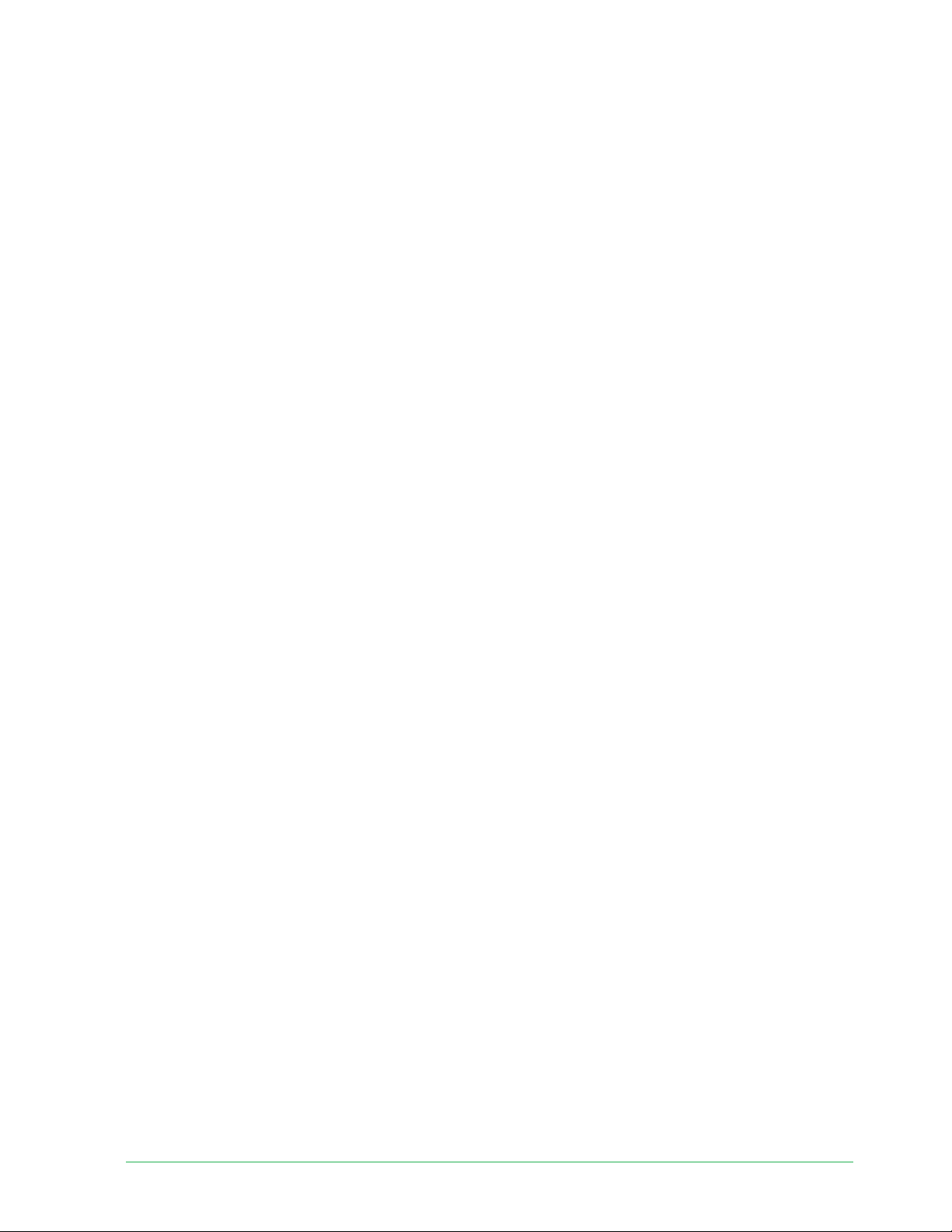
49Change Your Settings
Essential Wire-Free Video Doorbell
User Manual
2. Tap the gear icon next to the doorbell.
3. If you’re using a mobile device, tap Audio Settings.
4. Adjust the settings:
• Microphone toggle turns the microphone off and on.
• Speaker toggle and volume. To turn the speaker on and off , tap Speaker. To change
the speaker volume, move the Speaker Volume slider.
Adjust the fl icker setting
The combination of certain artifi cial light sources and the Video Doorbell’s camera shutter
speed might cause fl ickering or dark lines in recorded video. The default setting is Auto (60
Hz), but you can change this setting to 50 Hz.
1. Open the Arlo Secure App.
2. Tap the gear icon next to the Essential Wire-Free Video Doorbell.
3. Tap Flicker Adjustment.
4. Tap a setting.
View device information
You can view the fi rmware version, hardware version, and the serial number.
1. Open the Arlo Secure App.
2. Tap Settings > My Devices.
3. Tap the device.
4. Tap Device Info.
Remove a device from your account
1. Open the Arlo Secure App.
2. Tap Settings > My Devices.
3. Tap the device.
4. Scroll down and tap Remove Device.
Loading ...
Loading ...
Loading ...