Loading ...
Loading ...
Loading ...
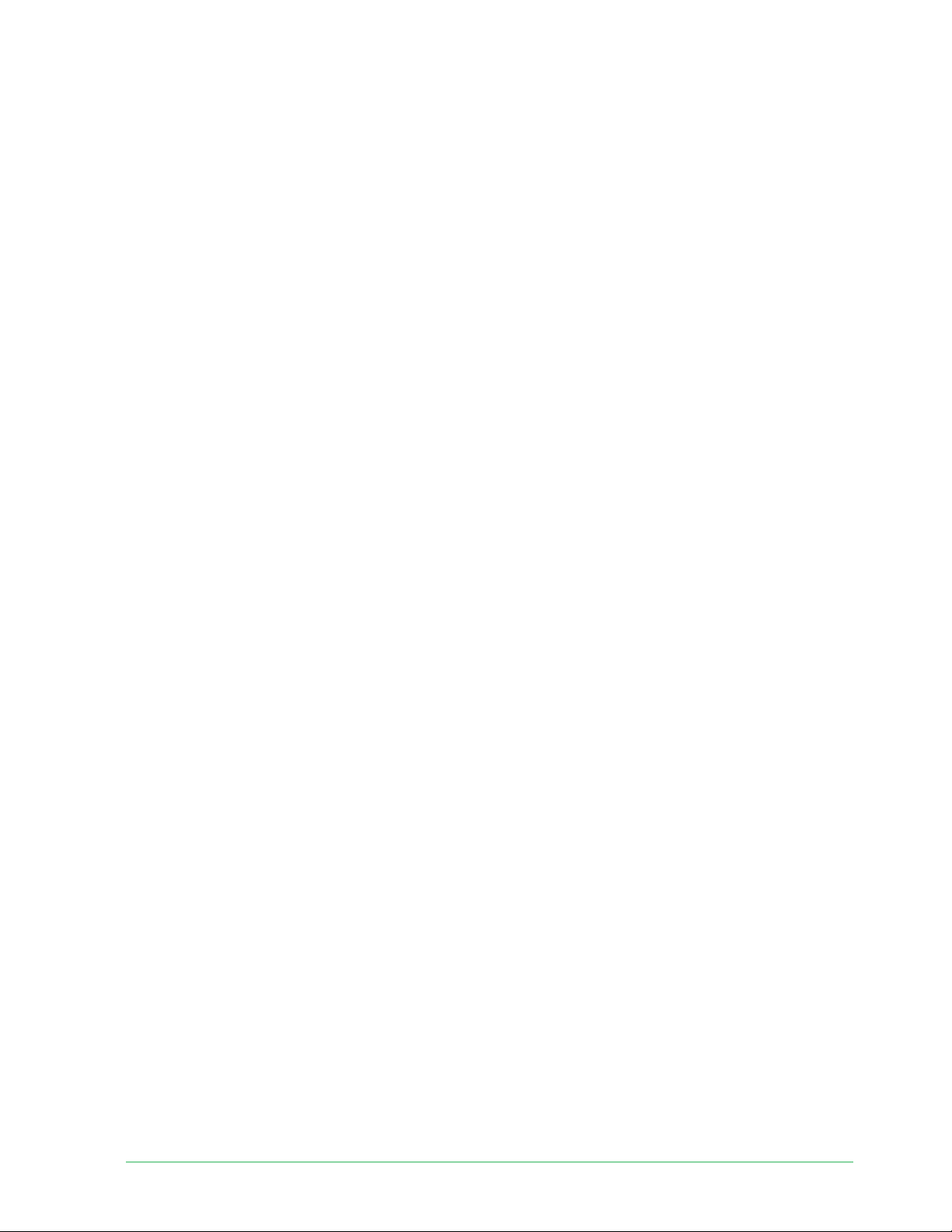
39
7. Change Your Settings
Once you set up your Arlo account, you can access it by using the Arlo Secure App on a
smartphone or tablet, or from a computer using a web browser. If you’re using a computer,
enter https://my.arlo.com/#/login in the address bar of the browser.
Two-step verifi cation
Two-step verifi cation helps protect your account by adding another layer of security when you
log in to your Arlo account. Arlo will verify your identity anytime you sign in with a new device.
You can have up to fi ve diff erent two-step verifi cation methods, in addition to the email
address associated with your Arlo account.
You must enable two-step verifi cation enabled to access your Arlo account. This is to protect
your data and add an extra layer of security to your Arlo account. Before you set up two-step
verifi cation, make sure that you can log in to the email address associated with your Arlo
account. Your account email is always used as a backup option to log in to your account.
Note: If you’re a Friend on someone’s Arlo account, and the account owner sets up two-step
verifi cation, you don’t have to use two-step verifi cation to log in. Likewise, if you set up two-
step verifi cation as a Friend on an Arlo account, the account owner isn’t aff ected.
How two-step verifi cation works
To sign in with two-step verifi cation, you must fi rst enter your email address and password.
Then, you must verify your identity with a security code (delivered by SMS text message or
email) or confi rmation from an already trusted device. Requiring two pieces of information
helps to prevent any unwanted log in, even if someone has your Arlo account password.
• Trusted device. You can trust a device on your Arlo account so that you never have to
verify your log in with a push notifi cation or text message. The device shows up under the
list of trusted devices in Settings > Profi le > Login Settings > Two-Step Verifi cation.
• Push notifi cation. When someone attempts to log in to your Arlo account on a new device,
Arlo sends a push notifi cation to a previously trusted (and currently logged in) iOS or
Android device. Tap the push notifi cation on the trusted device to approve or deny the log
in.
Loading ...
Loading ...
Loading ...