Loading ...
Loading ...
Loading ...
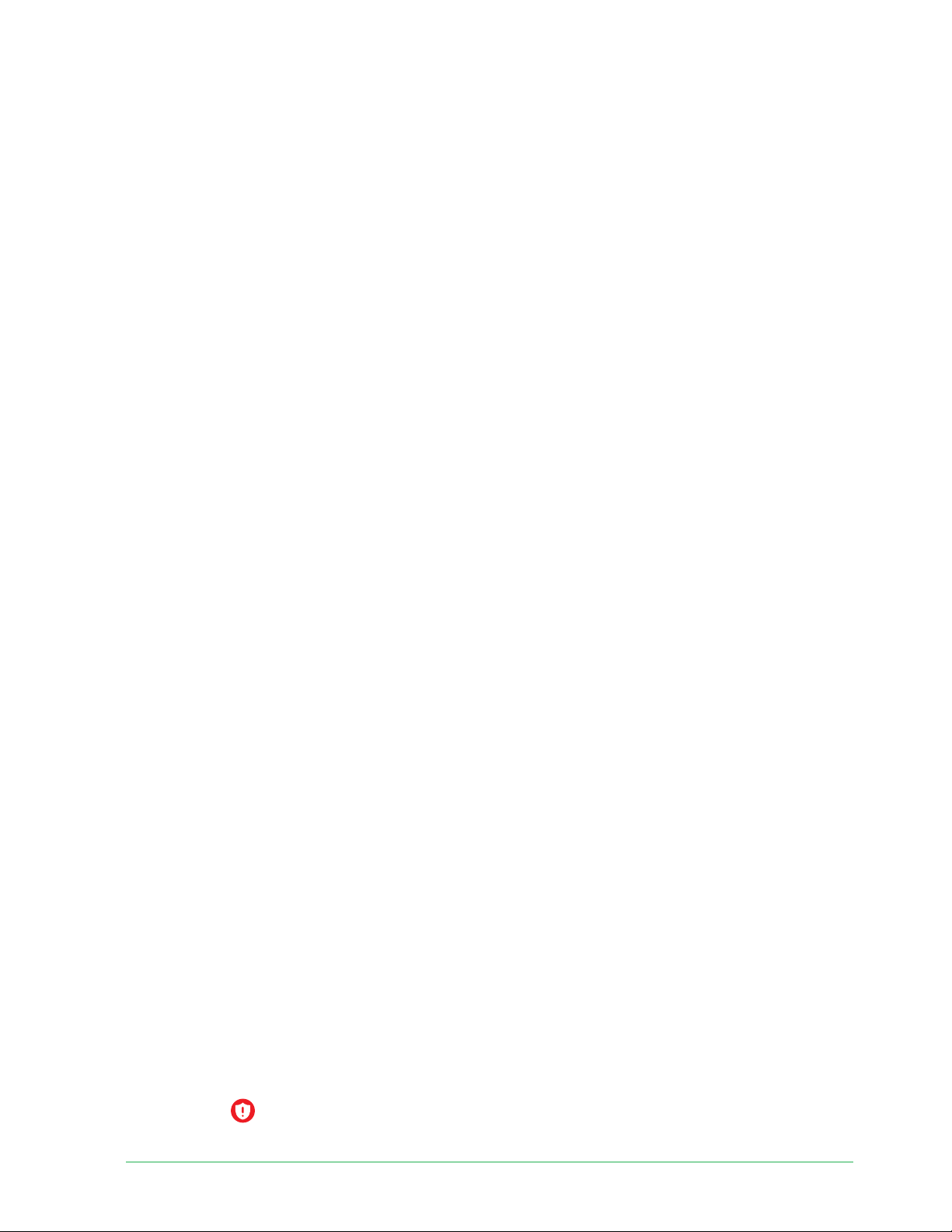
30Use Your Doorbell
Essential Wire-Free Video Doorbell
User Manual
Control the doorbell LED
The LED on your Video Doorbell indicates how the doorbell is operating. By default, the
doorbell lights white in a slow breathing pattern when motion is detected and lights solid
white when a video call is accepted and active. You can toggle these LED patterns on and off .
To change the settings for the Status LEDs:
1. Open the Arlo Secure App.
2. Tap the gear icon next to the Essential Wire-Free Video Doorbell.
3. Tap Doorbell LED.
4. Tap Breathe LED on Motion Detection to enable or disable this setting.
When Breathe LED is enabled, the LED lights in a slow breathing pattern when motion is
detected. When this setting is disabled, the LED remains off when motion is detected.
5. Tap LED on Call Accepted to enable or disable this setting.
When this setting is enabled, the LED lights solid white when a video call is accepted and
active. When this setting is disabled, the LED remains off when a call is accepted.
Change the call settings
1. Open the Arlo Secure App.
2. Tap the gear icon next to the Essential Wire-Free Video Doorbell.
3. Scroll down and tap Call Settings.
4. To turn the speaker on your mobile phone on and off , tap Speaker.
5. To mute the audio on your mobile phone, tap Mute.
6. To allow a visitor to leave a video message if you don’t accept a doorbell call a er 20
seconds, or if you decline the call, tap Leave your message.
Turn the doorbell siren on and off
Your doorbell includes a siren that you can turn on to discourage tampering by an unwanted
visitor. With an Arlo Secure plan, you can activate the siren from the push notifi cation sent on
motion detection.
1. Open the Arlo Secure App.
2. Tap Siren
on the upper right.
Loading ...
Loading ...
Loading ...