Loading ...
Loading ...
Loading ...
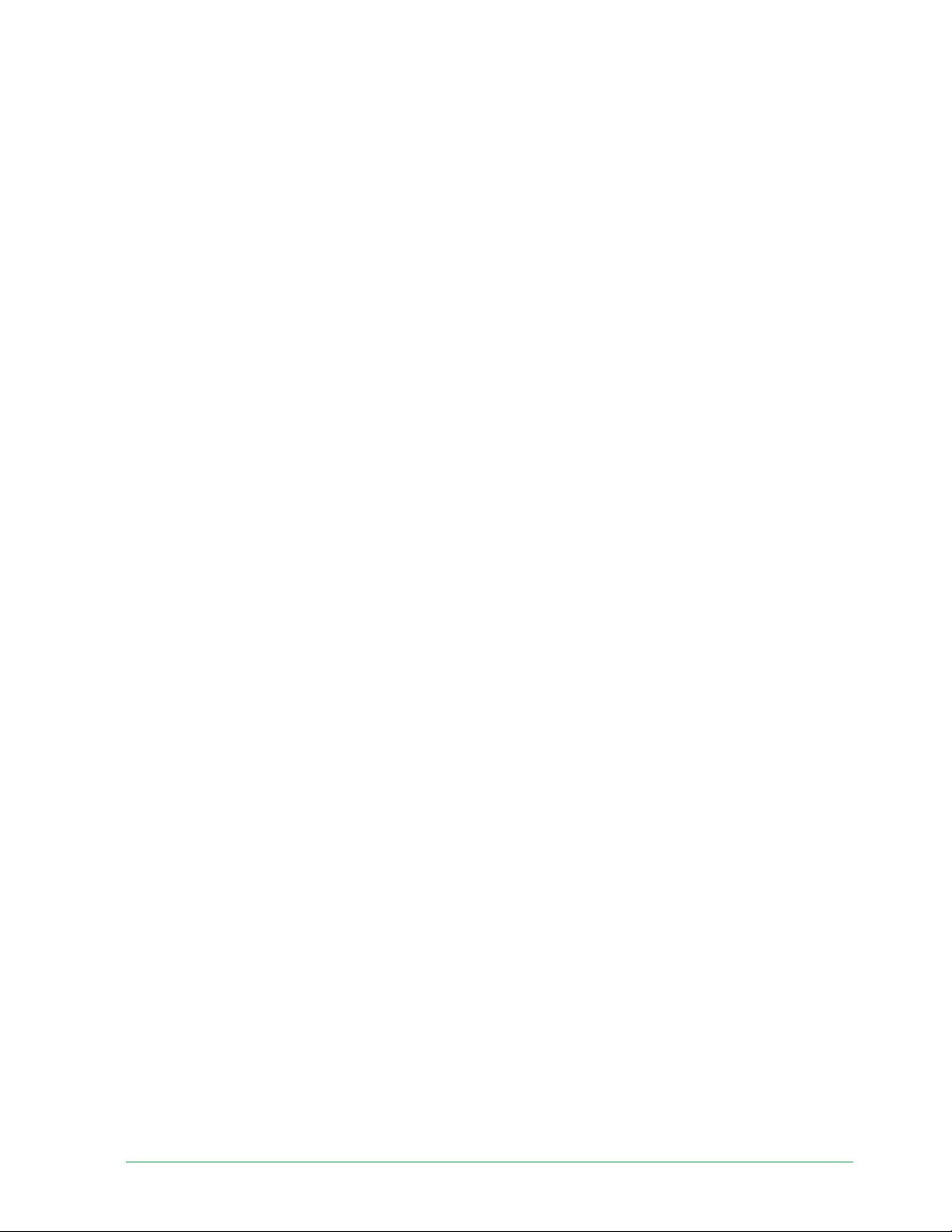
64Arlo Connect
Essential Wire-Free Video Doorbell
User Manual
Add your doorbell to the Google Assistant app
To use your doorbell with Google Assistant, you need:
• A Google Home Hub, a Chromecast device, a TV with Chromecast, or a media player with
Chromecast
• The Google Assistant app on your mobile device. This app is included with most Android
devices, but you can also download it from the Apple App Store on iOS devices.
• Some Google devices require that your Essential Wire-Free Video Doorbell be set to
1080p/720p resolution as they do not support the default video resolution, which is 1536
x 1536. For information about setting the video quality, see
Change the video quality on
page 47.
To connect your Arlo cameras to the Google Assistant app:
1. If you plan to use a voice-enabled speaker with the Google Assistant, set up that device.
2. Open the Google Assistant app to the home page.
3. Tap the + icon.
4. Tap Set up Device > Have something already set up?.
5. Select the Arlo icon from the list of device options.
You can search for Arlo or scroll down to fi nd Arlo on the list of devices.
6. Sign in with your Arlo account.
Your camera is added to Google Assistant.
7. To test your camera, say “Hey Google, show [name of room where camera is placed] on
[name of Google device].”
8. To end the stream, say “Hey Google, stop [name of Chromecast device].”
For more information, see Google Assistant Help: Control smart home devices.
Use Arlo with IFTTT
You can use the Arlo Secure App with IFTTT (If This Then That), a free cloud-based service that
connects smart home devices and applications.
To add Arlo to your IFTTT app, visit i tt.com/arlo.
To learn more about Arlo and IFTTT, visit arlo.com/community.
Loading ...
Loading ...
Loading ...