Loading ...
Loading ...
Loading ...
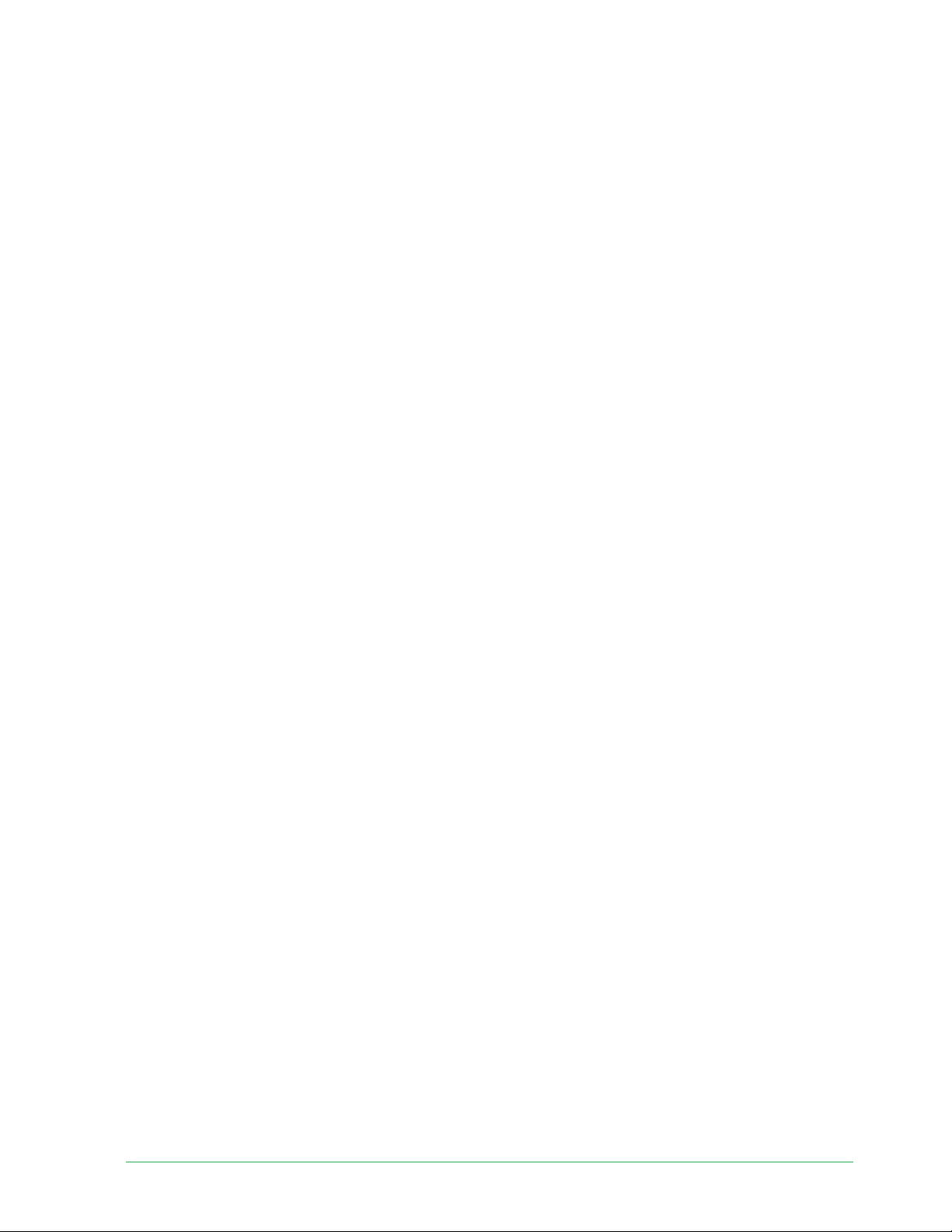
40Change Your Settings
Essential Wire-Free Video Doorbell
User Manual
• SMS text message. When someone attempts to log in to your Arlo account, Arlo sends a
text message to the phone number that you verifi ed for two-step verifi cation. Enter the
security code from the text message to complete the log in.
• Email. If you can’t access a trusted device with push notifi cations, or if you can’t receive
SMS text messages, you can request a security code to be sent to the email associated
with your Arlo account.
Set up two-step verifi cation from the Arlo Secure App
Before you set up two-step verifi cation, make sure you can log in to the email that you’re
using for your Arlo account. Email is your backup two-step verifi cation option.
To enable two-step verifi cation from your mobile device:
1. Open the Arlo Secure App.
2. Tap Settings.
3. In the ACCOUNT section, select Profi le > Login Settings > Two-Step Verifi cation.
4. Tap the switch next to Enable.
5. Select Push Notifi cation and/or SMS Text Message as your verifi cation method.
Note: Your Arlo account email is an automatic back-up option.
6. Follow the instructions in the app to complete your two-step verifi cation setup.
Two-step verifi cation is enabled for your account.
Set up two-step verifi cation from a computer
To enable two-step verifi cation from your desktop:
1. Log in to my.arlo.com.
2. Click Settings > Profi le > Two-Step Verifi cation.
3. Click the switch next to Enable.
4. Click Add SMS Verifi cation as your verifi cation method.
Note: Note: Your Arlo account email is an automatic back-up option.
5. Follow the instructions to complete your two-step verifi cation setup.
Two-step verifi cation is enabled for your account.
Note: Push notifi cation verifi cation cannot be enabled on my.arlo.com. You must use the Arlo
Secure App to enable push notifi cation verifi cation.
Loading ...
Loading ...
Loading ...