Loading ...
Loading ...
Loading ...
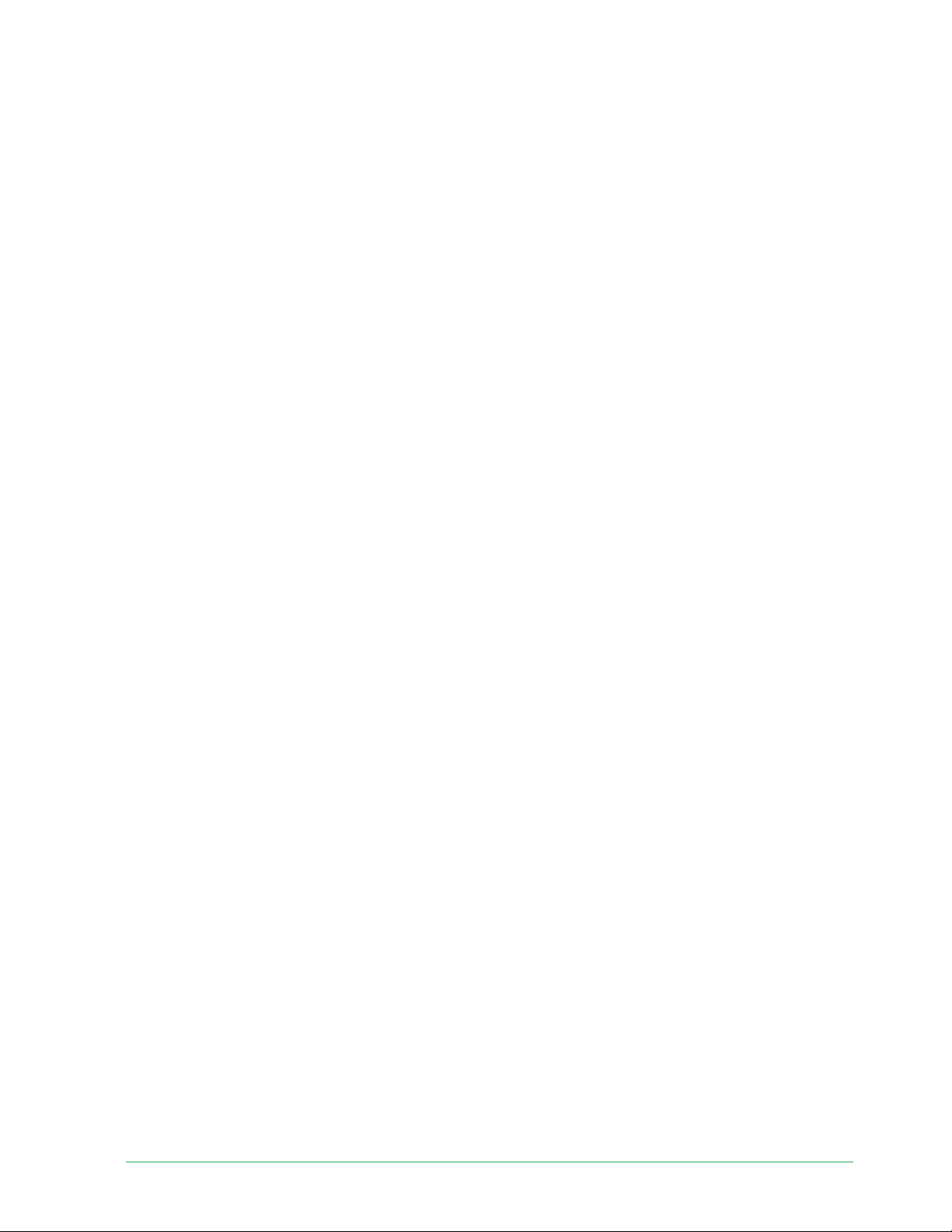
72Troubleshoot ing
Essential Wire-Free Video Doorbell
User Manual
4. Open the Arlo Secure App and remove the Chime 2:
a. Tap the settings icon next to your Chime 2.
b. Scroll to the bottom of the Device Settings page, and tap Remove Device.
c. Close the Device Settings page.
5. Tap Add New Device on the Devices page.
6. Follow the instructions in the Arlo Secure App to set up your Chime 2.
When your Chime 2 is connected to your Arlo Essential Video Doorbell, the chime appears
under PAIRED DEVICES on the Device Settings page in the Arlo Secure App.
Can’t see video streams in a browser
The Arlo web client uses the Adobe Flash plug-in to display your camera streams in a browser.
Make sure that your browser isn’t blocking the plug-in and that you’re using the latest version
of Adobe Flash.
Your router might be blocking the ports to which Arlo sends data. To make sure that Arlo can
stay connected, you must keep ports 443 and 80 open on your router. Also see the following
sections WiFi signal interference and Out of range.
WiFi signal interference
Environments with multiple WiFi networks, WiFi devices, or frequencies can cause signal
interference with your Arlo system. Minimize the number of networks, WiFi devices, and
transmitted frequencies in the area where you place your WiFi router and cameras.
We recommend that you allow at least 6½ feet (2 meters) between your Essential Wire-Free
Video Doorbell and any Arlo cameras that you install to prevent WiFi signals between the
devices from interfering with each other.
Out of range
Make sure that your doorbell is within range of your WiFi router. The range might be reduced if
metal objects or thick walls and ceilings are between your router and the doorbell.
Loading ...
Loading ...
Loading ...