Loading ...
Loading ...
Loading ...
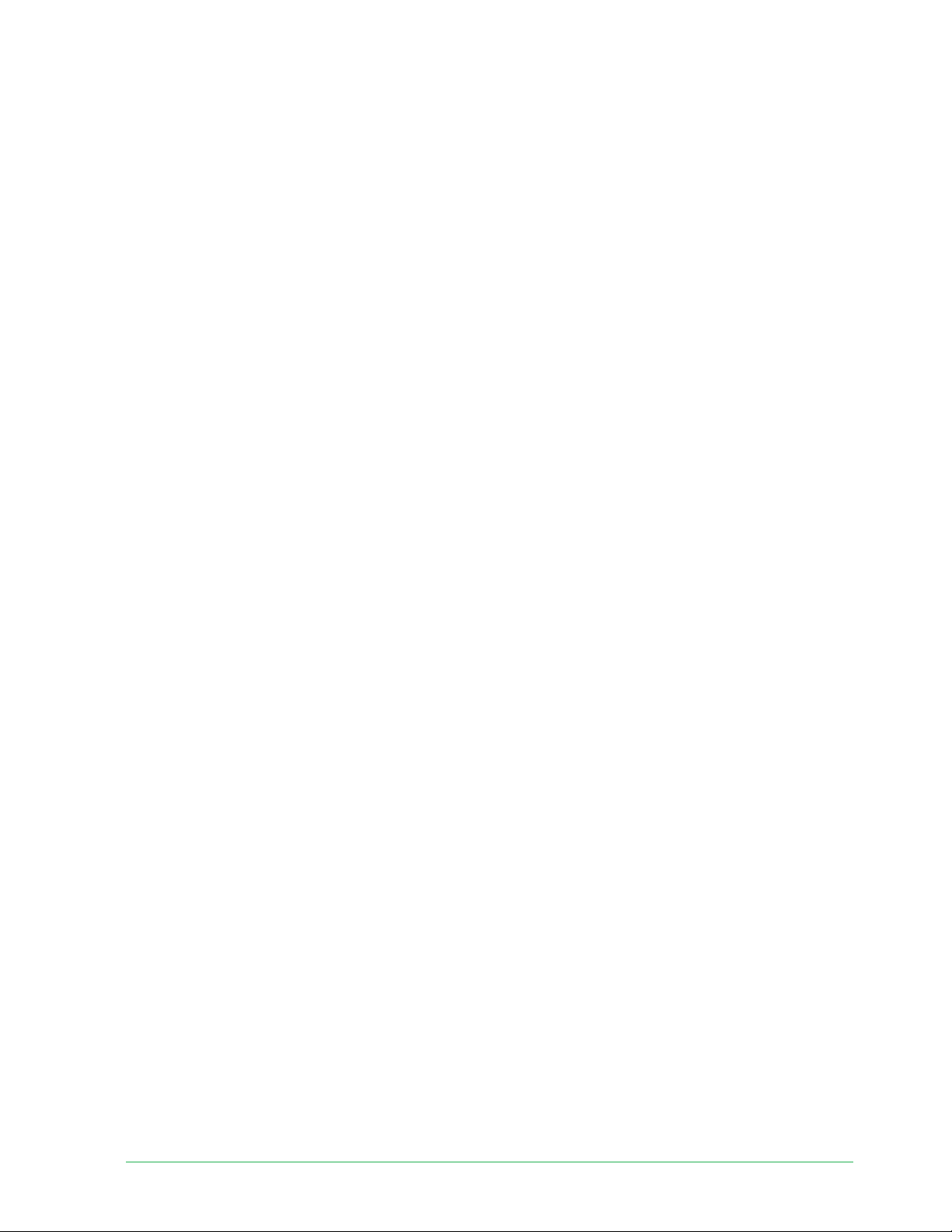
41Change Your Settings
Essential Wire-Free Video Doorbell
User Manual
Add a phone number or device to two-step verifi cation
1. Open the Arlo Secure App.
2. Tap Settings.
3. In the ACCOUNT section, select Profi le > Login Settings > Two-Step Verifi cation.
4. To add a phone number, tap Add SMS Verifi cation and enter the phone number.
5. To add a trusted device, tap Add Trusted Device.
Remove a phone number or device from two-step verifi cation
1. Open the Arlo Secure App.
2. Tap Settings.
3. In the ACCOUNT section, select Profi le > Login Settings > Two-Step Verifi cation.
4. Tap the trashcan icon next to a phone number or trusted device.
Use face or fi ngerprint authentication
You can use Touch ID® or Face ID® with a compatible Apple device. With a compatible Android
device, you can use fi ngerprint authentication.
Your device must meet the following minimum requirements:
• Apple devices:
iOS version 10.3 or higher
A Touch ID compatible device (iPhone 5s, iPad Air 2, or newer)
A Face ID compatible device (iPhone X, iPad Pro 2018, or newer)
• Android devices:
Android OS version 6.0 or higher
A compatible Android device with fi ngerprint authentication
Turn fi ngerprint authentication on and off for the Arlo Secure
App
1. Enable fi ngerprint authentication on your iPhone or Android device.
2. Open the Arlo Secure App.
Loading ...
Loading ...
Loading ...