Loading ...
Loading ...
Loading ...
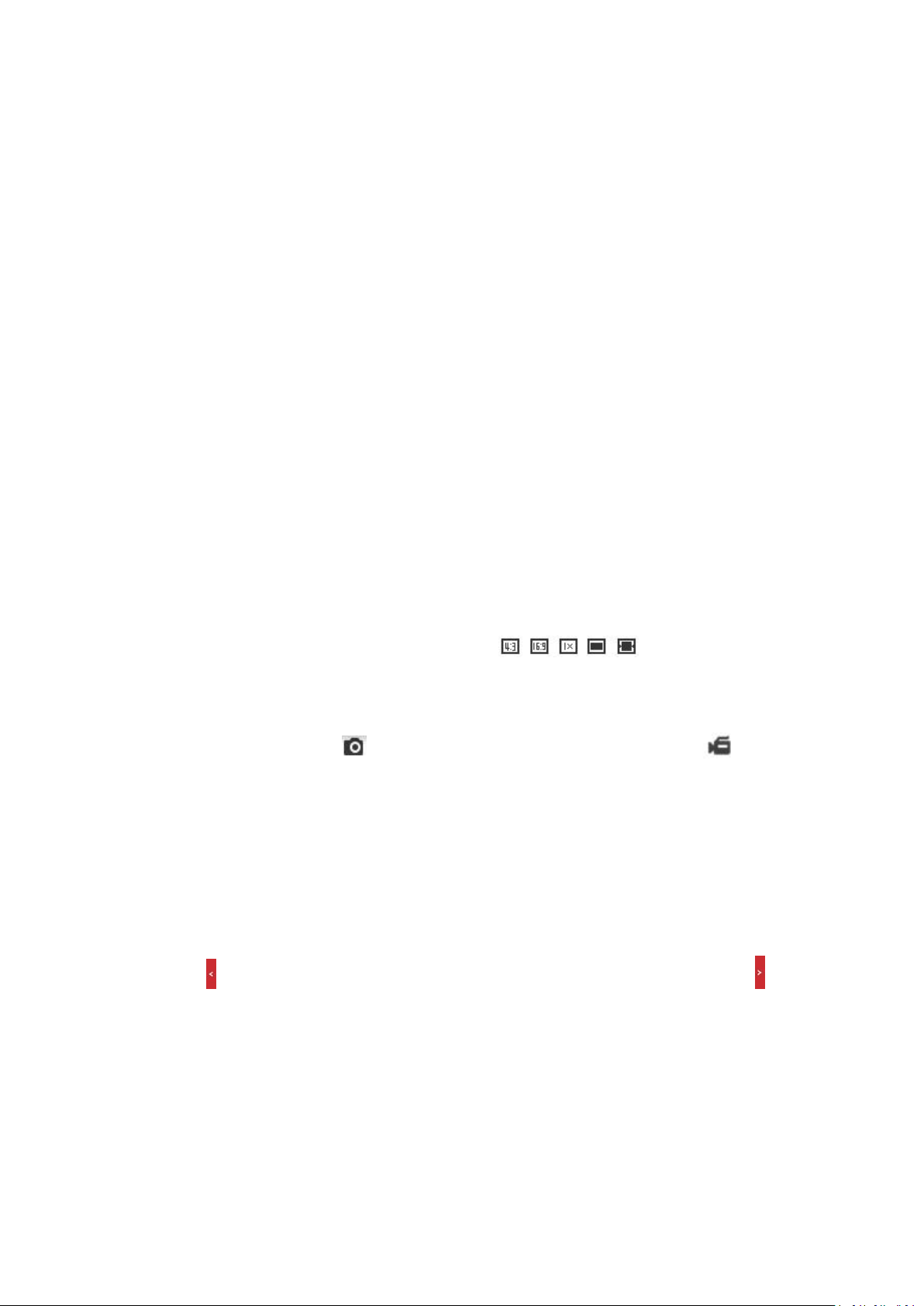
7
2. Click the mouse on the chosen PTZ view and drag it to a lower right position. The area in the
red rectangle will be zoomed in after you loose the mouse.
3. Click the mouse on the zoomed-in PTZ view, drag it to a higher left position and loosen the
mouse to zoom out.
4. Click Disable Stop Digital Zoom button to stop the function.
Pixel Counter:
1. Click Start Pixel Counter button to enable the function.
2. Drag the mouse on the image to select the desired rectangle area. The width pixel and
height pixel is displayed on the bottom of the web.
3. Click the button again to stop the function.
Note: The pixel counter is only supported under the main stream and only one rectangle are
supported.
Full-screen Mode:
You can double-click on the live video to switch the current live view into full-screen or return to
normal mode from the full-screen.
Main stream/Sub-stream/Third stream:
You can select Main Stream, Sub-Stream or Third Stream as the stream type of live view. The
main stream is with a relatively high resolution and needs much bandwidth. The sub-stream is
with a low resolution and needs less bandwidth. The resolution of third stream is between that
of main stream and sub stream. The default setting of stream type is Main Stream.
Image Size:
You can scale up/down the live view image by clicking , the image size can
be 4:3, 16:9, original, original ratio, or auto.
Recording and Capturing Pictures Manually:
In the live view interface, click on the toolbar to capture the live pictures or click to
record the live video. The local saving paths of the captured pictures and clips can be set in
the Configuration > Local Configuration interface. To configure remote automatic recording,
refer to Storage section.
Note: The captured image will be saved as a JPEG or BMP file in your computer.
Live View Quick Setup
It allows quick setup of image/video related parameters on live view page.
Steps:
1. Click button on the right of the live view window to show the PTZ control panel. Click to
hide it.
2. Specify PTZ, Display, OSD and Video/Audio and VCA resource parameters. For more settings,
go to Configuration -> Image and Configuration -> Video/Audio.
Display Settings
Scene: Select a scene according to actual installation environment.(Only certain camera models
support.)
WDR: The WDR (Wide Dynamic Range) function helps the camera provide clear images even
under back light circumstances. When there are both very bright and very dark areas
Loading ...
Loading ...
Loading ...