Loading ...
Loading ...
Loading ...
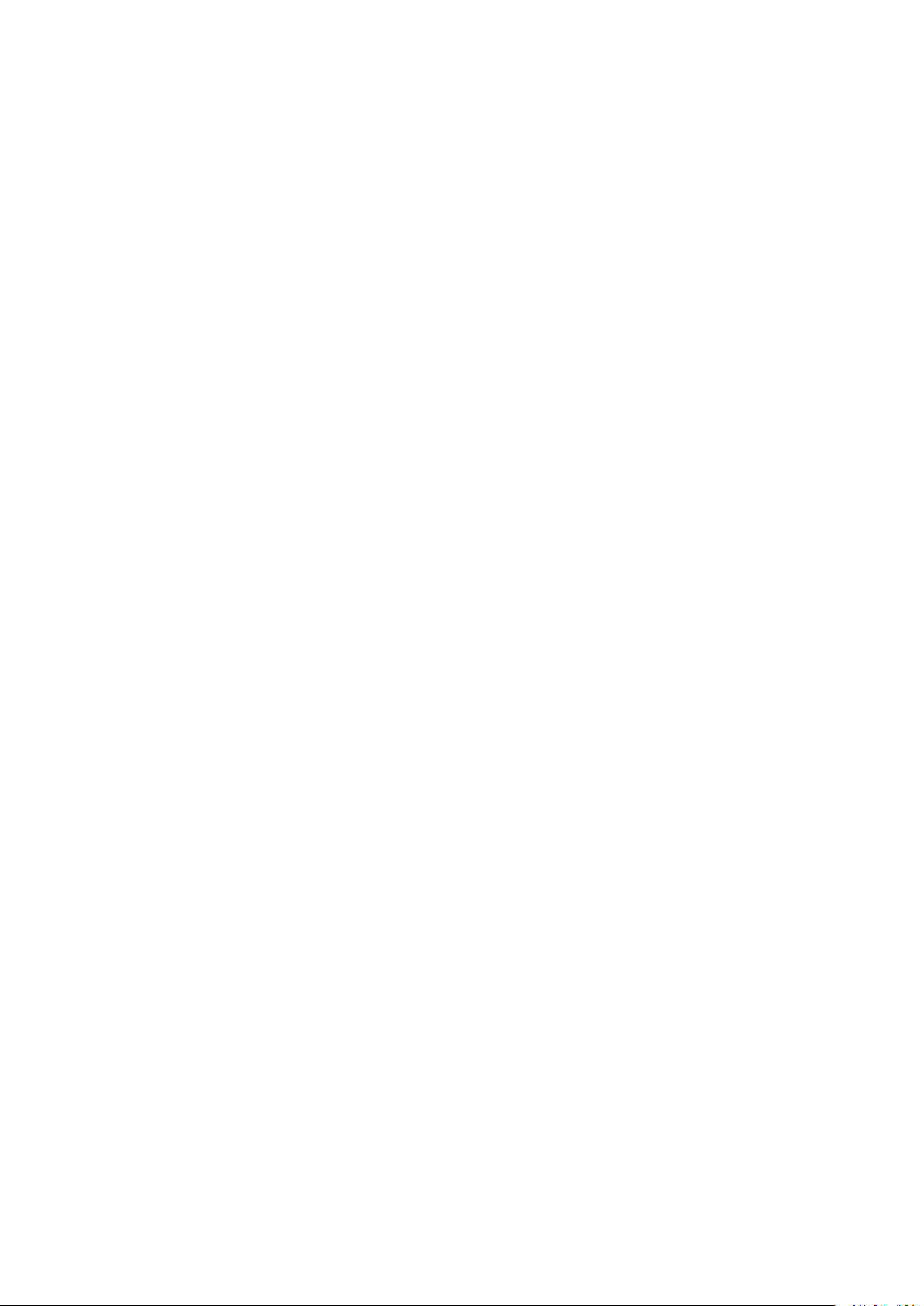
37
Note: The video adjustment settings vary according to different models.
OSD Settings
OSD (On-screen Display) refers to the camera name, time/date, customized information
displayed on the live view.
Note: This function varies according to different camera models.
Steps:
1. Enter the OSD Settings interface.
2. Check the corresponding checkbox to select the display of camera name, date or week if
required.
3. Edit the camera name in the text field of Camera Name.
4. Select from the drop-down list to set the time format, date format, display mode, OSD size,
font color and alignment.
5. Click Save to activate above settings.
Privacy Mask
Privacy Mask enables you to cover certain areas on the live video to prevent certain spots in the
surveillance area from being live viewed and recorded.
Steps:
1. Enter the Privacy Mask Settings interface.
2. Check the checkbox of Enable Privacy Mask to enable this function.
3. Click Draw Area.
4. Click and drag the mouse in the live video window to draw the mask area.
5. Click Stop Drawing to finish drawing or click Clear All to clear all of the areas you set without
saving them.
6. Click Save to save the settings.
Picture Overlay
Note: The function is only supported by certain camera models.
Picture overlay enables you to overlay a picture on the image. This function enables a certain
enterprise or users to overlay their logo on the image.
Steps:
1. Enter the Picture Overlay Settings interface.
2. Click Browse to select a picture.
3. Click Upload to upload it.
4. Check Enable Picture Overlay checkbox to enable the function.
5. Click and drag the picture to adjust its position.
6. Click Save to save the settings.
Note: The picture must be in RGB24 bmp format and the maximum size of the picture is
128*128.
Image Parameters Switch
Note: The function is only supported by certain camera models.
Purpose:
Loading ...
Loading ...
Loading ...