Loading ...
Loading ...
Loading ...
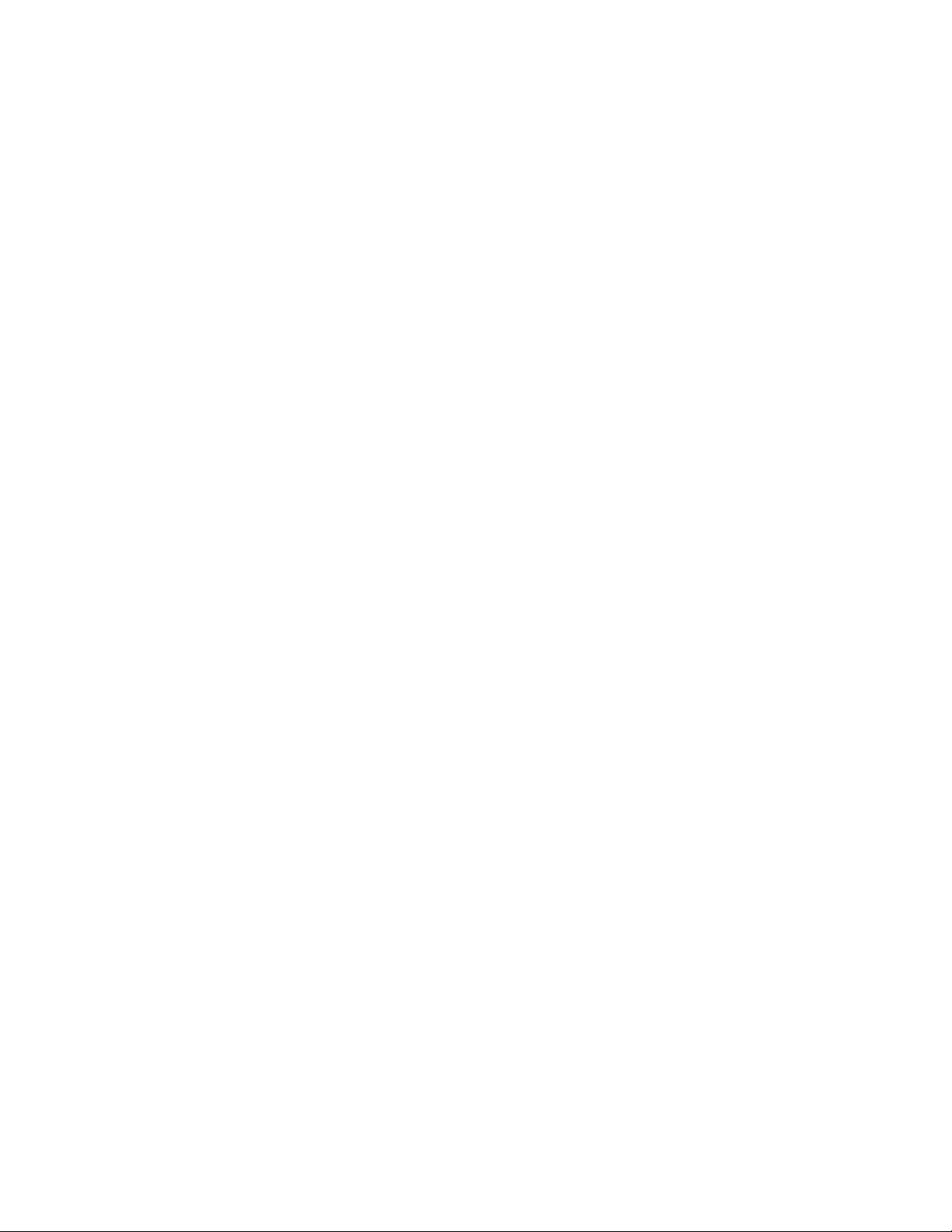
Bluetooth problems
Note: The Bluetooth feature is available only on some models.
The Bluetooth feature does not work.
Solutions:
• Enable the Bluetooth feature in the Setup Utility program.
• Enable the Bluetooth devices. Do the following:
1. Type Device Manager in the Windows search box and then press Enter.
2. Type the administrator password or provide confirmation if prompted.
3. Expand Bluetooth to display the Bluetooth devices. Then, right-click each Bluetooth device and then
Click Enable device.
4. Expand Network adapters. Then, right-click each Bluetooth device and then Click Enable device.
• Turn on the Bluetooth radio on Windows operating system. Do the following:
1. Type Bluetooth & other devices in the Windows search box and then press Enter.
2. Turn on the Bluetooth switch to enable the Bluetooth feature.
• Update or reinstall the Bluetooth driver. See “Keeping your computer current” on page 28.
No sound comes from the Bluetooth headset or headphones.
Solution:
Select the Bluetooth headset or headphones as the default audio output device in advanced sound settings.
Performance problems
Excessive fragmented files exist on the storage drives.
Solution:
Use the Windows disk defragmentation or disk optimization feature to clean up the files.
Note: Depending on the volume of the storage drives and amount of data stored on the storage drives, the
disk-defragmentation process might take up to several hours.
1. Close any open programs and windows.
2. Type This PC in the Windows search box and then press Enter.
3. Right-click your C drive and then click Properties.
4. Click the Tools tab.
5. Click Optimize. Select the desired drive and then click Optimize.
6. Follow the instructions on the screen.
The free storage drive space is insufficient.
Solutions:
Free up the storage drive space.
• Clean out your Inbox, Sent Items, and Deleted Items folders from your e-mail application.
• Clean up your C drive.
1. Type This PC in the Windows search box and then press Enter.
54
P920 User Guide
Loading ...
Loading ...
Loading ...