Loading ...
Loading ...
Loading ...
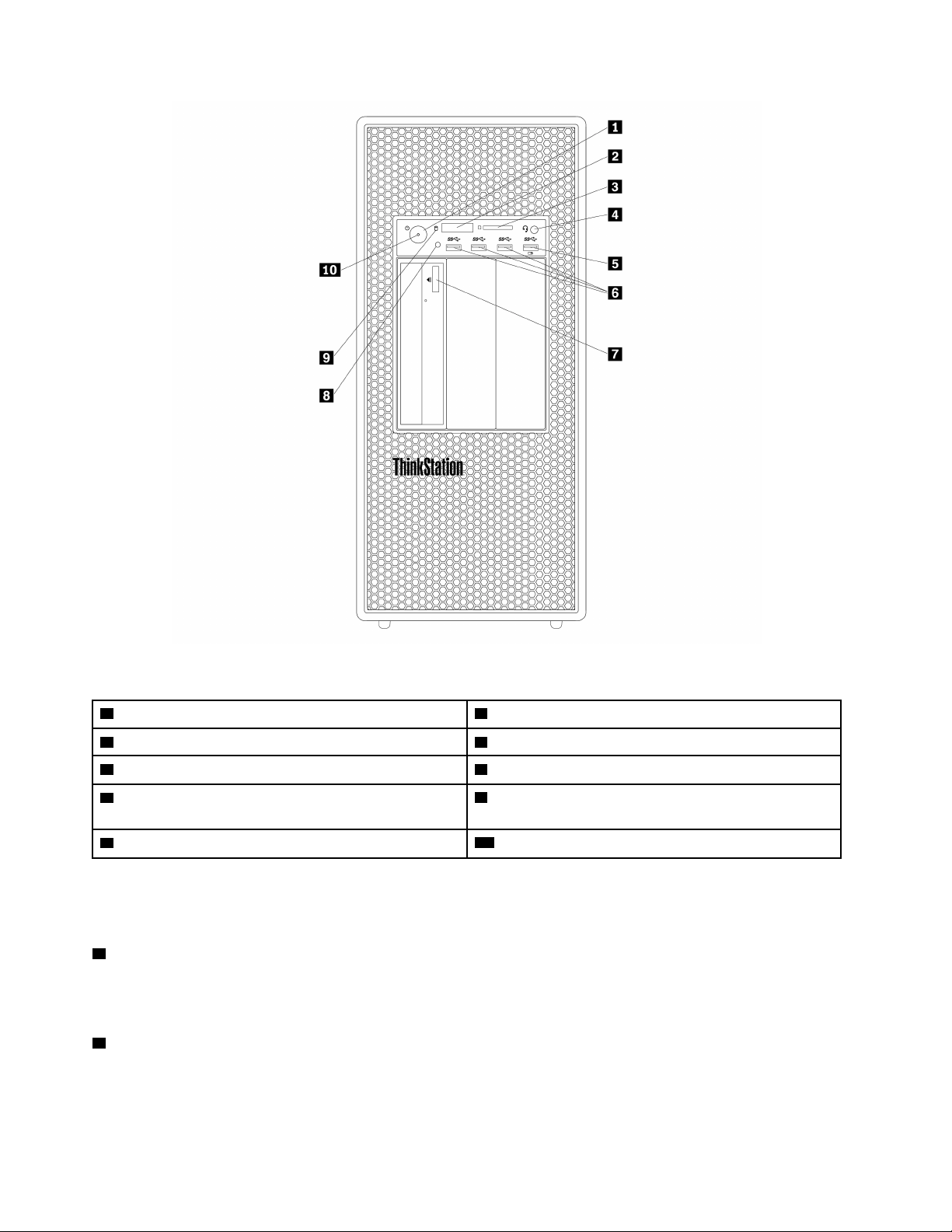
Figure 1. Front connectors, controls, and indicators
1 Power button 2 Four-digit diagnostics display
3 SD card slot
4 Headset connector
5 Always On USB 3.0 connector 6 USB 3.0 connectors (3)
7 Optical-drive eject/close button (available on some
models)
8 Photoelectric sensor
9 Storage drive activity indicator
10 Power indicator
Note: The orientation of the ThinkStation
®
logo plate on the front of your computer is adjustable. When you
lay the computer on its side, you can slightly pull out the logo plate, turn it 90-degree counterclockwise, and
then push it back in.
1 Power button
Press the power button to turn on your computer. If your computer is unresponsive, you can turn off the
computer by pressing and holding the power button for four or more seconds.
2 Four-digit diagnostics display
The four-digit diagnostics display on the front of the computer displays text and a numerical error code when
the computer detects an issue or error.
2 P920 User Guide
Loading ...
Loading ...
Loading ...