Loading ...
Loading ...
Loading ...
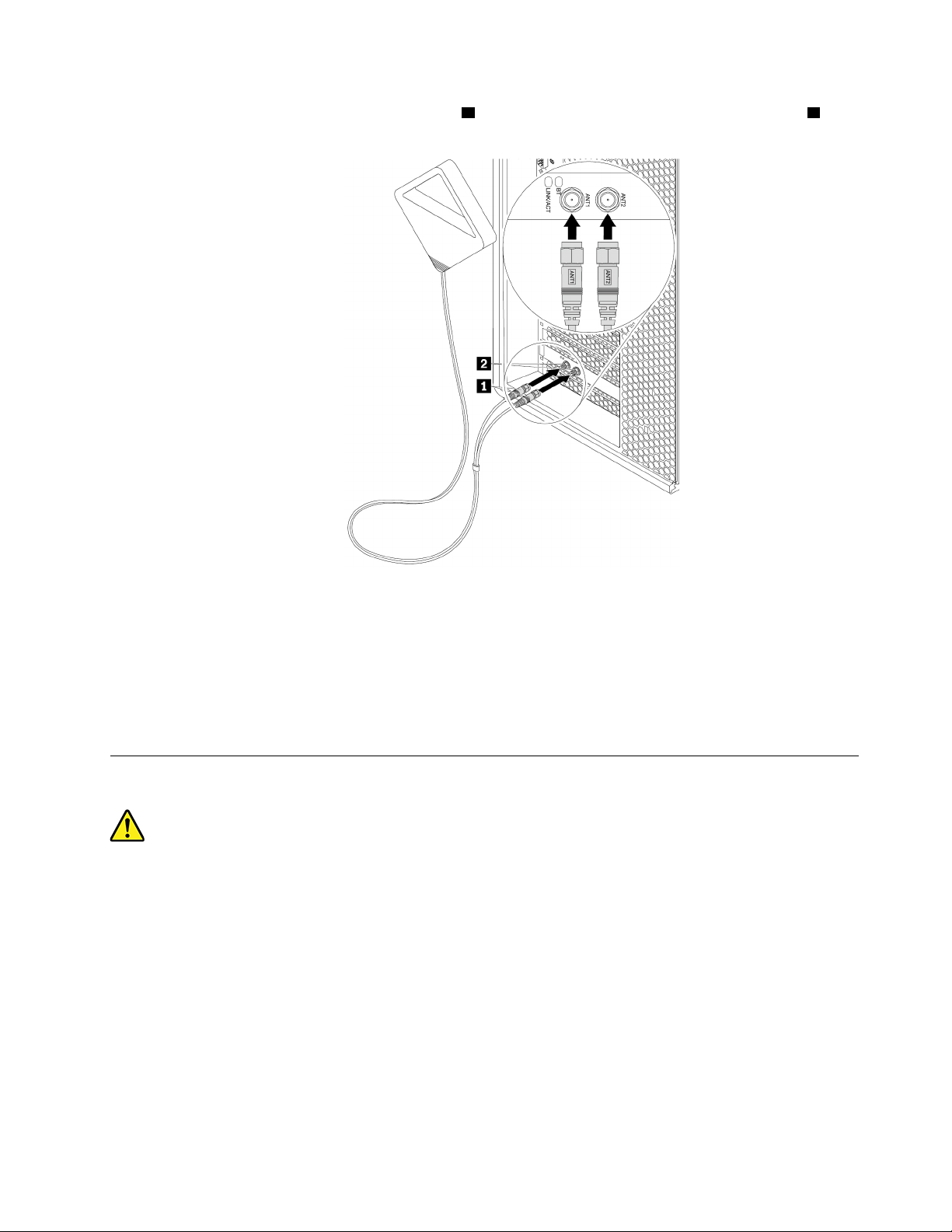
e. Attach the Wi-Fi antenna cable connectors 1 to the corresponding Wi-Fi antenna connectors 2 on
the rear of the computer as shown.
Figure 132. Installing the Wi-Fi antenna
f. Tighten the Wi-Fi antenna cable connectors to secure them to the rear of the computer.
What to do next:
• To work with another piece of hardware, go to the appropriate section.
• To complete the installation or replacement, go to “Completing the parts replacement” on page 135.
Completing the parts replacement
CAUTION:
After replacing a CRU, reinstall all protective covers, including the computer cover, before connecting
power and operating the computer. This action is important to help prevent unexpected electrical
shock and help ensure the containment of an unexpected fire that could happen under extremely rare
conditions.
After completing the removal or installation for all parts, reinstall the computer cover and reconnect cables.
Depending on the parts you removed or installed, you might need to confirm the updated information in the
Setup Utility program. Refer to “Using the Setup Utility program” on page 35.
To reinstall the computer cover and reconnect cables to your computer, do the following:
1. Ensure that all components have been reassembled correctly and that no tools or loose screws are left
inside your computer. See “Computer components” on page 7 for the locations of various components
in your computer.
Chapter 7. Hardware removal and installation 135
Loading ...
Loading ...
Loading ...