Loading ...
Loading ...
Loading ...
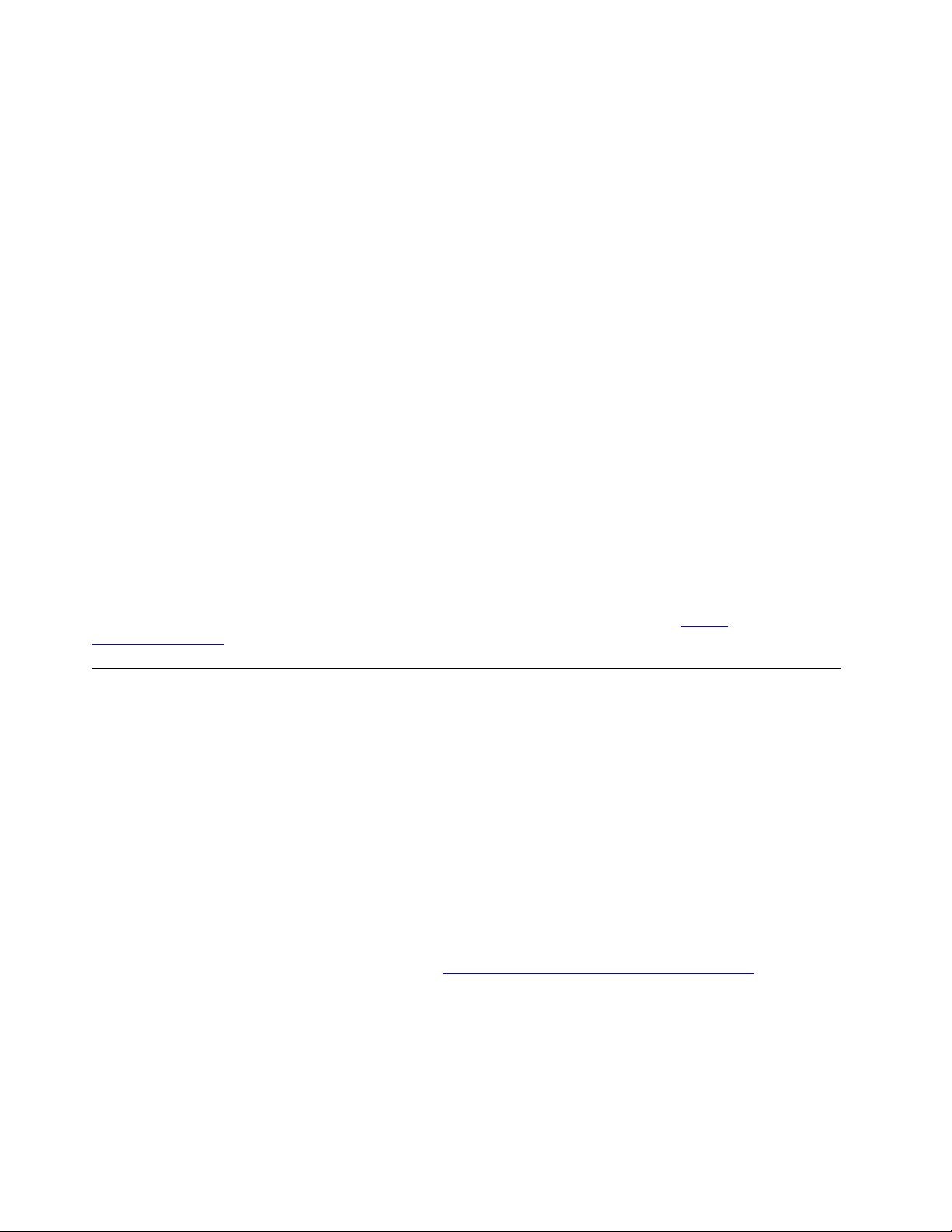
• Keep a log book. Entries might include major software or hardware changes, device-driver updates,
intermittent problems and what you did to resolve them, and other issues you might have experienced.
The cause of a problem might be change in hardware, change in software, or any other actions that might
have taken place. A log book can help you or a Lenovo technician determines the cause of a problem.
• Create Product Recovery discs. See “Recovery information” on page 56 for more information about using
Product Recovery discs to restore the hard disk drive to the factory-default settings.
Keeping your computer current
In most cases, it is a good practice to have the most up-to-date operating system update patches, software
programs, and device drivers. This section provides instructions on how to get the latest updates for your
computer.
Getting the latest system updates
To get the latest system updates for your computer, ensure that your computer is connected to the Internet
and do one of the following:
• Open the Vantage app to check the available update packages. If the latest update package is available,
follow the on-screen instructions to download and install the package.
To open the Vantage app, see “Accessing a program on your computer” on page 16.
• Use Windows Update to get the system updates, such as security fixes, new versions of Windows
components, and device driver updates.
1. Type Settings in the Windows search box and then press Enter.
2. Navigate to the update category for operating system and do the on-screen instructions.
Note: The device drivers provided by Windows Update might not be tested by Lenovo. It is recommended
that you get device drivers by using Lenovo programs or from the Lenovo Web site at
https://
support.lenovo.com
.
Moving your computer
Before moving your computer, take the following precautions:
1. Back up your data on the storage drive. See “Good maintenance practices” on page 27.
2. Remove any media from the drives and turn off all connected devices and the computer. Then,
disconnect all power cords from electrical outlets and disconnect all cables that are connected to the
computer.
3. If you saved the original shipping cartons and packing materials, use them to pack the units. If you are
using different cartons, cushion the units to avoid damage.
Moving your computer to another country or region
When you move your computer to another country or region, you must take local electrical standards into
consideration. If the local electrical outlet style is different from the type you are using, use either an electrical
plug adapter or a new power cord. To purchase such items, contact the Lenovo Customer Support Center.
For a list of Lenovo Support phone numbers, go to
https://pcsupport.lenovo.com/supportphonelist. If you
cannot find the support telephone number for your country or region, contact your Lenovo reseller.
28
P920 User Guide
Loading ...
Loading ...
Loading ...