Loading ...
Loading ...
Loading ...
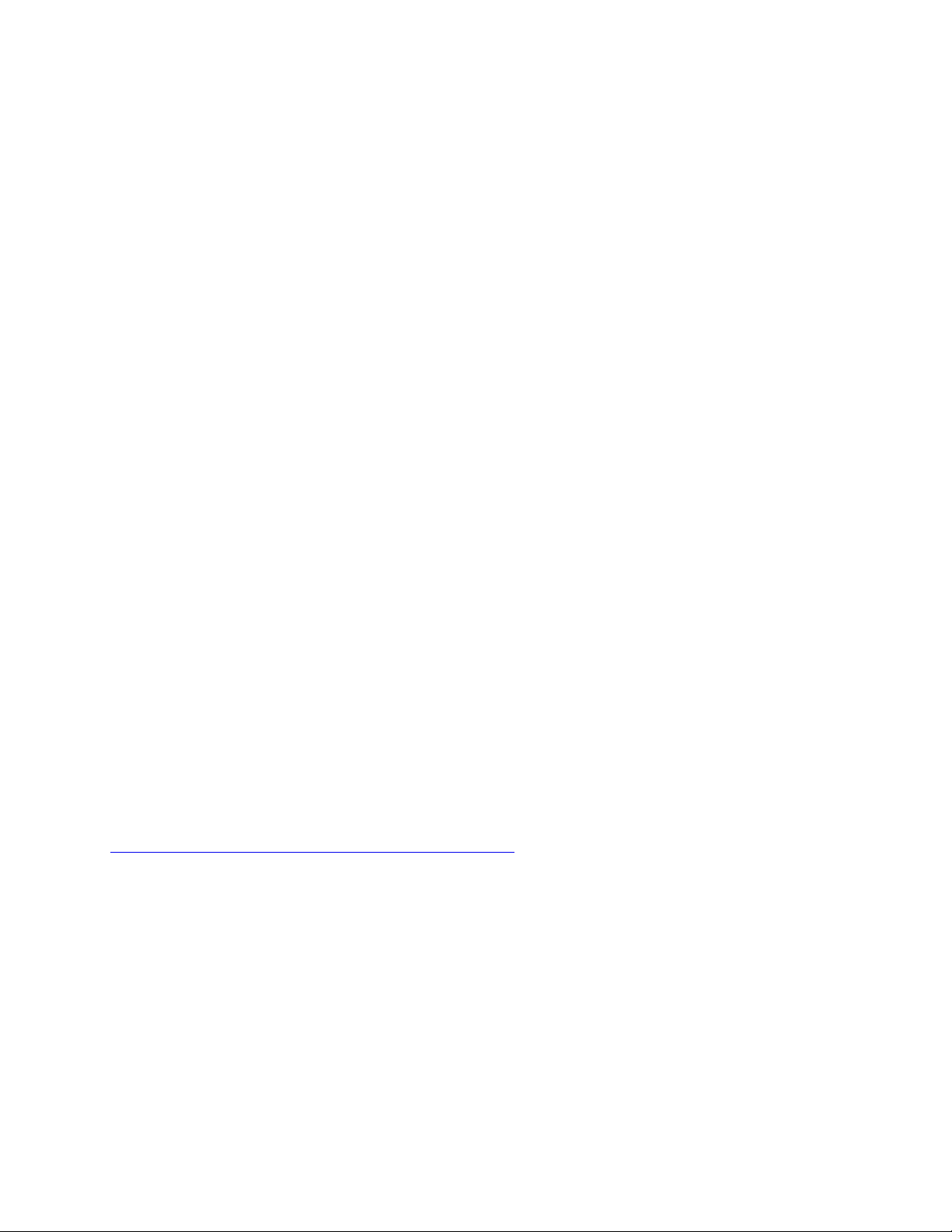
• Press the power button.
• Enable the Wake Up on Alarm feature to make your computer wake up at a set time. See “Enabling or
disabling the automatic power-on of your computer” on page 36.
• Enable the After Power Loss feature to make your computer wake up when the power supply resumes
after a sudden loss of electricity.
To enable the After Power Loss feature, do the following:
1. Start the Setup Utility program. See “Starting the Setup Utility program” on page 35.
2. Select Power ➙ After Power Loss and press Enter.
3. Select Power On and press Enter.
4. To save settings and exit the Setup Utility program, press F10 or Fn+F10 (depending on the keyboard
settings). Then, select Yes in the window displayed, and press Enter.
Enabling or disabling the configuration change detection
With the configuration-change detection enabled, if the POST detects configuration changes of some
hardware devices (such as storage drives or memory modules), an error message is displayed.
To enable or disable the configuration change detection, do the following:
1. Start the Setup Utility program. See “Starting the Setup Utility program” on page 35.
2. Select Security ➙ Configuration Change Detection and press Enter.
3. Select the desired setting and press Enter.
4. To save settings and exit the Setup Utility program, press F10 or Fn+F10 (depending on the keyboard
settings). Then, select Yes in the window displayed, and press Enter.
To bypass the error message and log in to the operating system, do one of the following:
• Press F2 or Fn+F2 (depending on the keyboard settings).
• Start and then exit the Setup Utility program. See “Starting the Setup Utility program” on page 35 and
“Exiting the Setup Utility program” on page 40.
Change BIOS settings before installing a new operating system
BIOS settings vary by operating system. Change the BIOS settings before installing a new operating system.
Microsoft constantly makes updates to the Windows operating system. Before installing a particular
Windows version, check the compatibility list for the Windows version. For details, go to:
https://support.lenovo.com/us/en/solutions/windows-support
To change the BIOS settings:
1. Restart the computer. When the logo screen is displayed, press F1 or Fn+F1.
2. From the main interface, select Security ➙ Secure Boot and press Enter.
3. Depending on the operating system to be installed, do one of the following:
• To install a Windows operating system that supports secure boot, select Enabled for Secure Boot.
• To install an operating system that does not support secure boot, such as some Linux operating
systems, select Disabled for Secure Boot.
4. Press F10 or Fn+F10 to save the changes and exit.
Chapter 5. Advanced configuration 37
Loading ...
Loading ...
Loading ...