Loading ...
Loading ...
Loading ...
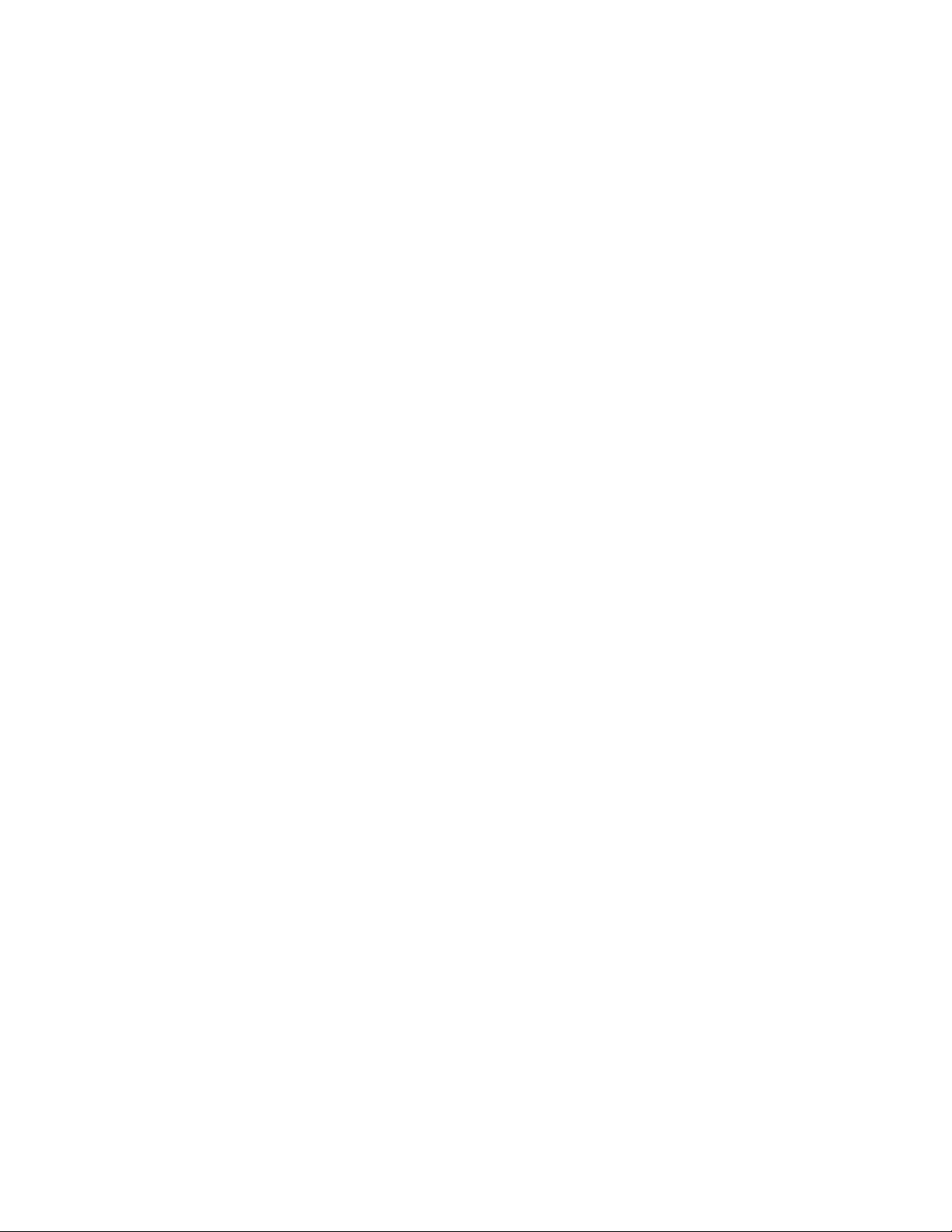
• RAID 6: block-level striped disk array with dual distributed parity
– Consists of at least four SATA or SAS storage drives
– Supported strip size: 64 KB, 128 KB, 256 KB, 512 KB, or 1 MB
– Better performance and fault tolerance that can stand up to loss of two storage drives
– Available only on selected models of AVAGO MegaRAID adapters
Create a RAID volume
Attention: All the existing data stored on the selected drives is erased while the RAID volume is being
created.
To create a RAID volume:
1. Restart the computer. When the logo screen is displayed, press F1 or Fn+F1.
2. Select Advanced ➙ AVAGO MegaRAID Configuration Utility and press Enter.
3. Select Main Menu and press Enter.
4. Select Configuration Management and press Enter.
5. Select Create Virtual Drive and press Enter.
6. Select and configure the options one by one.
a. Select RAID Level: You can set the RAID level to one of the following:
• RAID0
• RAID1
• RAID5
• RAID6
• RAID10
Note: Some of the RAID levels might not be displayed because the number of installed SATA
storage drives and the model of the AVAGO MegaRAID adapter vary.
b. Select Drives From: Select Unconfigured capacity or Free capacity depending on your needs and
press Enter.
c. Select Drives: Select a storage drive and press Enter. After selecting all storage drives for creating
the RAID volume, select Apply Changes and press Enter. When promoted, select Confirm and
press Enter. Then, select Yes and press Enter to save the storage drive selection. Finally, select OK
and press Enter.
d. Virtual Drive Name: You can type a preferred name for the volume name.
e. Strip Size (if applicable): Select a strip size and press Enter.
7. Select Save Configuration and press Enter. When promoted, select Confirm and press Enter. Then,
select Yes and press Enter to confirm the creation of the RAID volume.
8. Press F10 or Fn+F10 to save the changes and exit.
View the information about a RAID volume
To view the information about a RAID volume:
1. Restart the computer. When the logo screen is displayed, press F1 or Fn+F1.
2. Select Advanced ➙ AVAGO MegaRAID Configuration Utility and press Enter.
3. Select Main Menu and press Enter.
4. Select Virtual Drive Management and press Enter.
Chapter 5. Advanced configuration 45
Loading ...
Loading ...
Loading ...