Loading ...
Loading ...
Loading ...
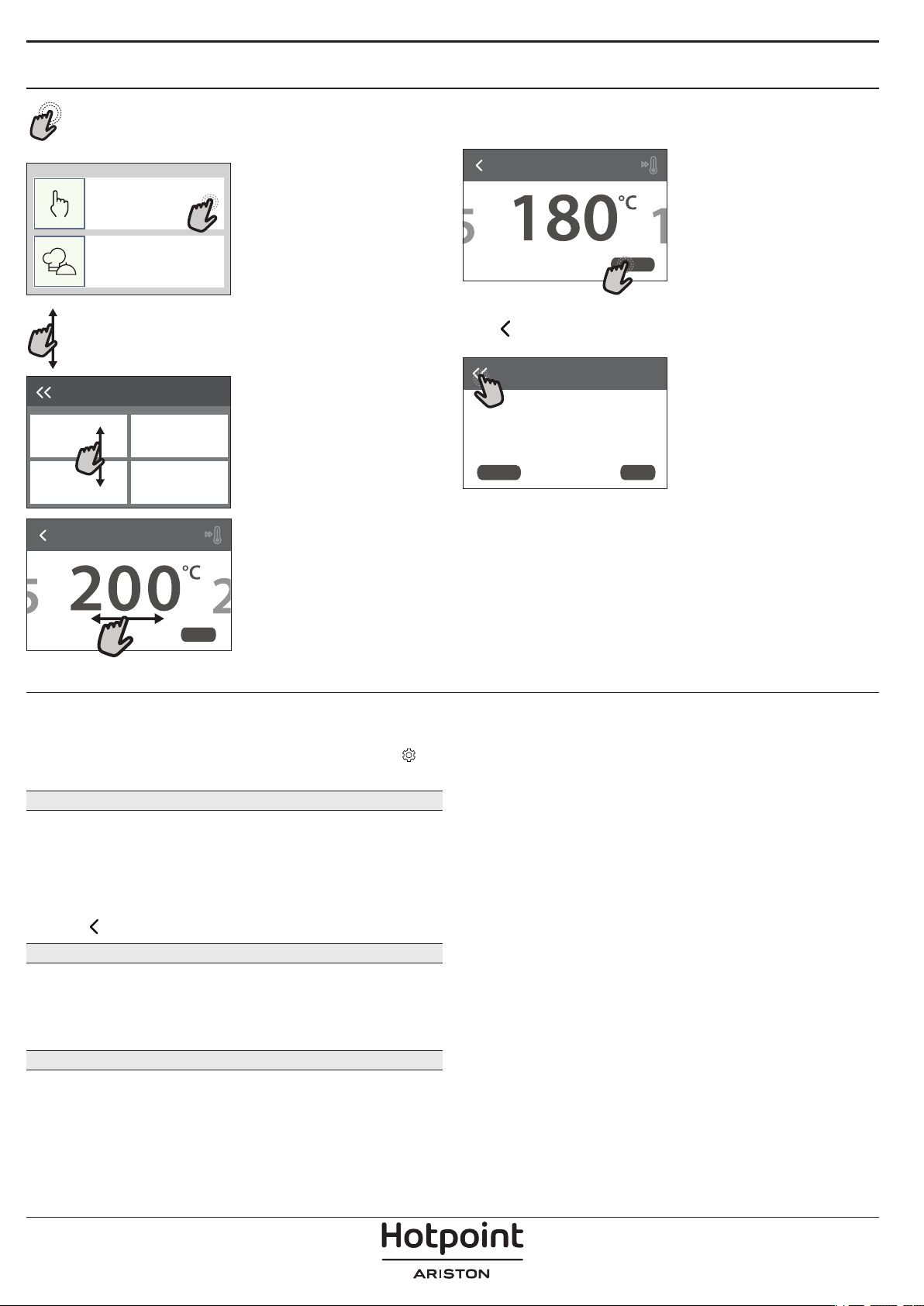
4
HOW TO USE THE TOUCH DISPLAY
To select or confirm:
Tap the screen to select the value or menu item
you require.
12:35
Manual Functions
My Menu
12:35
To scroll through a menu or a list:
Simply swipe your finger across the display to
scroll through the items or values.
Manual Functions
Conventional
Forced Air
Grill
Convect Bake
Set Cook Time
Select a forced air
temperature.
NEXT
To confirm a setting or go to the next screen:
Tap “SET” or “NEXT”.
Set Cook Time
Select a forced air
temperature.
NEXT
To go back to the previous screen:
Tap .
COOKING
INSTRUCTION:
For cooking different foods that
require the same cooking
temperature on several shelves
(maximum three) at the same
time. This function can be used
DELAY
Forced Air
START
FIRST TIME USE
You will need to configure the product when you
switch on the appliance for the first time.
The settings can be changed subsequently by pressing
to
access the “Tools” menu.
1. SELECT THE LANGUAGE
You will need to set the language and the time when
you switch on the appliance for the first time.
• Swipe across the screen to scroll through the list of
available languages.
• Tap the language you require.
Tapping
will take you back to the previous screen.
2. SELECT SETTINGS MODE
Once you have selected the language, the display
will prompt you to choose between “STORE DEMO”
(useful for retailers, for display purposes only) or
continue by tapping “NEXT”.
3. SETTING UP WIFI
The Hotpoint-Ariston Home Net feature allows you
to operate the oven remotely from a mobile device.
To enable the appliance to be controlled remotely,
you will need to complete the connection process
successfully first. This process is necessary to Register
your appliance and connect it to your home network.
• Tap “SETUP NOW” to proceed with setup
connection.
Otherwise, tap “SKIP” to connect your product later.
HOW TO SET UP THE CONNECTION
To use this feature you will need: A smartphone
or tablet and a wireless router connected to the
Internet. Please use your smart device to check that
your home wireless network’s signal is strong close to
the appliance.
Minimum requirements.
Smart device: Android with a 1280x720 (or higher) screen or
iOS.
See on app store the app compatibility with Android or iOS
versions.
Wireless router: 2.4Ghz WiFi b/g/n.
1. Download the Hotpoint-Ariston Home Net App
The first step to connecting your appliance is to
download the app on your mobile device. The
Hotpoint-Ariston Home Net app will guide you
through all the steps listed here. You can download
the Hotpoint-Ariston Home Net app from the App
Store or the Google Play Store.
Loading ...
Loading ...
Loading ...