Loading ...
Loading ...
Loading ...
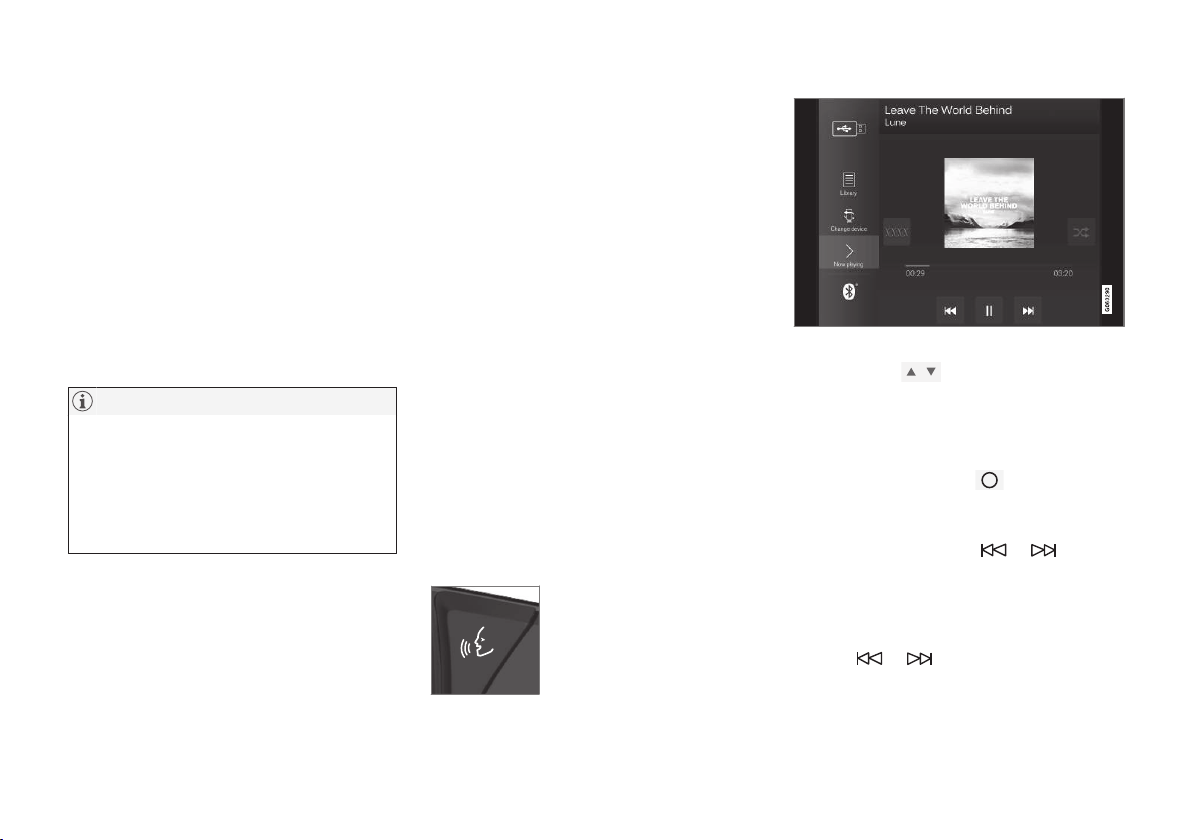
||
AUDIO AND MEDIA
* Option/accessory.
464
CD*
1. Insert a CD.
2.
Open the app
CD from the app view.
3. Select what to play back.
> Playback begins.
USB memory
1. Insert the USB memory.
2.
Open the app
USB from the app view.
3. Select what to play back.
> Playback begins.
Mp3 player and iPod
®
NOTE
To start playback from iPod, use the iPod app
(not USB).
When an iPod is used as audio source, the
car's audio and media system has a menu
structure that is similar to the iPod player's
own menu structure.
1. Connect media source.
2. Start playback from the connected media
source.
3.
Open the app (
iPod, USB) from the app
view.
> Playback begins.
Bluetooth connected device
1. Activate Bluetooth in the media source.
2. Connect media source.
3. Start playback from the connected media
source.
4.
Open the app
Bluetooth from the app view.
> Playback begins.
Internet media
1. Connecting the car.
2. Open the app from the app view.
> Playback begins.
video
1. Connect media source.
2.
Open the app
USB from the app view.
3. Tap on the title of the desired item to play
back.
> Playback begins.
Apple CarPlay
Apple CarPlay is described in a separate section.
Controlling and changing media
The media player can be oper-
ated by voice recognition, from
the steering wheel keypad or
the centre display.
Volume - turn the control knob under the centre
display or press
on the steering wheel's
right-hand keypad in order to increase or
decrease the volume.
Play/pause - tap on the image belonging to the
song being played back, the physical button
under the centre display or
on the steering
wheel's right-hand keypad.
Change track/song - tap on the desired track in
the centre display, press on
or under
the centre display or on the steering wheel's
right-hand keypad.
Fast forward/move in time - tap on the time axis
in the centre display and drag sideways, or press
and hold
or under the centre display or
on the steering wheel's right-hand keypad.
Loading ...
Loading ...
Loading ...