Loading ...
Loading ...
Loading ...
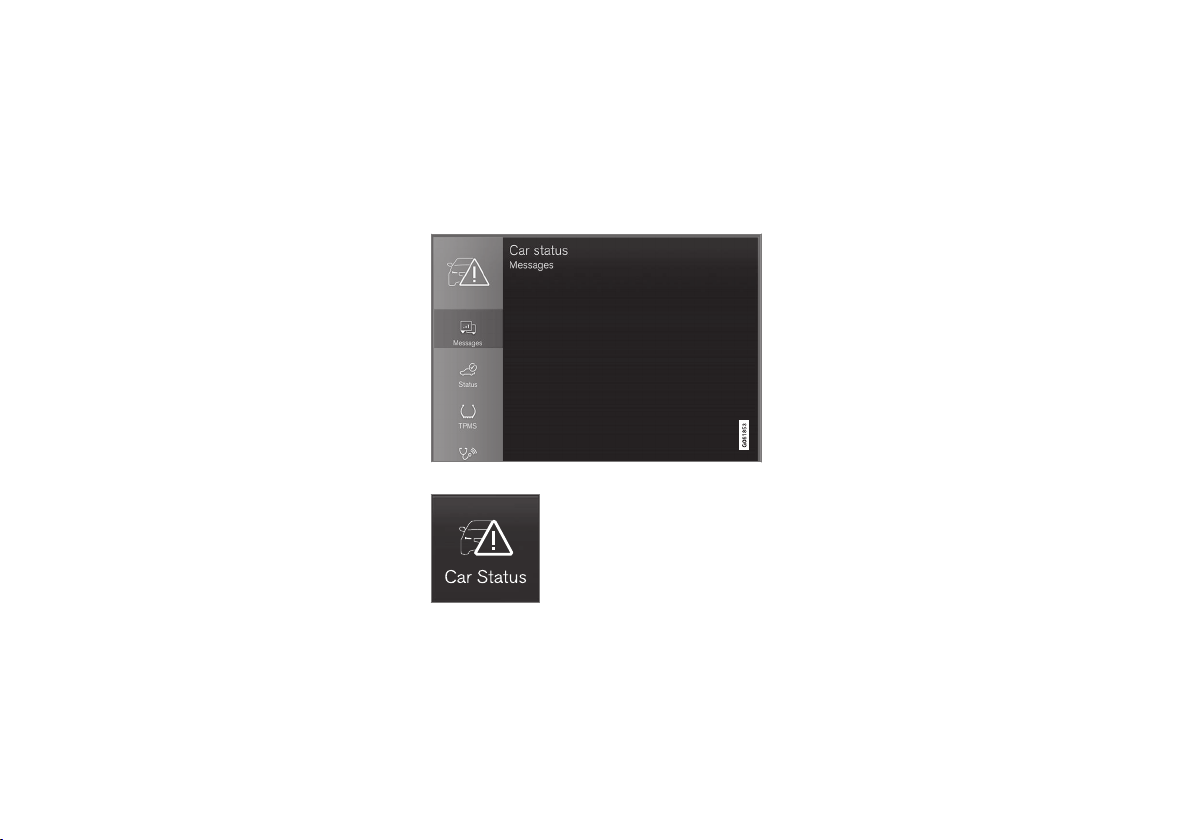
||
INSTRUMENTS AND CONTROLS
108
e.g. activating/deactivating a function linked to
the message.
Managing a new message
For messages with buttons:
–
Press the button to perform the action or
allow the message to close automatically
after a while.
> The message disappears from the status
bar.
For messages without buttons:
–
Close the message by tapping on it, or allow
the message to close automatically after a
while.
> The message disappears from the status
bar.
If a message needs to be saved, it is positioned
in the top view in the centre display.
Related information
•
Messages in the driver display and the centre
display (p. 105)
•
Managing messages saved from the driver
display and centre display (p. 108)
Managing messages saved from
the driver display and centre display
Whether saved from the driver display or the
centre display, messages are managed in the
centre display.
Messages saved from the driver display
Saved messages can be seen in the Car Status app.
Messages that are shown in
the driver display and that need
to be saved are added in the
Car status app in the centre
display. The message Car
message stored in Car
Status application is shown
in the centre display in conjunction with this.
Reading a saved message
To read a saved message immediately:
–
Press the button to the right of the Car
message stored in Car Status
application message in the centre display.
>
The saved message is shown in the
Car
status app.
To read a saved message later:
1.
Open the
Car status app from the app view
in the centre display.
> The app is opened in the bottom subview
of the home view.
2.
Select the
Messages tab in the app.
> A list of saved messages is shown.
3. Press on the arrow to the right to maximise/
minimise a message.
> More information on the message is
shown in the list and the image to the left
in the app shows information about the
message graphically.
Loading ...
Loading ...
Loading ...