Loading ...
Loading ...
Loading ...
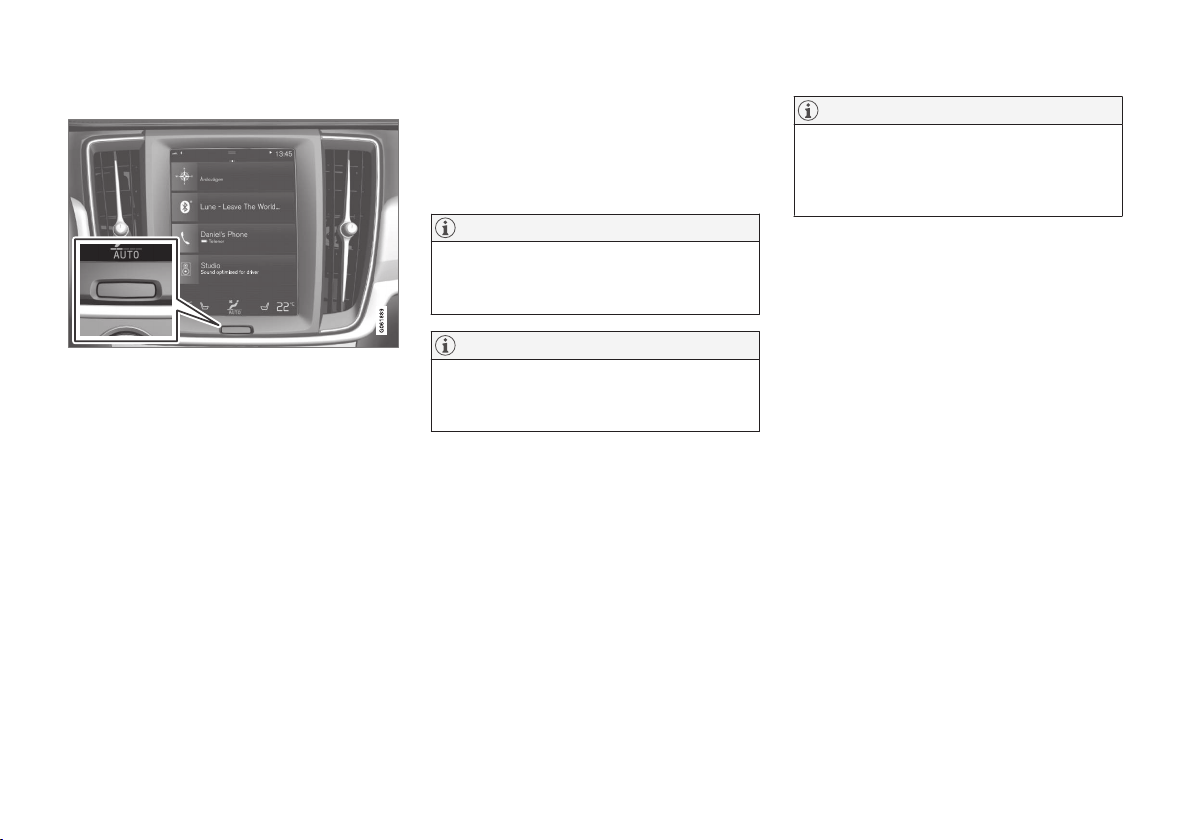
||
INTRODUCTION
* Option/accessory.
38
Turn off the screen and reactivate it
Home button for the centre display.
When the centre display is switched off, the
screen is dimmed so as not to be disruptive
whilst driving. The climate row will still be visible,
and apps and other functions connected to the
screen will continue to run.
1. Give a long press on the physical home but-
ton below the screen.
> The screen goes dark except for the cli-
mate row, which continues to be shown.
All functions continue to run, such as cli-
mate control, audio, guiding* and apps. In
this mode, the screen can be cleaned with
the cloth supplied; see the section
"Cleaning the centre display".
2. Reactivate the screen - briefly tap on the
home button.
> The view that was displayed before the
screen was switched off will be shown
again.
NOTE
The screen cannot be deactivated when a
prompt to perform an action is shown on the
screen.
NOTE
The centre display deactivates automatically
when the engine is off and the driver's door is
opened.
Returning to home view from another
view
1. Briefly press the home button.
> The last position of the home view is
shown.
2. Briefly press again.
> All subviews of the home view are set to
their default mode.
NOTE
In home view standard mode - briefly press
the home button. An animation that describes
access to the different views is shown on the
screen.
Moving apps and buttons for car
functions
The apps and buttons for car functions in the app
view and function view respectively can be moved
and organised as desired.
1. Tap on an app/button and hold depressed.
> The app/button changes size and
becomes slightly transparent. It is then
possible to move it.
2. Drag the app/button to a vacant space in the
view.
The maximum number of rows available for use in
order to position apps/buttons is 48. To move an
app/button outside the visible view, drag it to the
bottom of the view. New rows are then added,
where the app/button can be located.
An app/button can thus be located further down
and is then not visible in the normal mode for the
view.
Swipe across the screen to scroll upward/down-
ward in the view.
Loading ...
Loading ...
Loading ...