Loading ...
Loading ...
Loading ...
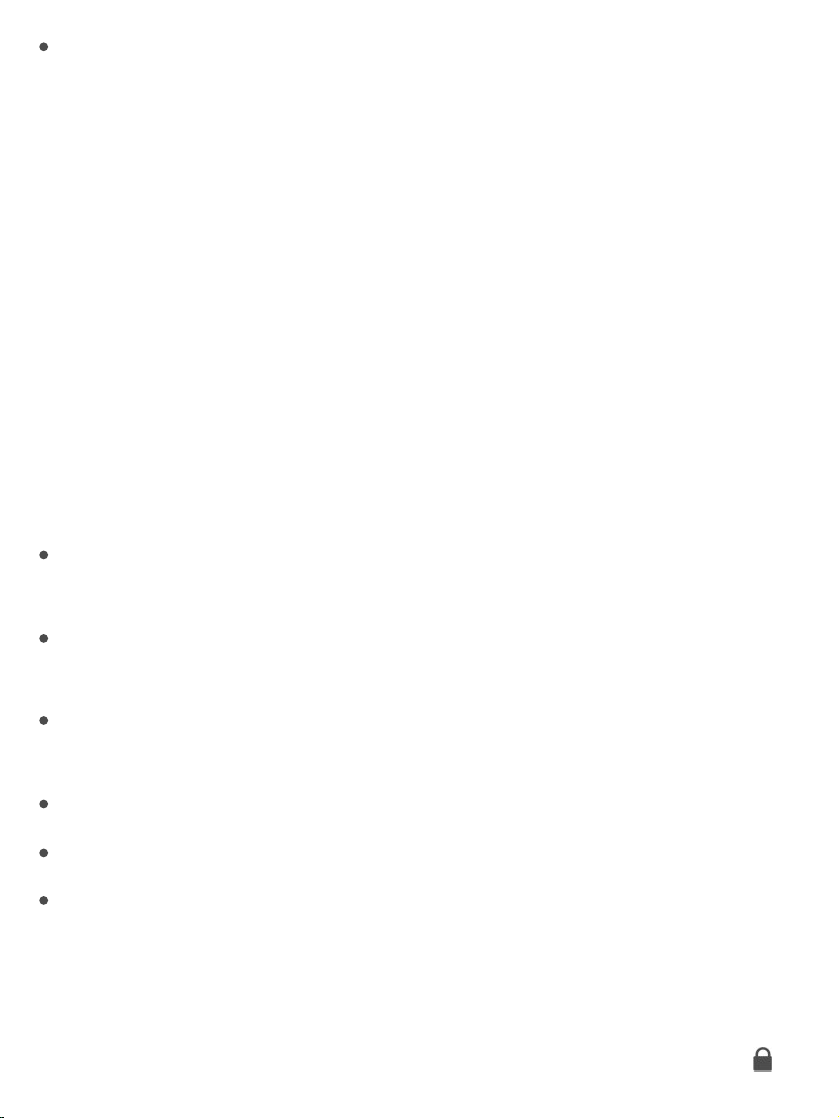
IntheSummarypane,youcansetiTunestoautomaticallysynciPhone
whenit’sattachedtoyourcomputer.Totemporarilypreventsyncingafter
youattachthedevice,pressandholdCommandandOption(Mac)orShift
andControl(PC)untilyouseeiPhoneappearatthetopoftheiTunes
window.
BackupiPhonewithiTunes
ConnecttoiTunesandbackup.OpeniTunesonyourcomputer,then
.ClicktheiPhonebutton,thenclick
Summaryinthesidebar.Tocreateamanualbackup,clickBackUpNow.To
turnonautomaticiTunesbackups,click“Thiscomputer.”iTunesautomatically
backsupiPhonewhenyouconnectittoyourcomputer.
iTunesbackupsdon’tinclude:
ContentfromtheiTunesStoreandAppStore,orPDFsdownloaded
directlytoiBooks
ContentsyncedfromiTunes,suchasimportedMP3sorCDs,videos,
books,andphotos(see )
Photosalreadystoredinthecloud,suchasiniCloudSharedStreams,My
PhotoStream,andiCloudPhotoLibrary
TouchIDsettings
ApplePayinformationandsettings
Activity,Health,andKeychaindata—tobackupthiscontent,select
“Encryptlocalbackup”iniTunes
EncryptiPhonebackup.IntheSummarypane,select“EncryptiPhone
backup”ifyouwanttoencrypttheinformationstoredonyourcomputerwhen
iTunesmakesabackup.Encryptedbackupsareindicatedbyalockicon ,
connectthedevicetoyourcomputer
SyncwithiTunes
Loading ...
Loading ...
Loading ...